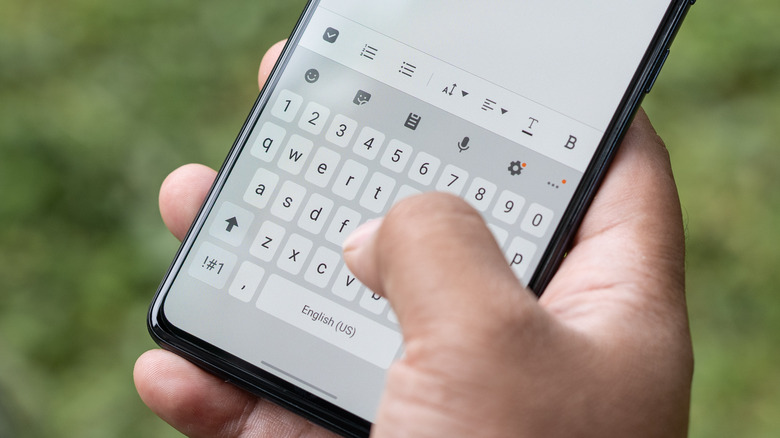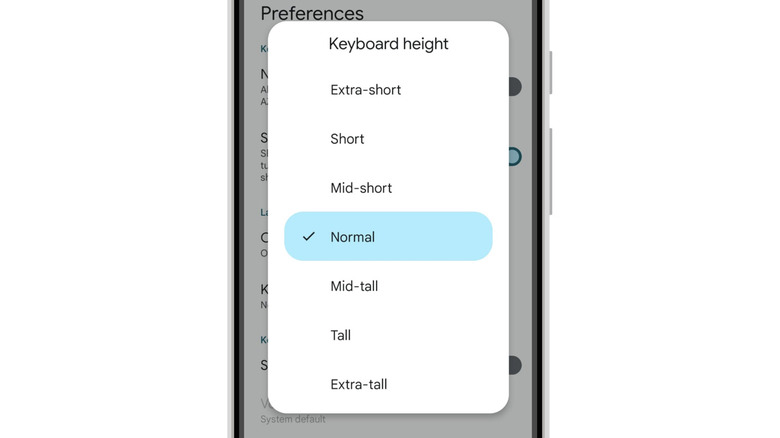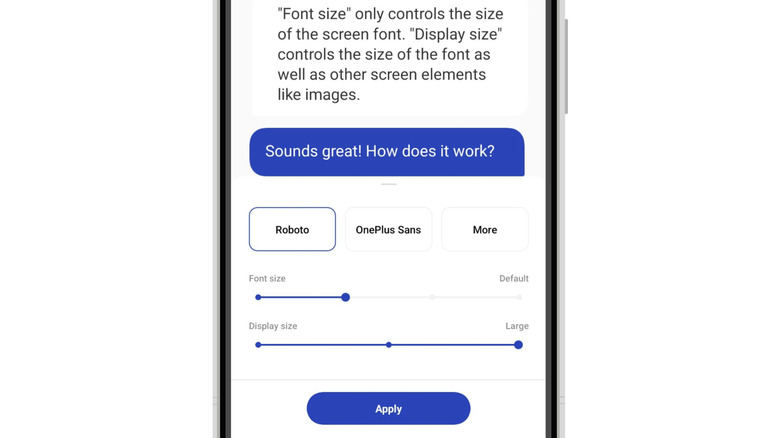How To Make The Keyboard Bigger On Your Android Phone
Every Android phone comes with a default font size, but what works for one user might not work for another. Some people prefer larger, bolder fonts. Others might be able to read smaller text just fine. As a result, Android phones let you change the font size to suit your preferences. Increasing the font size will be applied to the user interface of the phone and inside apps, but unfortunately, it doesn't increase the size of the Android keyboard.
When using the keyboard on a smartphone, larger keys make typing easier and reduces typos, given that the keys are more spaced out. If you've migrated to a new Android phone or switched to a different keyboard app on your existing phone, you might find that the keyboard is too small for your liking. Regardless of which keyboard app you use, it's possible to change the size to make it bigger and easier to type on.
Increase the keyboard height or size
The easiest way to make your Android phone's keyboard bigger is to change the keyboard height. There are several height options available, and you can experiment and choose the height that works best for you. Here's how to do it:
-
Open Messages or any other app that uses the keyboard.
-
With the keyboard displayed on the screen, tap the gear icon to open Settings.
-
Tap Preferences.
-
Select Keyboard Height, and choose the appropriate option.
The choice will be saved automatically, and you can go back and preview the new keyboard size. There are seven keyboard height options to choose from – Extra-short, Short, Mid-short, Normal, Mid-tall, Tall, and Extra-tall. If you want to make your keyboard bigger, choosing from one of the three tall options should do the trick. This method works for the Gboard app, but third-party keyboard apps like Swiftkey have a slightly different method for resizing the keyboard. To change the keyboard size on Swiftkey, use the following method:
-
Open Messages or another app that uses the keyboard.
-
Tap the three dots at the top of the keyboard.
-
Tap Modes and select the desired keyboard mode.
-
Tap Resize and drag the slider up to increase the keyboard size.
-
Tap Ok to save the changes.
Other keyboard apps should have a similar resizing option, and it's just a question of going into the app's settings and finding it.
Change your phone's display size
If you're using a keyboard that doesn't appear to have any resizing options, you can try tweaking your Android phone's display size to make the keyboard appear larger. Here's how:
-
Open the Settings app on your Android phone.
Advertisement -
Type Display Size in the search bar and tap on the option.
-
A slider be displayed at the bottom of the screen.
-
Drag the slider to the right to increase the display size.
-
Tap Apply to save the settings.
This method doesn't work for keyboards like Gboard and SwiftKey. It's worth noting that by making the display size bigger, everything on the phone will look larger, including images and text. Therefore, it's worth considering a good keyboard app with an inbuilt resizing option if you only want to make the keyboard larger.