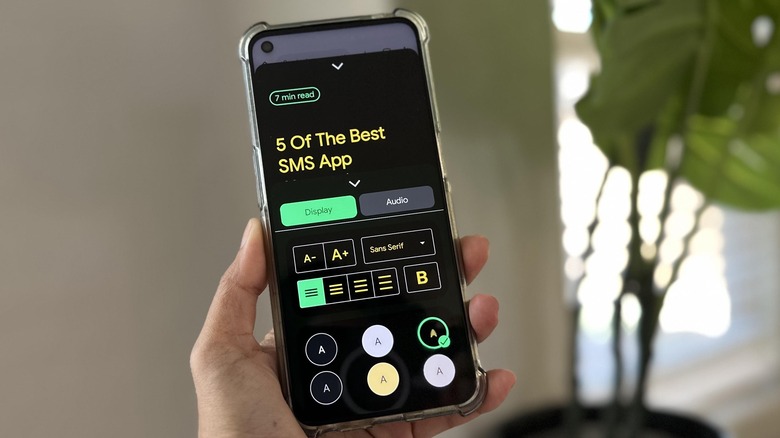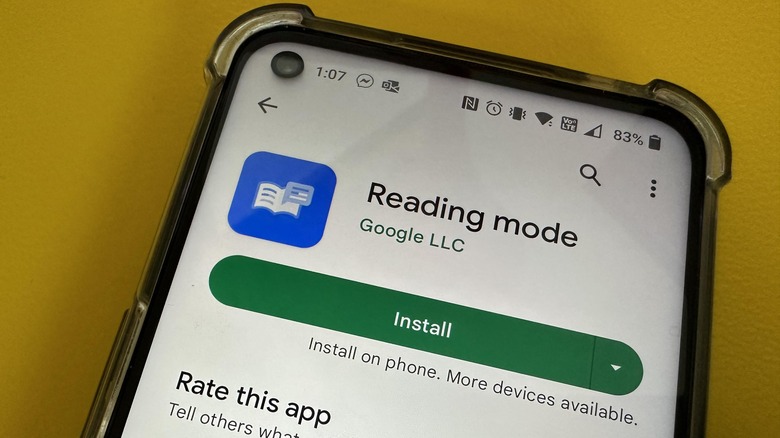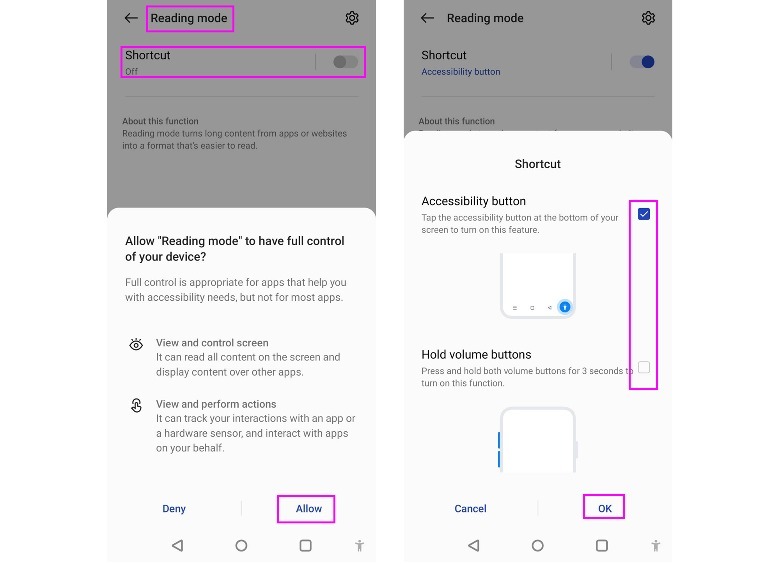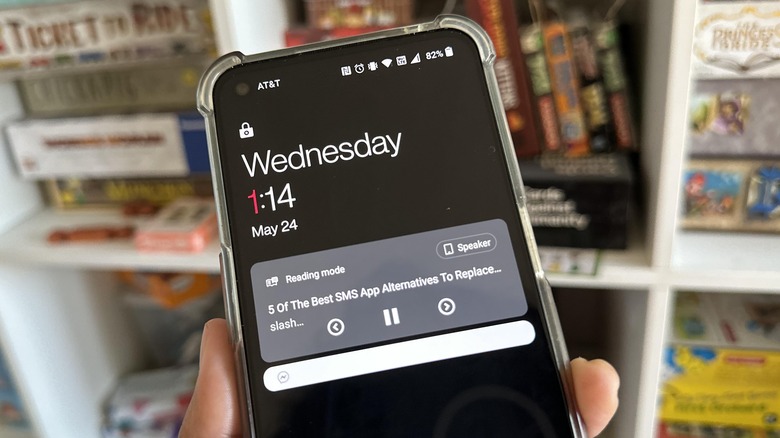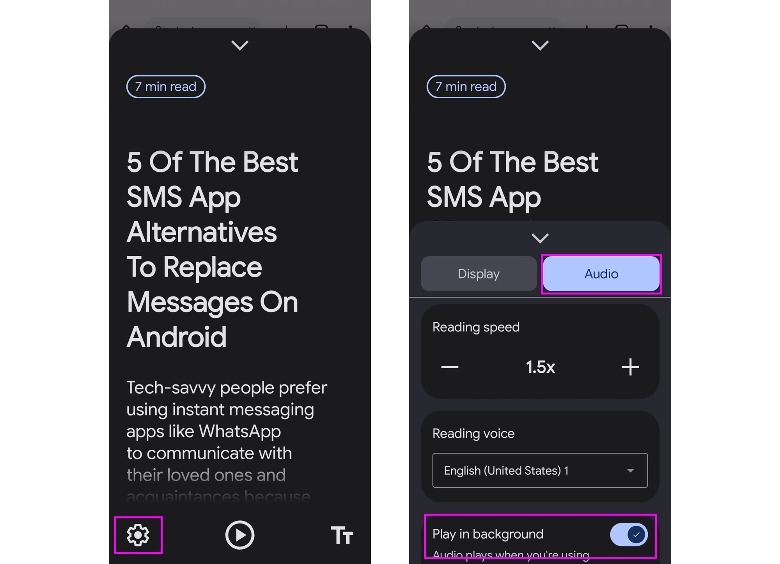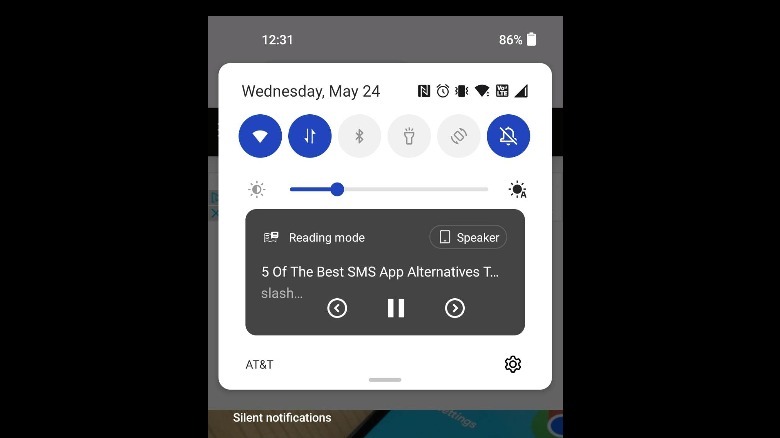How To Turn Any Article Into A Mini-Audiobook With This New Android Feature
Podcasts and audiobooks are a great relief for people who don't necessarily have time to sit down and read written features or works of literature the old-fashioned way. Now, thanks to an Android app called Reading mode, multitaskers can get some reading done on their mobile devices while accomplishing other tasks, too.
Reading mode makes the act of consuming written content a lot more accessible, especially for visually impaired users. Apart from being able to customize the type, color, and size of the text to make content easier to read, users can also use a text-to-speech function and have paragraphs read aloud to them, including in the background on their phones.
This means that much like other audiobook and podcast apps, you can continue listening to text being read aloud by the Reading mode app even when you are using another app or have your phone screen turned off. At the time of writing, Reading mode is only available on Android phones that are running on Android 9 or newer. The function also won't work on PDF files, email or chat messages, and other social media feed content.
How to get Reading mode on Android
To start using the accessibility feature as a way to turn written website content into podcast-like episodes you can listen to, here's what you need to do:
- Launch the Google Play Store app on your Android device.
- Search for "Reading mode" and install the app.
- Launch the Reading mode app and follow the onscreen prompts.
- Once you are led to the Accessibility settings page, tap "Reading mode."
- Enable the toggle next to Shortcut to turn it on.
- Tap Allow on the permissions pop-up.
You can then select which shortcut type you prefer. You have a choice between the Accessibility button — which should be prominently shown in the bottom-left corner of the screen — or holding down both volume buttons for three seconds. You can also enable both options. Tap OK to finalize.
To try out the read-aloud feature, open a website that has several paragraphs of text. Execute any of your chosen Reading mode shortcuts to activate it on the open web page. If you are accessing either shortcut for the first time and you have several apps that offer accessibility support on your device, choose "Reading mode" from the list of options.
How to use Reading mode on Android
Before you can listen to the app read the words aloud, do the following:
- Hit the Reading mode app's gear icon.
- Tap the Audio button.
- Enable "Play in background."
This setting allows the text to be read aloud even if the display is off or you're using a different app. While you're in the Audio tab, specify your preferred reading speed and reading voice. When you're satisfied with your changes, tap the dropdown arrow above the Audio button to minimize the menu. You can pull it up again any time you want to tweak the speed and voice settings of the audio.
Finally, when you're ready to listen, hit the play button in the bottom navigation bar. While you have the text open in Reading mode, you can use several playback controls: hit pause to take a break, tap the arrows to skip or go back to the next or previous sentence, or long-press on the arrows to skip or go back to the next or previous paragraph.
You can access playback controls by either using one of your chosen shortcuts for the feature or by using the Reading mode widget. The latter should appear when you swipe down on your phone screen to access your notification shade or on your lock screen.