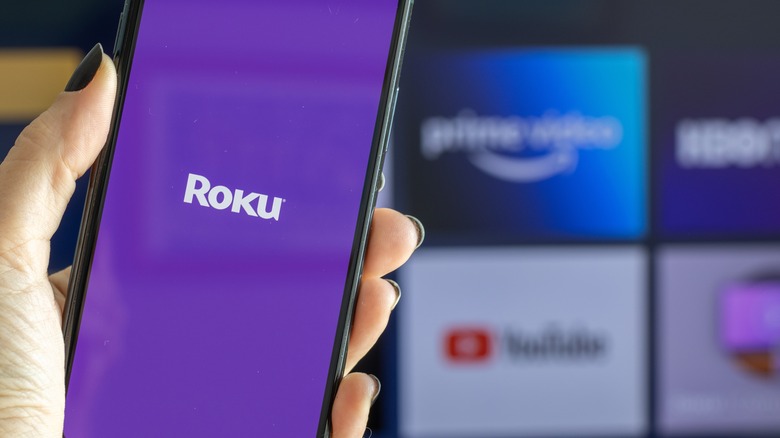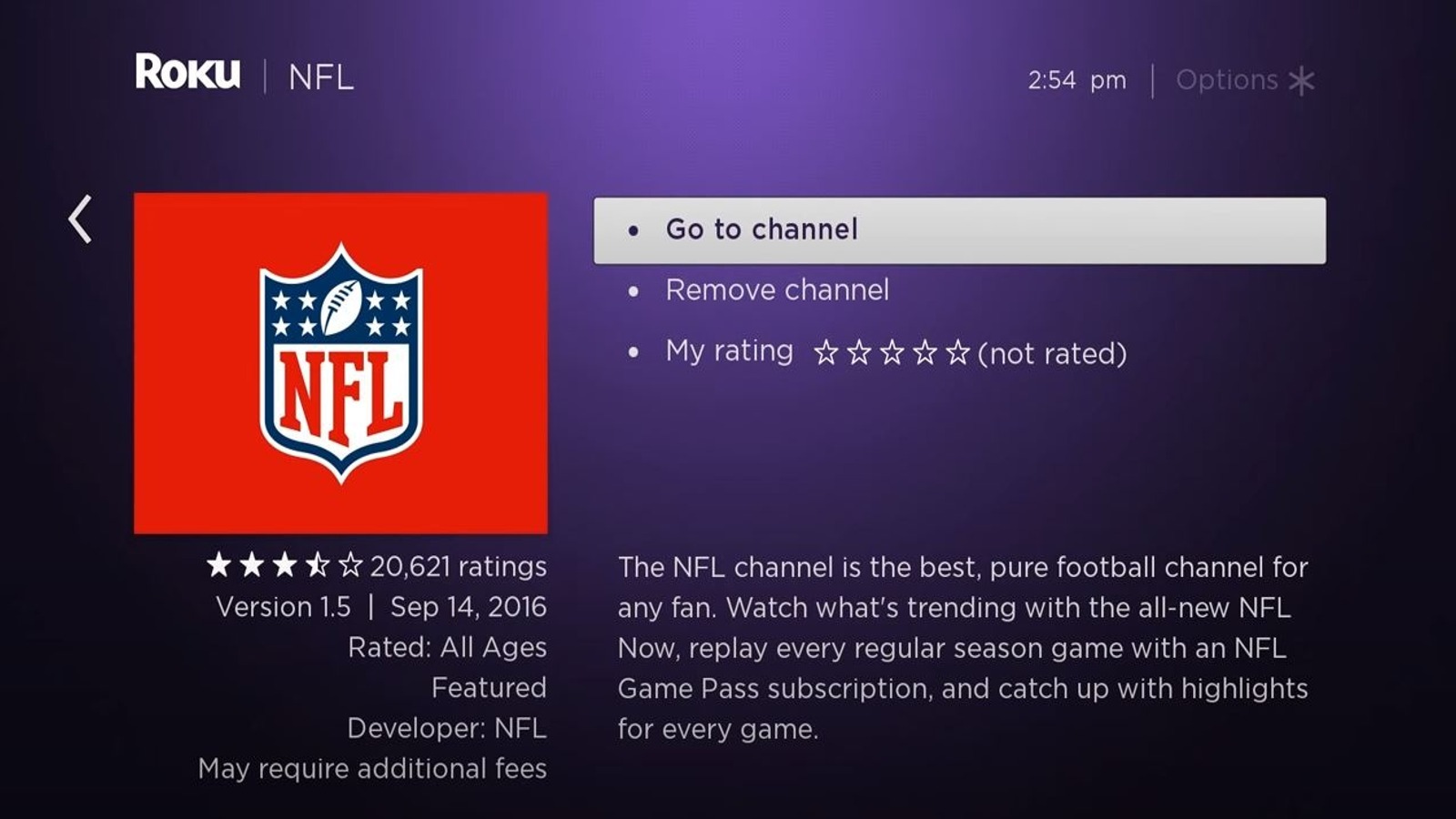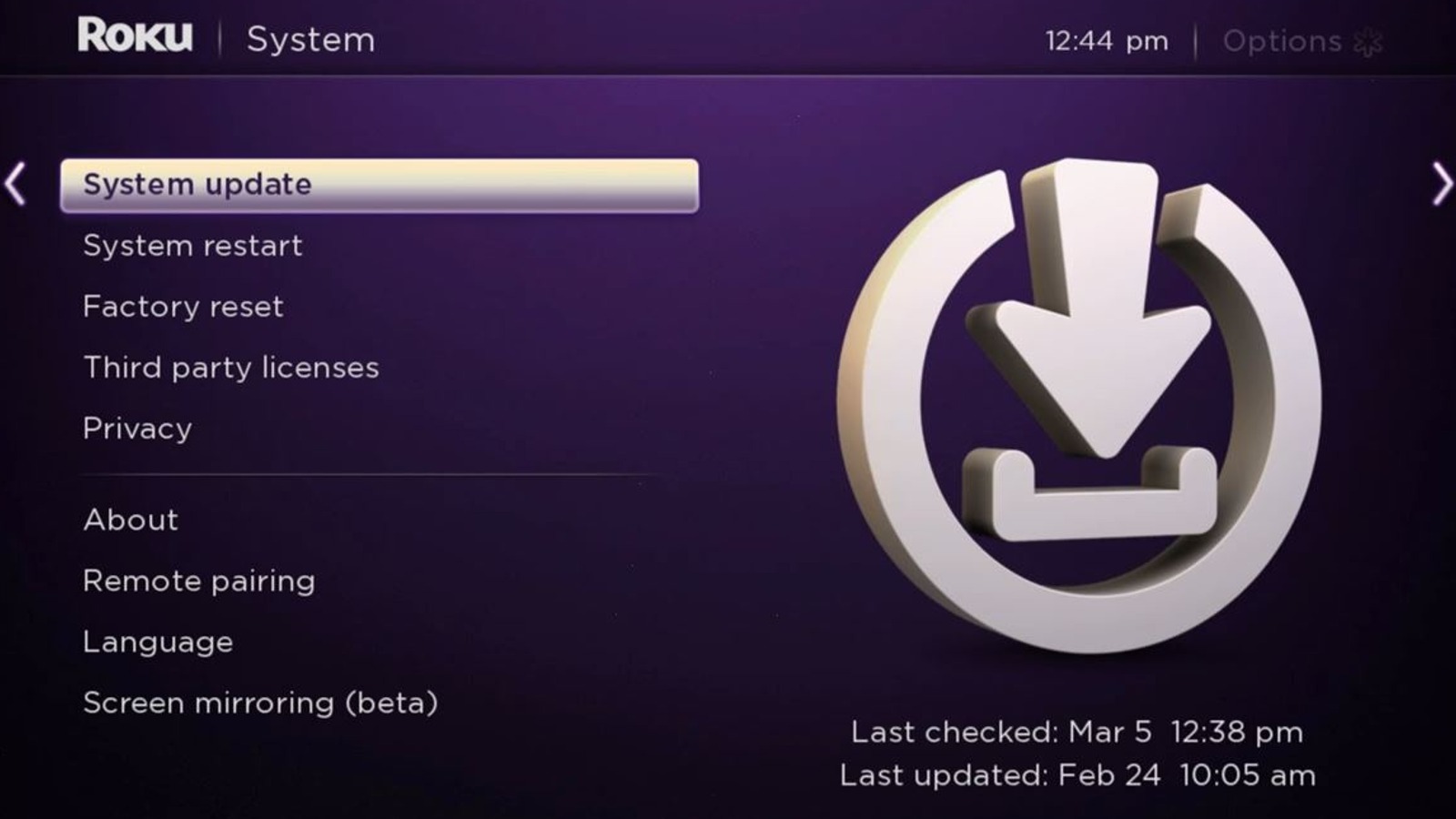Tricks To Make Your Roku Streaming Stick Run Faster
Say what you will about the obsolescence of cable TV, but if cable did have one thing going for it, it was consistency. Cable didn't go down that often, and if there was a picture problem, it was usually with your TV rather than the service. Streaming TV may be the norm these days, and it certainly has opened the proverbial floodgates of content, but it's also brought with it a batch of new frustrations.
For instance, let's say you've gotten yourself a shiny new Roku streaming stick. A galaxy of streaming content is now open to you, and it is beautiful. Or at least it is until you're waiting 10 minutes for a single app to load.
As nice as Rokus are, they're not immune to problems, and anyone who's waited an hour for a video to buffer knows how existentially frustrating speed-centric problems are. Thankfully, there are a few tricks you can try to speed things up.
Restart your Roku
The first and foremost thing you should do when faced with a slow Roku, as is often the case with misbehaving electronics, is restart it. A clean boot does wonders for a gunked-up device, clearing out temporary files and re-establishing connections.
You can restart your Roku in one of two ways, both extremely simple. Just navigate to your Roku's settings, go to the system submenu, and click "System Restart." It'll perform a full reboot and get you back to the main menu in a few minutes. If for whatever reason you're in a rush, you can also just unplug the Roku from the TV and from its wall socket, wait around 10 seconds, then plug everything back in.
Rokus are fairly hardy devices, so rebooting in this way won't hurt them or lose any important data. Just like with a standard reboot, it'll only take a couple of minutes to start back up and return you to the menu, hopefully fresh and ready for action.
Check your internet
Your Roku's functionality is heavily reliant on the speed and steadiness of your internet connection. If your internet isn't cutting the mustard, your Roku can't load apps and videos in a timely fashion. On the Roku itself, you can visit the Network section of your settings menu to perform a connection check. Your Roku will ping your internet a few times just to get a measure of how well things are flowing. If you're getting a good connection, then your internet isn't the problem.
If you're getting a bad connection, then try the usual playbook of internet fixes. Unplug your router and plug it back in to reset the connection, move your Roku physically closer to the router and use a hard connection if possible, and check your provider's website to see if there are any service outages or slowdowns. Roku streaming sticks don't usually have ethernet ports, unfortunately, but other models of Roku might.
Delete unused Roku apps
It's very tempting to scroll through Roku's extended catalog of downloadable apps, getting every random thing that catches your eye. There are definitely a lot of possible channels to try out on there, but odds are good you'll never get around to actually watching all of them, which means some will end up at the bottom of your installed list.
If you have apps installed that you aren't actively using, all they're doing is sitting there, taking up processing and storage space on the Roku, so delete them to speed things up a bit. To delete an app, just follow these steps:
-
On the Roku main menu, use your Roku remote to highlight the app you want to delete.
-
Bring up the app's settings by pressing the * button on your remote.
-
In the app's settings, click the Remove Channel option to delete it.
After you've finished clearing the unnecessary apps out of your Roku, you might want to reboot it just to clear out any lingering files. When you banish the specter of a dead app, you have to make sure it's banished all the way.
Update your Roku
The Roku company regularly pushes out updates to their devices' frameworks to ensure they can properly handle changes in apps and connection formats. If your Roku seems to be having trouble quickly loading specific apps, especially newer ones, it's possible your software is out of date. Luckily, this is a very easy fix you can perform from your Roku settings.
Just follow these steps to update your Roku:
-
From the Roku main menu, open the Settings menu.
-
Click on the System submenu.
-
Click the "System Update" option.
-
Click the "Check Now" option to start an update check.
-
If a new update is available, your Roku will begin downloading and installing it.
-
After the installation finishes, your Roku will automatically reboot and return to the main menu.
As long as your Roku is connected to the internet, it will check for and install updates automatically, but a manual check never hurts.
Clear the cache
While a reboot will usually wash out the lion's share of random temporary files from your Roku and its apps, it may not get everything. Specifically, it may overlook cached data from apps, which includes various incidentals saved for the purpose of making apps run faster. If there's a chonky file sitting in your Roku's cache, that could be what's blocking the proverbial pipes as the device tries to process it every time it boots up.
You can clear the cache on individual apps, but if the whole Roku is running slow, it's probably best to just clear all of them at once and soft-reset your Roku stick. You can do this by entering a specific series of commands via your Roku remote:
-
On the Roku main menu, highlight the Home option on the left bar.
-
On your Roku remote, press the Home button five times consecutively.
-
Press the Up arrow button on your remote.
-
Press the Rewind button on your remote two times consecutively.
-
Press the Fast-Forward button on your remote two times consecutively.
-
Wait approximately 15-30 seconds.
-
Your Roku will automatically reboot itself and return to the main menu with the cache cleared.
Keep in mind that, after clearing your cache, you may need to log into your apps and services once more. It also may take a little extra time to boot up individual apps as data is re-cached, but it should be faster moving forward.