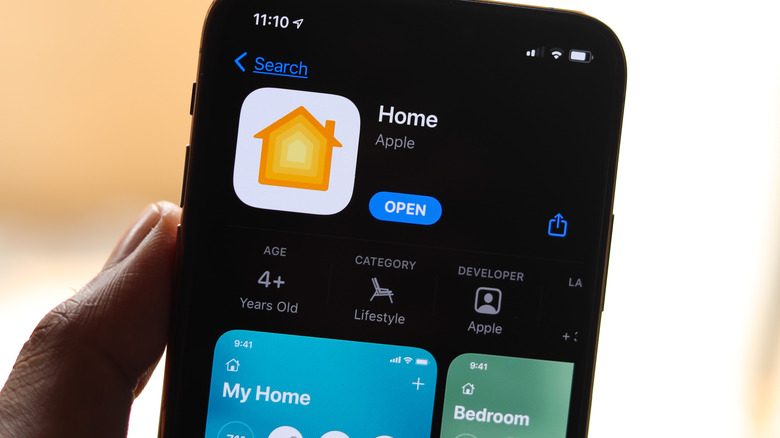How To Use Matter To Connect A Nest Thermostat With Apple HomeKit
As AI becomes increasingly advanced, so too do our homes themselves. In September 2020, ValuePenguin reported that 65% of people in the United States owned a doorbell, sprinkler, speaker, or other smart device for their homes. This may be purely for convenience's sake, or also in an effort to be greener.
As far as convenience goes, there's an issue that has constantly limited the potential of smart home setups: It's frustratingly difficult to connect everything to everything else in a one-stop sense. Depending on preferences for specific devices from specific manufacturers, compatibility is an ever-present issue. Apple Home, or HomeKit, is one high-profile step in this direction, but it remains difficult to connect all the devices users may own. Through Matter, though, there is a way to link Apple Home and a Nest device.
Nest thermostat owners will be glad to see that such a thing is possible. Here's how it's done and why it's so helpful for those handy smart thermostats.
Linking a Nest Thermostat to Apple HomeKit, via Matter
In troubled economic times, the tech-savvy have always been quick to utilize devices that can help to keep track of and potentially mitigate costs. This is one major plus of a Nest thermostat, which boasts eco-friendly options and the capacity to keep track of heating and cooling in the home with just a few taps. Matter, though it only launched in October 2022, is an initiative that seeks to unite all such devices a household may own (and their controls, crucially – in one place.
Matter Android compatibility with the Nest thermostat (version 1.3 and above) is active as of April 2023, though it may not be universal yet and will require a home hub to link with HomeKit. You'll also need an Apple device with Apple Home as well as an Android device. To connect your thermostat and Apple HomeKit, follow these steps:
-
Open the thermostat's settings in Google Home.
-
Select Linked Matter apps & services.
-
A new dialogue, titled "Link, a Matter-enabled app" will appear. Select Share with QR code.
-
From your iPhone, the My Home screen in Apple Home will allow you to add a new device via the Add Accessory button.
-
Scan step 3's QR code using the Scan a Setup Code function.
With that, your Nest thermostat should be controllable via HomeKit. Here's hoping future Google Home updates and similar will advance the smart home cause yet further.