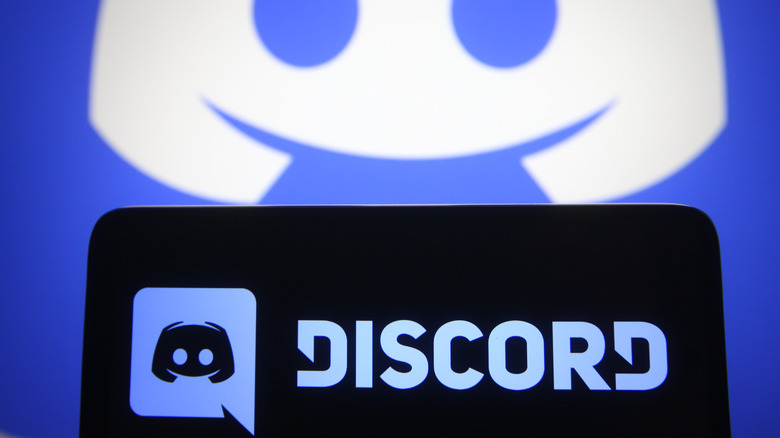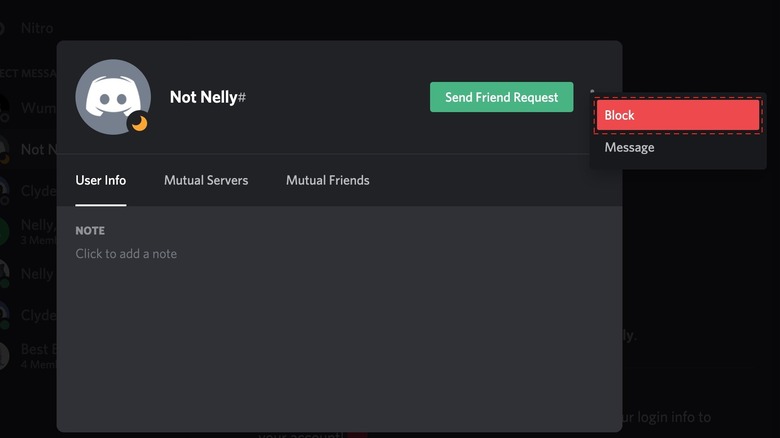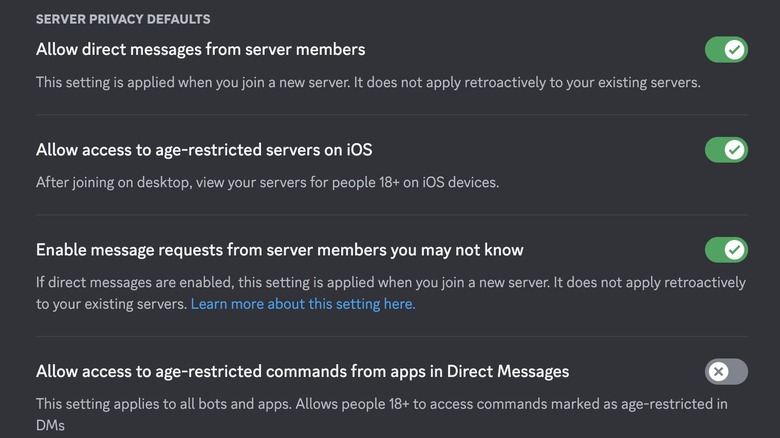How To Block Someone On Discord
Discord started out as a communication platform for gamers, and has since evolved to become a popular community messaging app that's used to discuss a variety of interests, including movies, music, science, tech, education, and more. By default, Discord allows you to receive direct messages from other members in a mutual server. You can also send or receive friend requests on Discord, and exchange messages with people who aren't part of your mutual servers.
Unlike other messaging apps like WhatsApp and Telegram where a user needs to know your phone number or username to send you a message, Discord direct messages are far more open. Additionally, Discord servers can have thousands of members, which may lead to unpleasant interactions with some users. If you've received an unwanted message from a person on Discord, friend or not, there's an easy way to block them and stop them from contacting you again.
Block someone on the Discord website or app
Discord lets you block users on both the app and the website. The easiest way to block someone is by getting to their profile, and you can do this in a few steps from your Discord DMs. Here's how to block someone on the Discord website:
-
Search for a person in your DMs.
-
Click on the person's username at the top of the chat screen to open their profile.
-
Click on the three dots and select Block.
You can also right-click on a user's name in your DM list and select Block. The same action can be performed on a user's name in a Discord channel. If you use the Discord app, the steps to block someone are quite similar.
-
Open your Discord DMs and search for the user you want to block.
-
Tap on their profile picture.
-
Tap the three dots in the pop-up menu, then tap Block.
Once a user is blocked, they'll also be removed as a friend. They will not be able to message you, and the servers you have in common will block their messages there too. Discord doesn't notify users if you block them. If you decide to unblock them later, you might need to re-add them as a friend.
Change your Discord privacy settings
While blocking someone on Discord is usually the last resort, you might want to adjust your privacy settings to ensure that only people you're friends with can send you a message. Since Discord automatically allows other server members to message you, you can turn off this setting to prevent unwanted DMs. Here's how to do it on a desktop:
-
Open Discord and click on the Settings (gear) icon next to your username.
-
Select Privacy & Safety.
-
Turn off the toggle next to Allow direct messages from server members.
-
If you want to further limit interactions, turn off the option next to Enable message requests from server members you may not know.
The same settings can be accessed on the Discord app by tapping your profile picture and selecting Privacy & Safety. While this privacy setting applies to all servers, it's also possible to only restrict DMs from a specific server. Here's how to do this on a desktop:
-
Right-click the server icon in the sidebar.
-
Select Privacy Settings.
-
Turn off the toggles next to Direct Messages and Message Requests.
Advertisement
To turn off these settings on the Discord app, long-press the server icon, select More Options, and disable the same settings. Once done, the list of people who can DM you on Discord will be restricted.