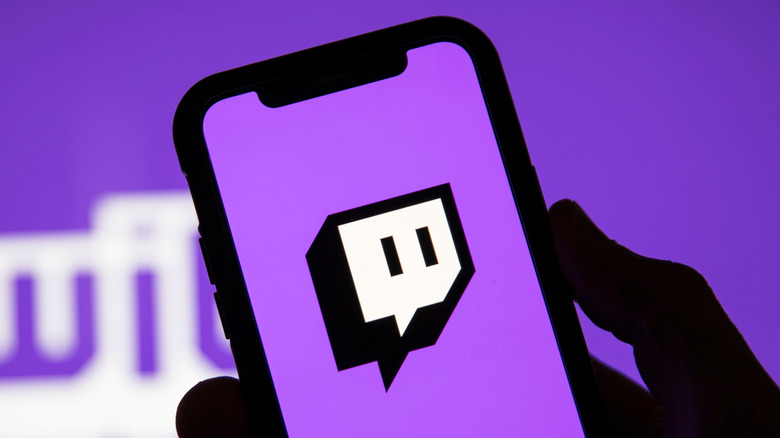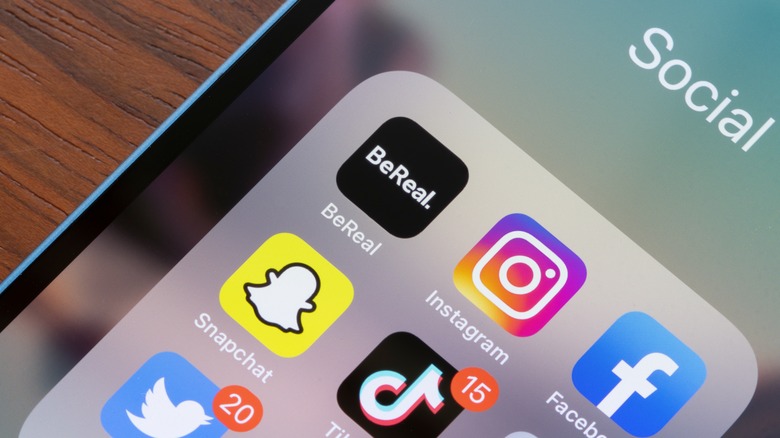How To Edit And Share Vertical Clips From Twitch
The digital age has propelled content creation from a casual hobby into a profitable career. Twitch, the popular live-streaming platform, has emerged as a critical player in this evolution, especially within the gaming community. In particular, the advent of vertical video editing and sharing from Twitch presents an invaluable opportunity for aspiring and established content creators. With increased smartphone usage and apps like TikTok, Instagram, and Snapchat, short, vertical videos are experiencing a surge in popularity.
This shift enables Twitch streamers to repurpose their content as vertical video clips, effectively reaching a broader audience and amplifying viewer engagement. Until now, Twitch streamers had to utilize third-party video editors to generate clips in a vertical aspect ratio, but as of May 2023, that capability is built directly into the Creator Dashboard. Any creator on Twitch can turn ordinary clips into vertical ones using the Clip Editor and then directly share them on other platforms like TikTok.
How to create vertical clips on Twitch
The arrival of the Clip Editor on Twitch means users no longer have to resort to third-party platforms and editors to create clips with a vertical aspect ratio. Instead, the built-in editor can be found in the Clips section of the Creator Dashboard, where you can edit clips you've already created. If you don't have any clips available, you'll need to save some before you can turn them into vertical videos.
- Play the Twitch stream you want to clip.
- Click the Clip icon shaped like a movie clapperboard in the video player to capture up to the last 60 seconds of footage.
- Edit the clip's length in the next window.
- Click the Publish button.
After you've published your clip, the next step is to use the Clip Editor to get a vertical aspect ratio of 9:16.
- Click the profile icon in the upper right corner to open the menu.
- Click Creator Dashboard.
- Click the Content option in the sidebar.
- Select the Clips option.
- Select the clip you want to turn into a vertical video.
- Click or tap the Edit & Share Clip button.
- Select Split or Full depending on whether you want your face to be visible in the clip.
- Resize the crop box that appears and move it over the part of the video you want to clip.
- Enable the Channel Name switch if you want your TTV name to appear on the clip.
- Click the Next button.
- Click Download Clip to save the clip.
The saved vertical video can be manually uploaded to other platforms, but there's also the option to directly share it with other platforms or directly upload it to a linked YouTube account using the built-in tool.
How to share vertical clips from Twitch
After you've finished creating the vertical video, you can directly share it with your network or upload it to YouTube, assuming you've linked your YouTube account with your Twitch account. To directly upload a vertical video clip to YouTube, you'll need to:
- Create the vertical clip using the Clip Editor.
- Click the Next button.
- Enter a title for the vertical video within the "Share to YouTube Shorts" section.
- Enter a description for the video.
- Select an option in the Privacy drop-down menu, such as Public.
- Click the Share to YouTube Shorts button when you're ready to upload the vertical video to YouTube.
- Click the profile button in the upper right corner of Twitch.
- Select Creator Dashboard.
- Click the Content option in the sidebar.
- Select Clips.
- Click on the vertical video you want to share.
- Click the Share button.
- Select the sharing option you want from the menu that appears.
Twitch's built-in sharing menu has many options, including Reddit, Twitter, Facebook, and VKontakte. You can also download the video again using the download option, get embed code for embedding the video on a web page, or copy the direct video link to your clipboard.
Why vertical videos are essential for content creation
Vertical videos have become a critical component of modern content creation, as they offer a fully immersive and engaging viewing experience. Traditional videos typically use a 16:9 aspect ratio, mirroring the widescreen format of most televisions and computer monitors. Vertical videos, however, leverage a 9:16 aspect ratio, ideally suited for smartphone screens. This orientation fills the entire screen, eliminating black bars that would otherwise appear on the top and bottom. Thus, the viewer focuses solely on the content, enhancing the viewing experience.
The popularity of social media platforms tailored to mobile viewing has further propelled the importance of vertical videos. Apps such as TikTok have embraced this format, allowing users to seamlessly create and share vertical content. It provides an intuitive way to share short clips, moments, or highlights, capturing the essence of an event or a story in a digestible format.