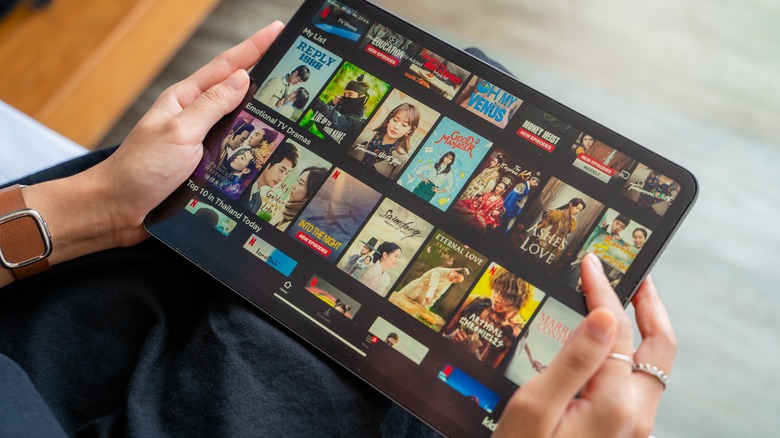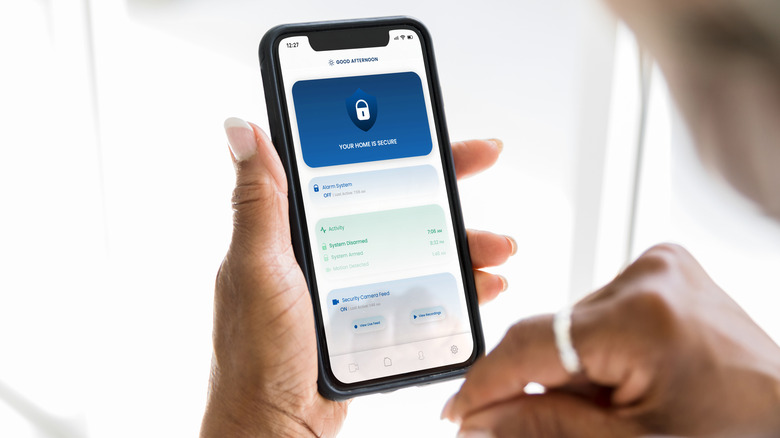How To Clear App Data On Your iPhone Or iPad
Around the world, millions of homescreens are cluttered with experimental apps, ones that were used once and forgotten about, and ones that we still don't quite want to get rid of. The world's defenses against data threats continue to get stronger, but so too do the threats themselves. The battle is ongoing between users and their devices' ever-dwindling free space as well.
An excellent way to combat both of these issues is to stay aware of the data stored by these apps, as well as the space they occupy. When necessary, it's important to spring clean devices by clearing the data of apps that are no longer needed. It can be painful, but is certainly necessary.
Like Android devices, iPad and iPhone also offer a quite convenient way to do just that. If you're another Apple user looking to save some space (which can be particularly limited if you're using the new Logic Pro and Final Cut Pro for iPad), let's run through the quick process of doing so.
Clearing data from iPhone or iPad apps
Apple Support notes that some of its own first-party apps, such as Notes, FaceTime, and Voice Memos, can be deleted from an iPhone. It should be done carefully, however, because this can negatively impact the device. To remove an app from an iPhone or iPad, users simply need to:
1. Keep the relevant app's icon held down on their Home Screen until the "Remove App" prompt appears.
2. Select either "Delete App" or "Remove From Home Screen."
3. Confirm your decision.
This can also be done through the app library. If you aren't necessarily looking to remove the whole app, though, the iCloud provides a handy way to remove the data a given app is storing. Here's how to do this:
-
From the main settings of an iCloud-enabled iPhone, select the Apple ID, iCloud, Media & Purchases function.
-
From the iCloud menu, select "Manage Storage," then scroll through the various apps installed. Each will display the file size of the data stored in the iCloud.
-
The "Delete Documents & Data" button can be used to remove that data. Note, however, that these sizes can be rather small, and that this function is primarily for first-party apps.
Advertisement