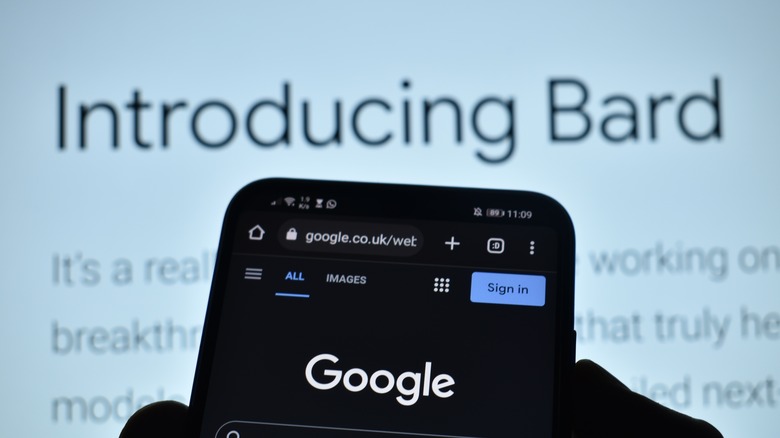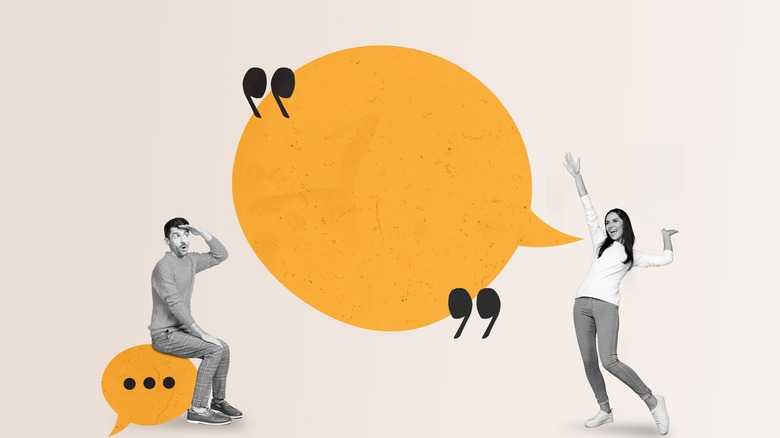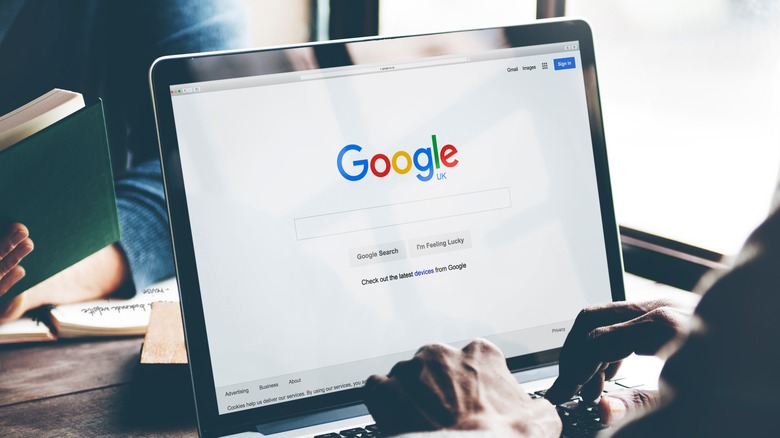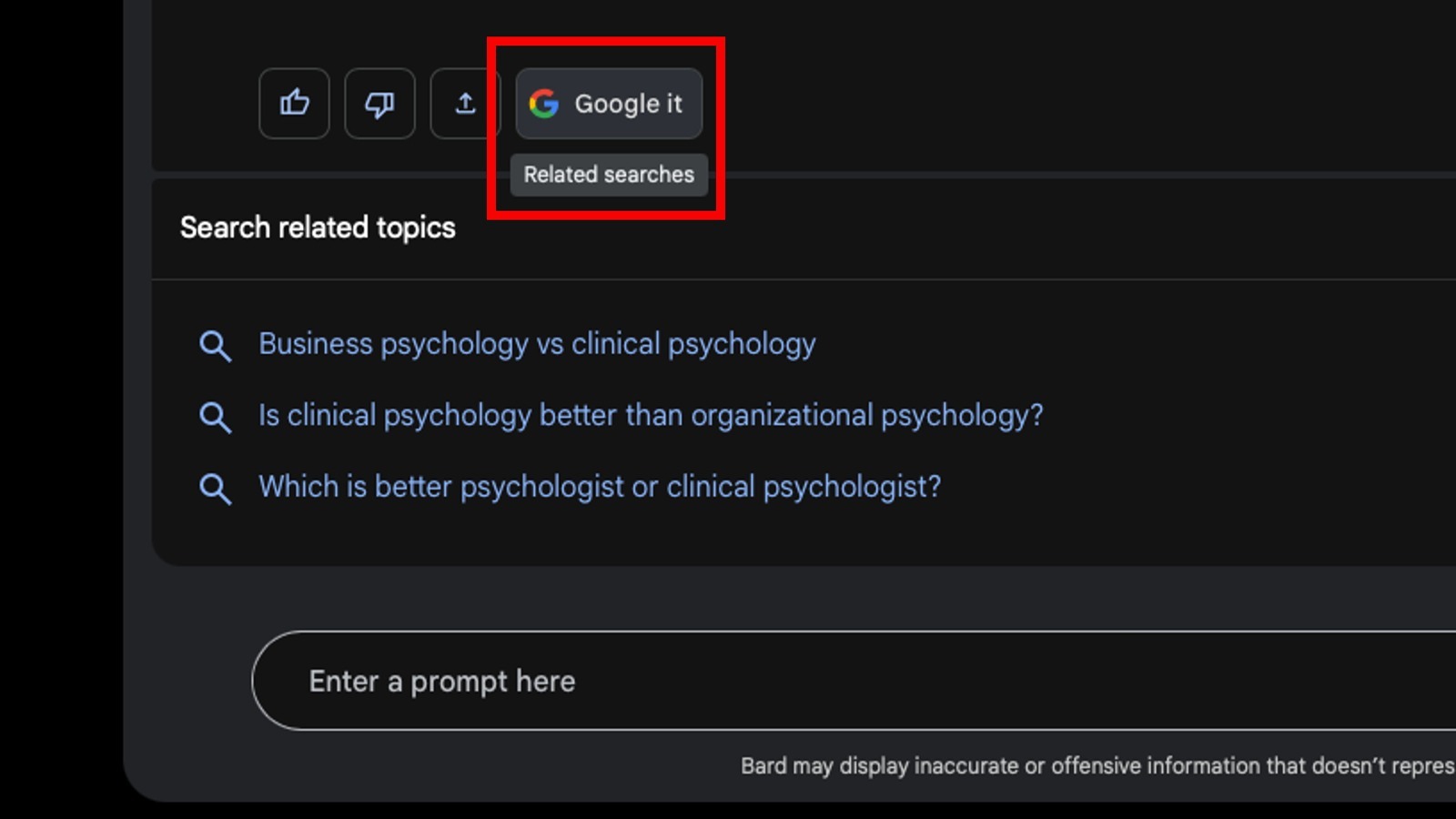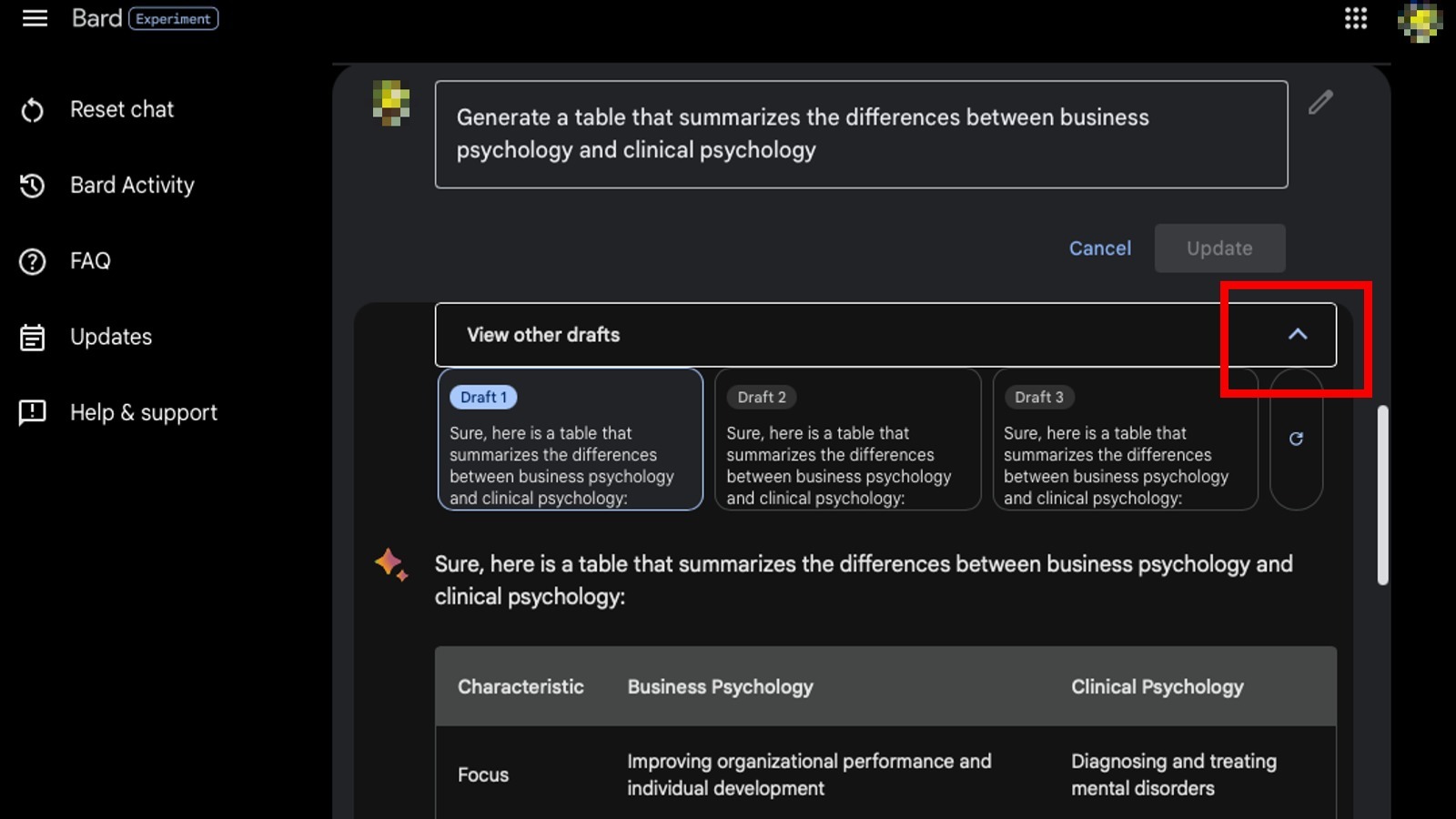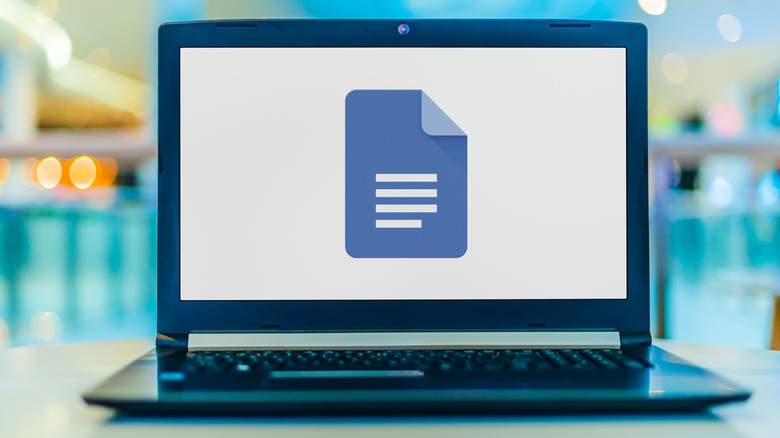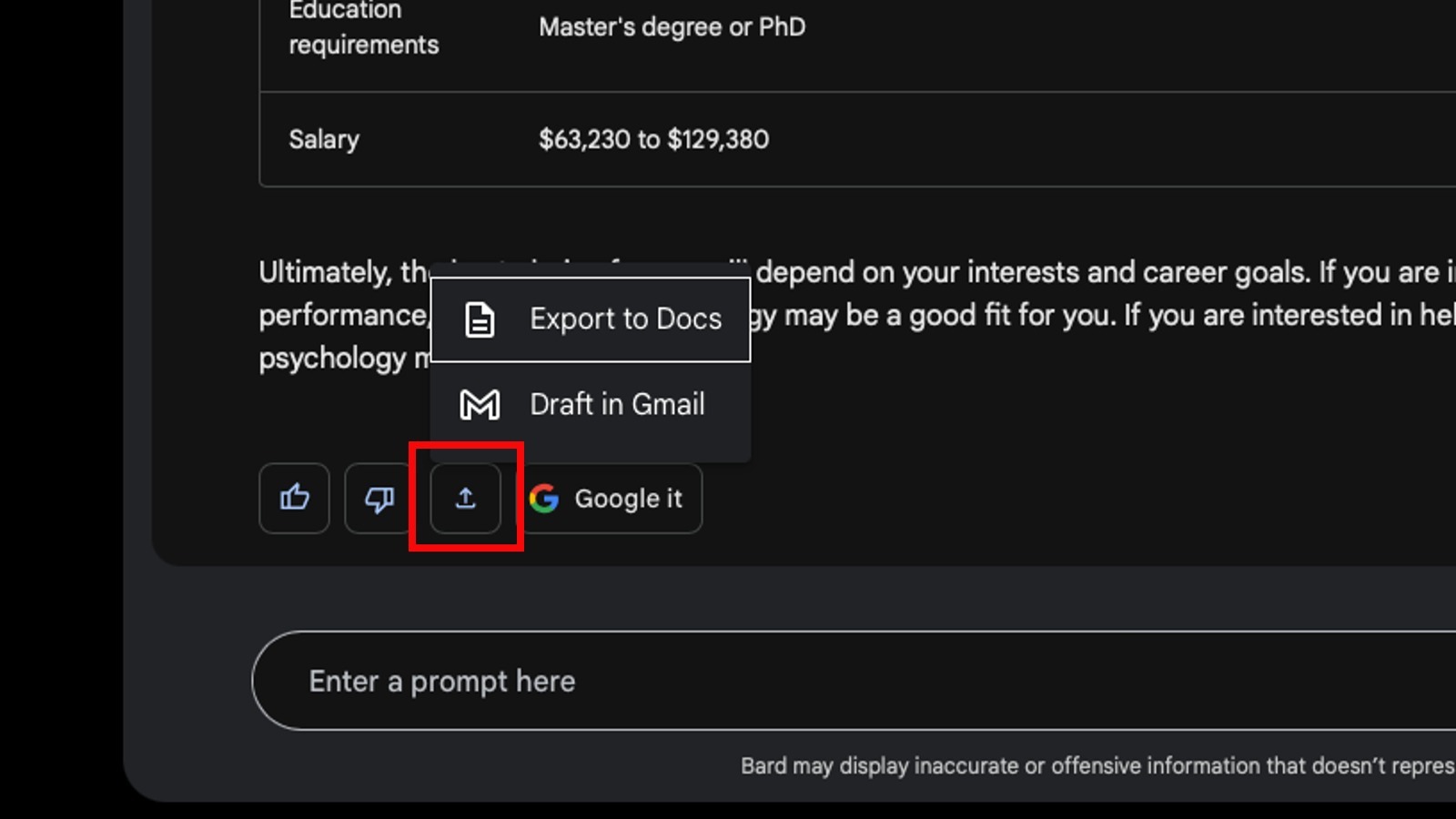5 Bard AI Tricks That Can Make Google's AI Even Better Than ChatGPT
Artificial intelligence may be a concept several decades old, but it's only in the last few years that the idea of an AI you can actually talk to has become a tangible concept. The best and brightest of the tech sector are putting together their own conversational AI to bring forth the next level of human-to-machine interaction, whether it be discussions on the nature of sentient life or a casual trading of memes.
ChatGPT is, of course, one of the most well-known names on the scene, but it's not the only one. For one thing, Google recently released its own experimental AI, Bard, into the wild, allowing users to freely interact with it. Bard is a pretty smart cookie, packing not only the usual A.I. tricks, but several new and interesting features not available on other major systems. Keep these tips in mind as you chat with Bard, and who knows? It could be your first truly virtual friend.
Talk with Bard using voice recognition
One of Bard's most interesting features is its ability to detect audible input. In other words, you can talk to it through a connected microphone with your own voice, and Bard will do its best to parse your request. Talking out an idea or conversation is easier than writing sometimes, so if you want something from Bard that you can't quite put into a static statement, plug in your mic and try to talk it out.
Of course, much like how voice typing software doesn't always catch everything, Bard's proverbial ears may not accurately parse everything you say to it in this way. There may be some spelling or syntax errors in your input, for instance. But interacting with Bard in this way is good for its development, helping it to understand not only written languages but also spoken languages, not to mention things like accents and dialects.
Use its Google Search shortcut
Bard is a Google product, so to nobody's particular surprise, it comes with built-in Google Search integration. Every time Bard gives you a response, there's a distinctive "Google it" button at the bottom of its dialogue. If you click that button, you can immediately perform a Google search on anything Bard said to you, whether you need to verify an idea it proposed or you're just curious about something it dreamed up.
This is a particularly nifty feature, as other major conversational AIs would normally require you to copy and paste their output into a search engine in a separate window. Since Bard is part of the Google framework, though, it saves you the need to open that extra window and fiddle with your keyboard. It's faster and more convenient, not to mention easier to keep track of if you want to pull something from your Google search history.
Quickly toggle between drafts
Typically, if you wanted to redo a prompt when using a conversational AI, you would need to submit your input again and then sit and wait for the entire thing to regenerate — or, in the case of ChatGPT, click the regenerate response button. Bard, however, is quite a hard worker. When you request some kind of export from Bard, you can click on the drop-down arrow at the top-right of its response to swap to other potential drafts.
Bard always makes a handful of different takes on the same prompt, so if you don't like the one it gave you, you can swap to a different draft for a redo. Not only is this exponentially faster than waiting around for an entirely new response to the same prompt, but it's also a good way to see different interpretations of your proposal. If you're trying to workshop some kind of creative idea, for instance, having multiple variations can be an invaluable resource.
Export the conversation directly to Docs and Gmail
If Bard produces something really outstanding during your interactions (or it just said something really amusing), you don't need to go through the rigmarole of copying and pasting its text into a separate chat window. Thanks to its Google integrations, Bard can quickly and easily export its outputs into other apps in the Google framework, including Gmail and Google Docs.
Whenever Bard responds to you, one of the buttons that appear underneath is an upload arrow. Just click that button, and you can instantly export whatever Bard has generated for you to Gmail or Docs, whether you want to fire off that generated content to a friend or coworker, or ensure it's saved for later so you can read it over and clean it up. It's not unlike playing file tag with teammates on a school project, except Bard doesn't ghost you for a week right before the due date.
Give it a challenge
As Bard is still in its developmental period, it can benefit from more complicated, research-required input. You may not always get exactly what you're looking for, but it'll help Bard grow and understand you and your way of speaking, as well as the art of the written word, better.
One cool trick you can try is asking Bard to replicate the writing style of an established author. You could say, "Tell me a short, funny story in the style of comedian George Carlin." Bard will quickly look up what it knows about George Carlin and his stories and use that as a reference to create a short, three-paragraph anecdote. Or, if you've already been talking to Bard for a while, try asking for something similar, but in its perception of your writing style. Writing chops are supposed to be one of Bard's central features, so exposing it to lots of different writing styles and ideologies is great for its development.