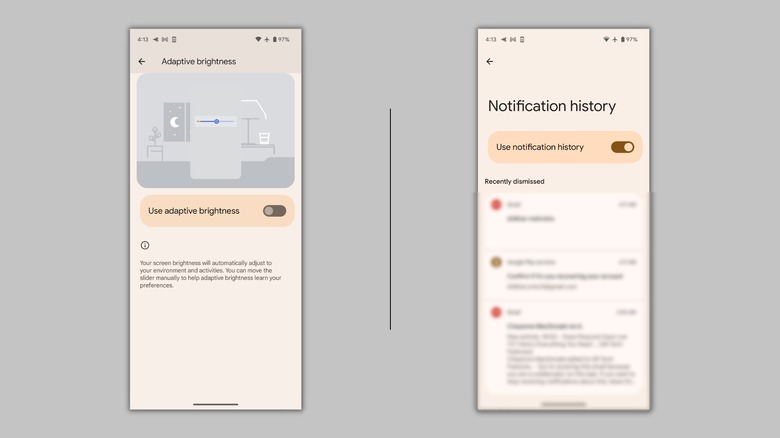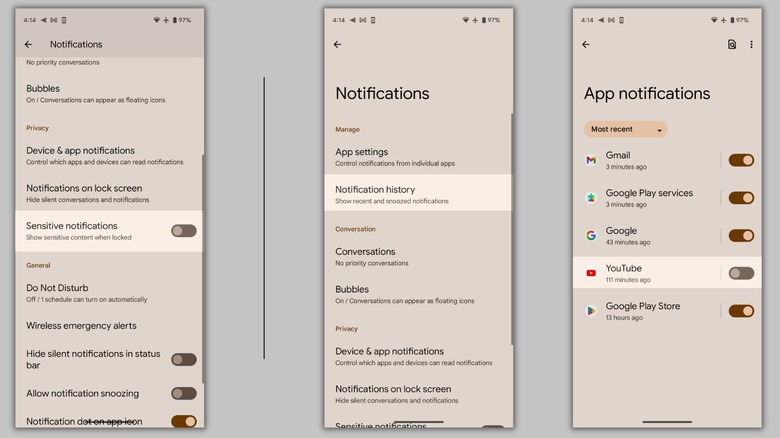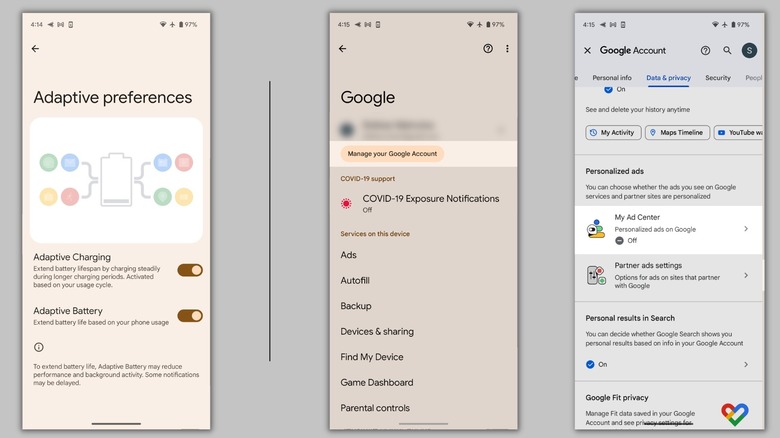Changing These 5 Android Settings Will Make Your Phone Less Frustrating
Are you constantly adjusting your phone's brightness, wondering what's wrong with it? Is your phone showing too many notifications from apps that you don't even remember installing? If you are having a hard time dealing with one or more of the problems mentioned, you're not alone.
Although smartphone manufacturers have improved the user experience over the years, certain settings or features still annoy users. For instance, the automatic brightness feature adjusts the screen's brightness based on the ambient light, but it doesn't suit everyone. Similarly, if the manufacturer loads the phone with bloatware, you're phone will buzz a lot.
Other things that could frustrate users include creepy personalized ads and displaying personal or sensitive information on the lock screen, which is easily accessible to people around them. But what if you can turn things around and make your phone feel less tiresome? Android owners can tackle some of the most common OS issues one at a time to make their experience much more user-friendly.
Disable automatic brightness and enable notification history
Does your Android phone change its brightness frequently, even though you want it to remain at the same brightness level? You can solve the screen dimming issue by disabling automatic brightness. Just head over to the Settings app, tap on Display, and disable the toggle beside "Automatic Brightness." Once you do this, your phone won't change the screen brightness unless you manually adjust it through the brightness slider. With one thing down, let's dive into other Android settings that you should change.
If you've deleted several notifications, only to realize they were important, you're not alone. The recent Android versions have a feature called Notification History. It keeps a record of all the notifications for the past 24 hours. Simply open the Settings app, tap on Notifications, hit the "Notification History" option, and enable the feature. This way, you can revisit an app update even if you clear it from the lock screen or notification section.
Change these notification settings
Lock screen notifications are convenient, as you get important messages or time-sensitive information at a glance. However, some users don't like the idea of showcasing personal messages or contact names on the lock screen, as it is potentially accessible by strangers. Thankfully, Android phones allow users to disable sensitive notifications on the lock screen:
- Head to the Settings app and hit the Notifications button.
- Swipe down and disable the "Sensitive Notifications" feature.
- On some models, you can choose between the type of lock screen notifications from "Icon Only" or "Details." Selecting the first option shows the app's icon, hiding the details. This option is available in Settings > Lock Screen > Notifications.
If you don't want an app to send you notifications at all, here's how you can turn them off:
- Open the Settings app.
- Select Notifications.
- Tap on App Settings, select the app you wish to disable notifications for, and hit the toggle beside it.
Enable battery optimization and disable personalized ads
Almost all Android phones come with some kind of battery optimization setting, limiting the battery usage of apps you don't use often. Enabling this setting should extend the battery life to some extent. To do that, head to the Settings app, open the Battery section, select Adaptive Preferences if you own a Google Pixel phone — or "More Battery Settings" for a Samsung phone — and activate "Adaptive Battery."
Android and Google collects information about you and all other users and sells it to other companies willing to put up paid advertisements. If you're tired of watching personalized ads whenever you visit a website or browse through Google, here's what you can do:
- Open the Settings app on your phone, open the Google menu, and hit "Manage your Google Account."
- Select the "Data & privacy" tab, scroll down, and tap on "My Ad Center."
- At the top right corner of the screen, press the Personalized Ads button and select Turn Off at the bottom right corner.