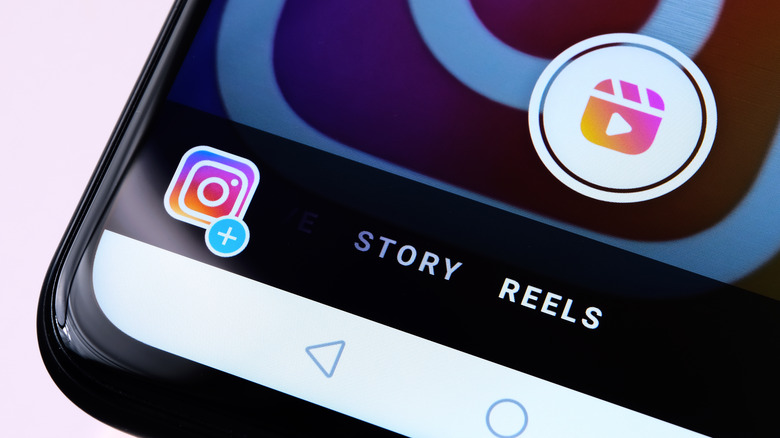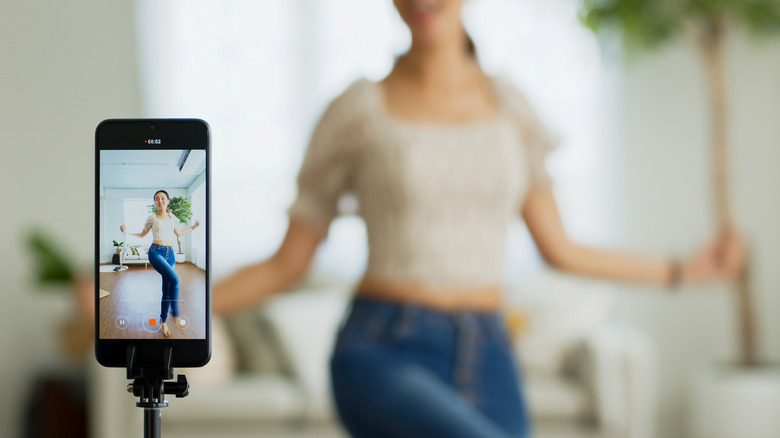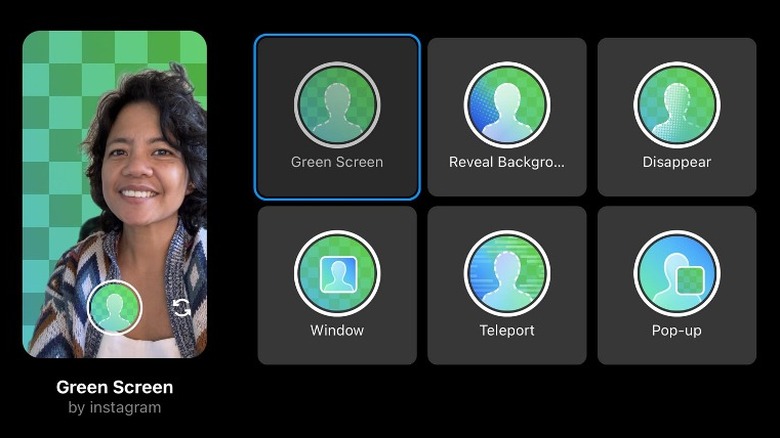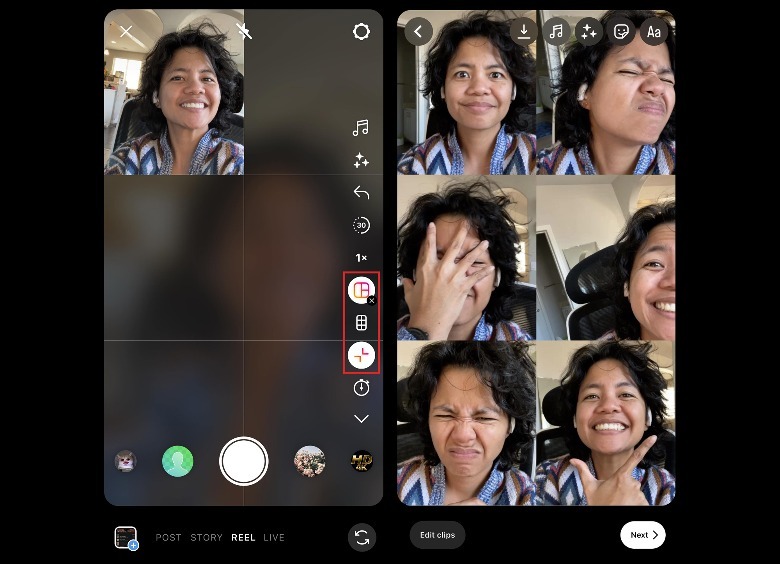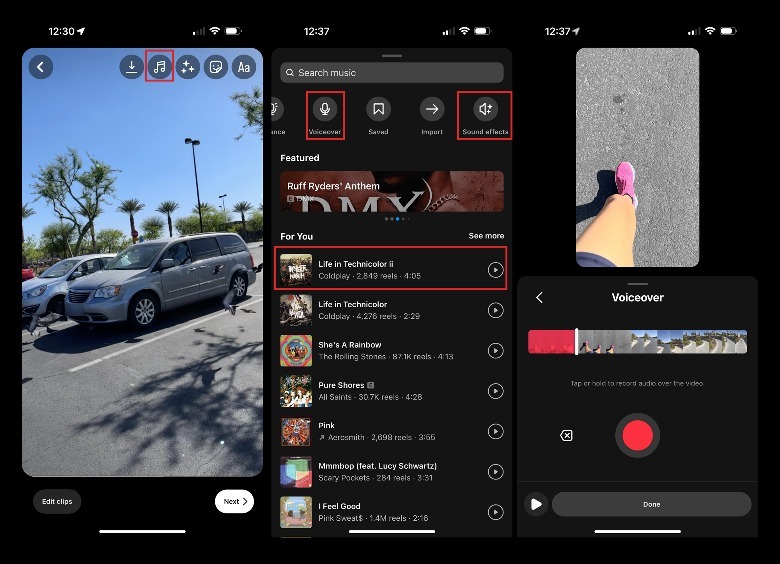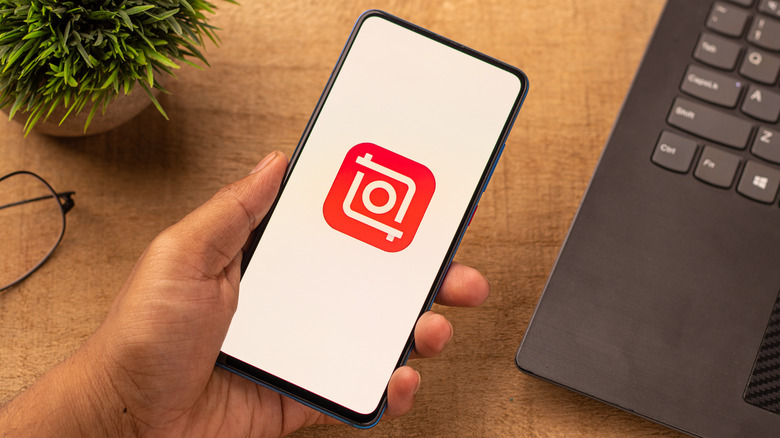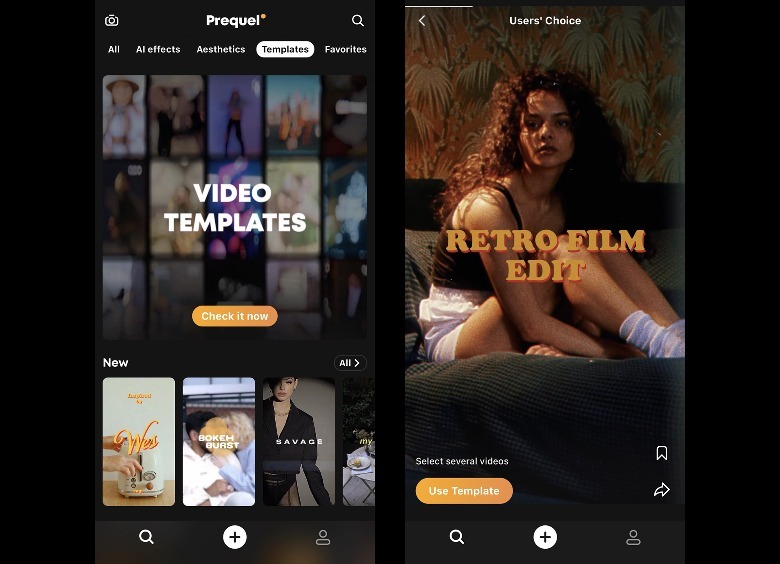5 Ways To Boost The Quality Of Your Instagram Reels
Instagram is a fun app to use to create video content. Any video you upload or record on the platform automatically becomes an Instagram reel, and doing so gives you access to Instagram's user-friendly in-app editor.
If you're familiar with Instagram's Stories feature, you'll feel right at home using the Reels function as it shares the same interface. When you use the Instagram app to record clips to use in your reel, you'll have a variety of tools to choose from. You can also use filters and effects to zhuzh up the overall style of your video. You can apply a variety of stickers and text to give your footage a little bit more context in the form of titles, subtitles, and the like. You can add additional elements like an Add Yours, Poll, Questions, or Quiz sticker to encourage viewers to interact with your content.
That's just the beginning — there are other things, specific things, you can do to make sure your Instagram reel is worthy of a like, comment, or repost. Here are a couple of tips for you to consider that'll certainly make composing and editing your masterpiece an easier experience.
Set up your scene
A huge part of any Instagram reel is the tiny bit of space that appears on camera. Since reels are mostly shot and viewed in portrait mode, you want to make sure that everything that shows up onscreen is attractive and well-lit. To get a leg up on this, it is preferable to shoot your reel in the daytime and use natural light. Go outdoors or pick an area in the house that is sun facing. Make sure you are facing the light source (like your window) so that you are not backlit.
Next, take some time to arrange elements that will appear within the frame, like furniture and other household items. Everything should be clean and appealing and anything unsightly (like dirty laundry or used dishes) is put away. If you are shooting a reel outside, pick an interesting backdrop.
Lastly, unless you intend on muting your video entirely and relying on sound you'll be adding on to your reel later, use a microphone or in-ear headphones that have one built-in to amplify your voice. If you don't have either of those things handy, stay close to your camera when shooting so it picks up your audio clearly.
Experiment with your transitions
Instagram allows you to record or upload a video that is shot in one go. However, more often than not, the most entertaining Instagram reels are comprised of several clips stitched into one presentation. Depending on the content, simply having your footage jump from one clip to the next should be fine. If you want to make it more interesting, though, you may want to try out doing different types of movements on camera to begin and end your clips.
For instance, if you are shooting a "get ready with me" type of Instagram reel where you show your transformation from au naturel to fully made-up, you can shoot a clip of yourself and end the recording with a hand covering the camera lens. Then go and get ready and make the changes you want to your appearance. When you're ready to continue shooting your reel, begin with your hand covering the camera lens, hit record, then take it off to show your new look. When you edit the reel on video and put the two clips side by side, the hand-cover movement will act as a jump cut and make the continuity of your overall footage more seamless.
There are other clip transition movements you can try out, too. You can do a foot kick aimed at the camera or a hair flip. It really depends on your level of editing expertise. If you want to do a basic transition, pick a background to aim at when you begin and end shooting a clip. If you're more experienced, try out snapping your fingers or falling on your bed.
Try out some of the really fun camera effects
Instagram has a couple of built-in effects that you can use to make your reel more entertaining. When you launch the Instagram app to create a reel, you can browse through all the available filters — such as the green screen effect, which will let you eliminate your background and replace it with a different photo or video — by selecting one from the carousel below the page or tapping the Effects icon in the editing tool panel. If you have the most updated version of the app, you should also be able to easily access all the available green screen effects by tapping the Green Screen button on the tool panel of the camera page.
Another camera preset that you can test is the Dual Camera (camera icon in the tool panel), which lets you shoot both from your phone's front-facing and rear-facing camera. Made popular by the social media app BeReal, this style is a good option to use when creating a reaction Instagram reel. Feel free to tap the camera flip icon in the bottom-right corner of the page while Dual Camera is selected to switch which camera view you'd like to feature in the clip more.
Lastly, consider changing the layout of your reel by tapping the Layout icon in the tool panel. The preset has two controls: "Change grid" lets you add several camera views to your reel, and "Scale" provides you with camera angle options to apply to your selected grid style. This effect is great for shooting side-by-side videos of the same subject but in different environments or if you feel like recording a Brady Bunch-style real featuring yourself and others in several situations
Utilize Instagram's built-in editing tools
To date, Instagram reels can be as long as 90 seconds. If you have several videos you want to compile into one reel, use the trim tool to remove any unnecessary scenes and if applicable, apply in-app transition effects so that all your footage looks connected.
Take advantage of sound effects and background music. Instagram has a vast collection of licensed audio that you can use as a soundtrack to your reel, which will automatically be credited with the track's artist and title when you add it during the record phase. If you are uploading a video or recording one and want to apply more background sounds, you can in the next page by tapping the musical note icon. This will bring up Instagram's audio catalog which includes songs, sound effects, and other audio controls. Here, you can also add voiceover.
Voiceovers in general can add a personal touch to any Instagram reel, so if applicable — like when you're creating a storytime or tutorial video — tinker around with the feature! You'll be able to see your reel timeline so far while you record your voiceover, so you can plan your script accordingly.
In case you come across someone else's reel on Instagram that you thoroughly enjoy the look of, you can check if you can use it as a template by tapping on the three-dot icon on the bottom-right corner of the reel. If the "Use as template" option is available, tap it and hit "Add media" to use your own photos and videos. Alternatively, you can also hit each clip and tap "Replace media" and go through each page until you can preview and share your reel. Do note that templates will only be available for reels that use music and a minimum of 3 video clips.
Use a third-party video-editing app
Instagram's creative tools should be enough to produce a well-edited Instagram reel. If you are hoping to add more oomph to your footage though, you can dip your toe in the vast array of third-party video-editing apps. These programs can offer you more camera filters, effects, background sound, stickers, fonts and other video editing capabilities that may not be available on Instagram.
A great option for you to try is InShot, which is a highly popular video-editing app in both the Apple App Store and Google Play. It does several of the things the Instagram app can do editing-wise, with a little bit more in terms of features, especially when it comes to using audio and making precise tweaks to your video clips. Newbies shouldn't have a hard time navigating the app because it's fairly easy to use and the built-in Help page gives you quick access to useful tutorials.
Another app you can consider is Prequel, which also has a vast library of effects, filters, and editing tool prerequisites you'd need in any video-editing app. After you sign up for an account, you can check out its huge catalog of video templates, which is perfect for getting inspiration for tweaks you may want to use on your own Instagram reel or outright use and apply within Prequel so you don't have to manually add effects. Do note that some video templates may need you to upgrade to Prequel Gold to use, which is currently priced at $4.99/week.