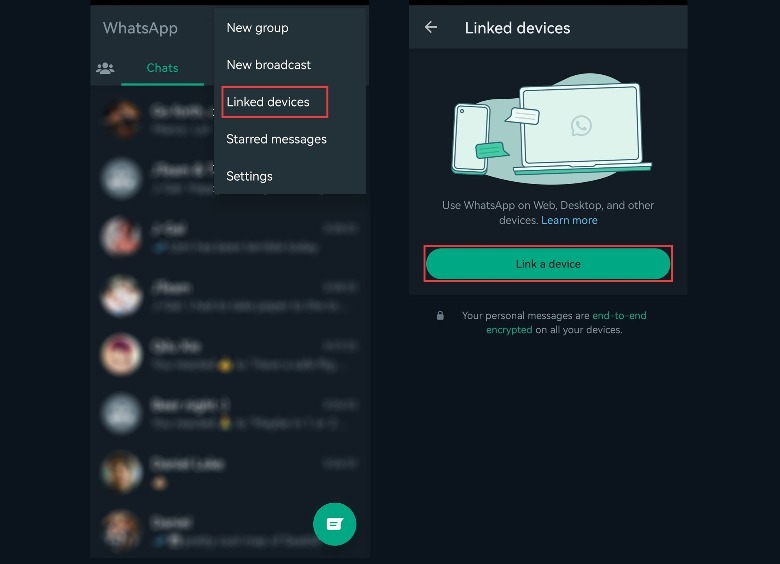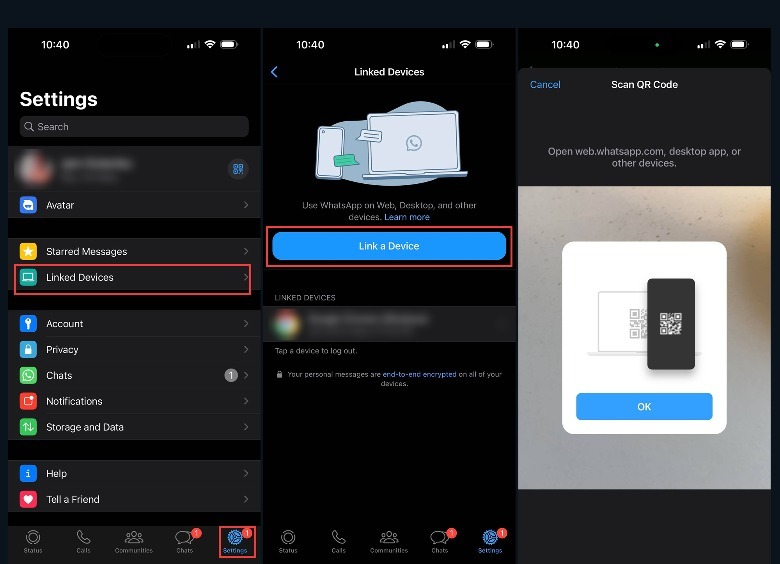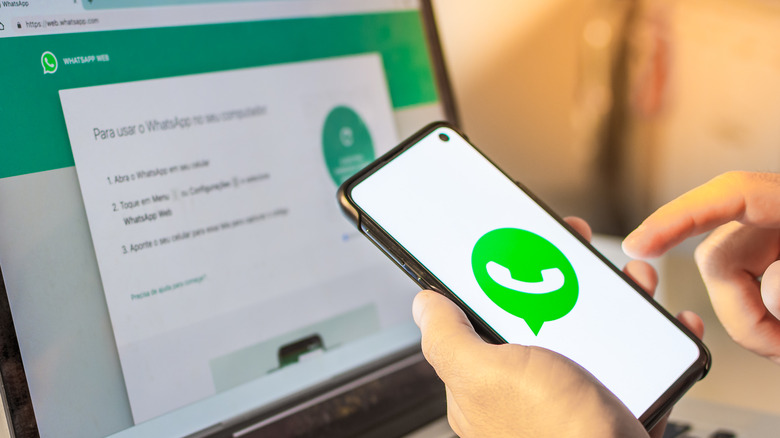How To Use WhatsApp On Up To 5 Devices (Android & iPhone)
In the past, WhatsApp users could only connect one smartphone to their account as their "primary device." The only other way to access your WhatsApp inbox through another device is via WhatsApp's web and desktop apps. Furthermore, WhatsApp's previous multi-device support only covered up to four non-mobile phone devices. That limitation was recently replaced with a new update — you can still log into your WhatsApp account across various devices, but the feature now applies to additional mobile devices.
WhatsApp's new linked devices setting will let you access your account on your primary WhatsApp device plus four additional "companion" devices. These logins can be on WhatsApp on Web or Desktop, Android tablets and mobile phones, iPhones, iPads, and other compatible devices.
Every linked device is connected to WhatsApp independently and should not need your primary phone to stay online to continue working. You should be able to do the usual things you can do through your main WhatsApp account — such as make calls and send text chats, voice messages, and a variety of media files to fellow WhatsApp users — and not lose your place, regardless of what connected device you are currently using. However, any linked companion device may be automatically logged out if you don't use WhatsApp on your primary device every 14 days. You will need access to the primary device you used to register to WhatsApp to link a new companion device.
Link a new WhatsApp companion device to an Android primary phone
To link new companion devices to WhatsApp, ensure you have the latest app version on all devices. If you have an Android phone as your primary device, follow these instructions:
- Launch WhatsApp.
- Tap the three-dot icon in the top-right corner.
- Select "Linked devices."
- Hit "Link a device."
- Launch WhatsApp on your companion device. Tap "Agree and Continue."
- If the device you're trying to add has its own SIM card, you must ignore any prompts that ask you to enter a phone number to link it to your existing WhatsApp account properly. Tap the three-dot icon in the top-right corner of the startup page and hit "Link to existing account." This will produce a QR code.
- Get your primary device (which should have the "Scan QR code" page and the camera open) and aim it at the QR code on the companion device.
A "Logging in" notification should appear on your primary phone's screen. After a few moments, you should see your WhatsApp inbox launch on the companion device. On your primary phone, the new device should now be listed under "Linked devices." If, at any time, you'd like to unlink a smartphone, tap on its entry in the Linked devices list to log out.
Connect a new WhatsApp companion device to an iPhone primary phone
If your main WhatsApp gadget is an iPhone, after checking if you have the latest version of the app on both the primary and new device, do the following to add a new companion smartphone to your account:
- Launch WhatsApp.
- From the bottom navigation bar, tap Settings.
- Pick Linked Devices.
- Tap Link a Device.
- Launch WhatsApp on the device you want to link and tap "Agree and Continue."
- If the companion device you're trying to link has its own SIM card, ignore any prompts to enter a new phone number. Instead, tap "Link this device to an existing account." This will produce a QR code onscreen.
- Grab your primary iPhone (with the Scan QR Code page and camera open onscreen) and aim it at the QR code displayed on the new device.
A "Logging in" notification will appear on the iPhone while your WhatsApp inbox loads on the companion device. Once the link-up is successful, the new device should appear under Linked Devices on your iPhone. To unlink any existing companion device, tap on its entry in the Linked Devices list and confirm your desire to log out.
WhatsApp companion device limitations
While using WhatsApp on multiple smartphones is a great feature, there are a few things you cannot do on secondary devices. For instance, you can only link a new device to your WhatsApp account using your primary phone that has the phone number registered to WhatsApp.
When you try accessing WhatsApp settings through a companion device, the menu that lets you link devices will not be visible. Instead, you will see, "This is a linked device." In addition, you will also be unable to create or view broadcast lists, add or modify your WhatsApp status, or share or view live locations on any companion device.
As previously mentioned, although your primary phone doesn't need to have WhatsApp currently open or active for the app to work on linked devices, you will need to log into WhatsApp on your primary phone at least once every 14 days to ensure that companion devices remain linked to your account. Otherwise, they will be automatically logged out, and you will need to go through the linking process again. As a safety precaution, WhatsApp may also automatically disconnect any linked device after 30 days of inactivity.