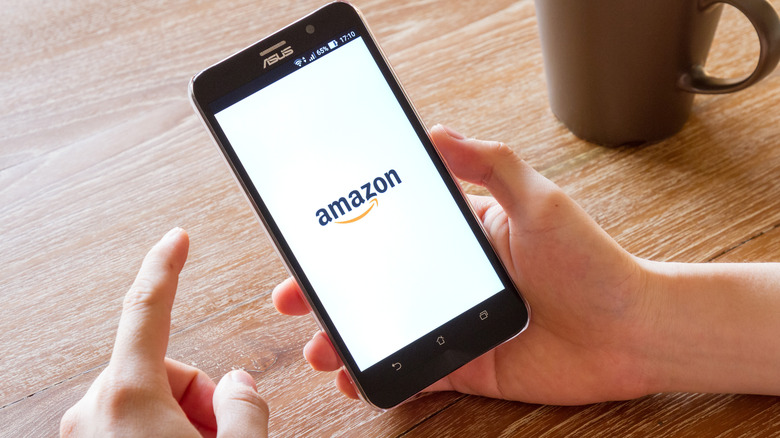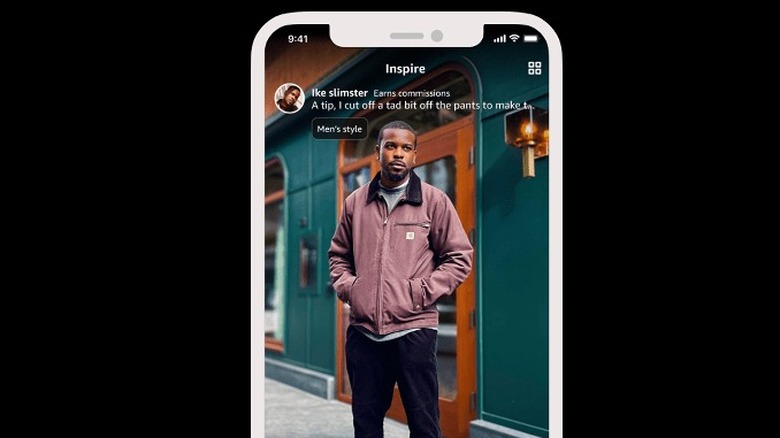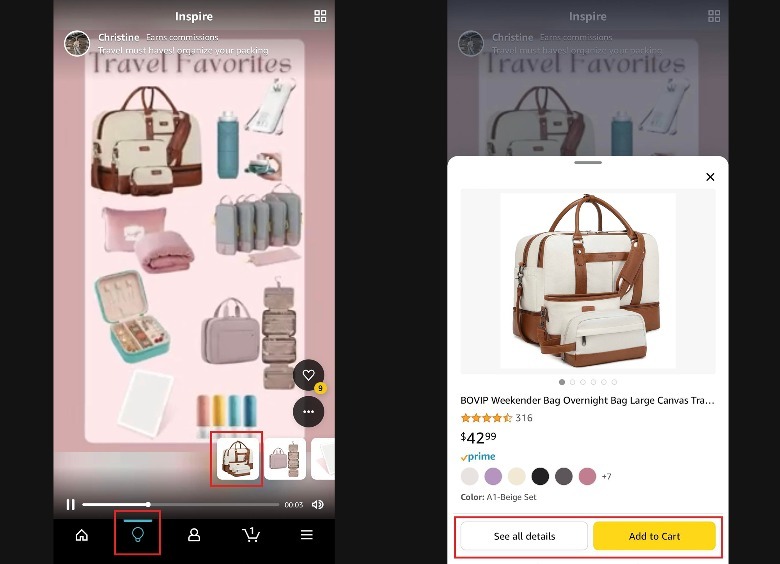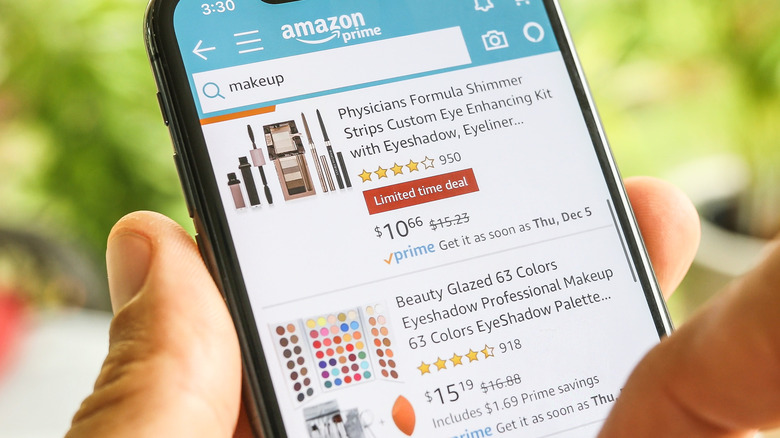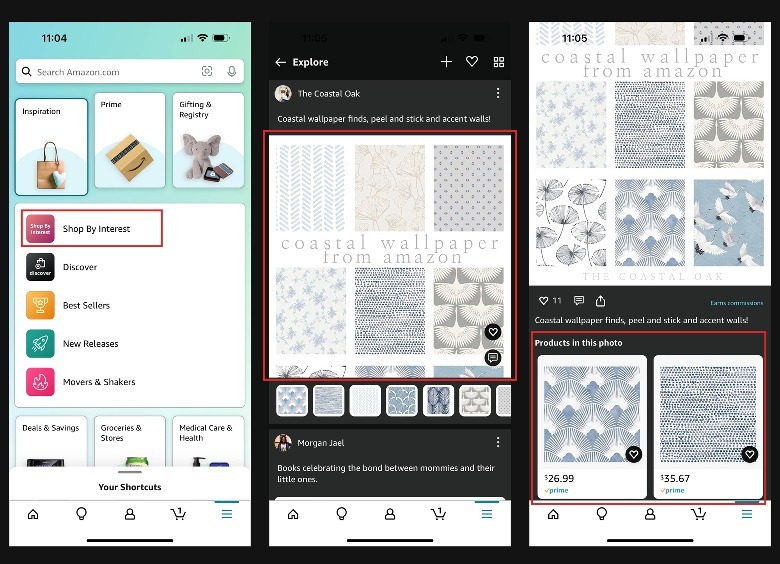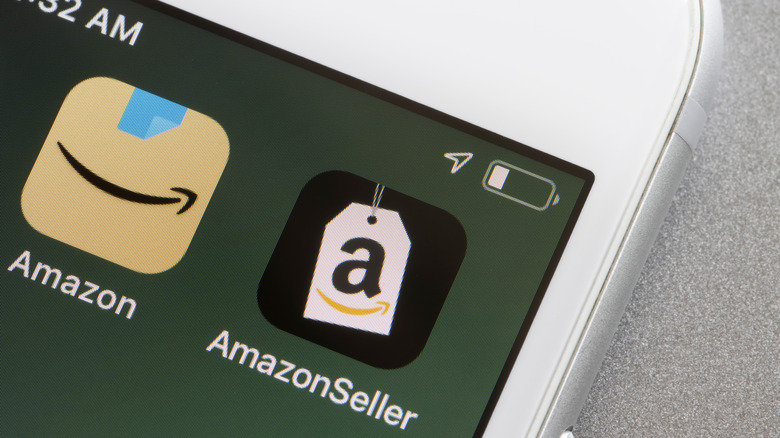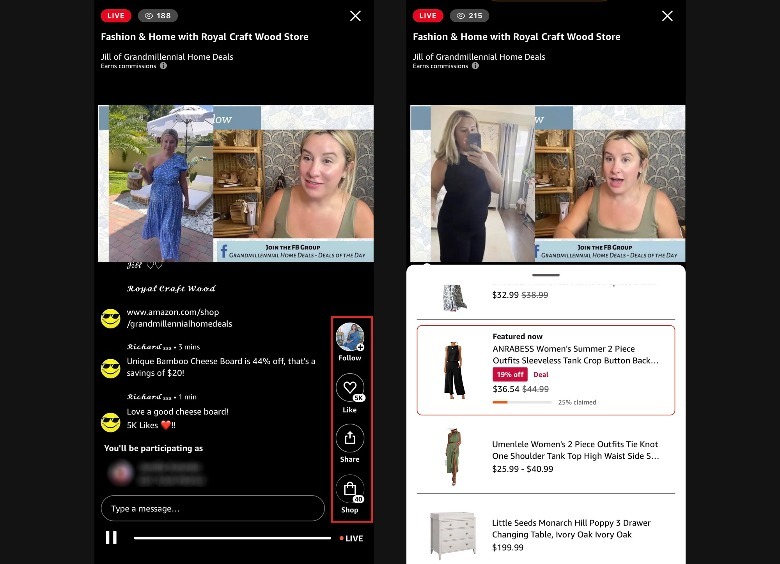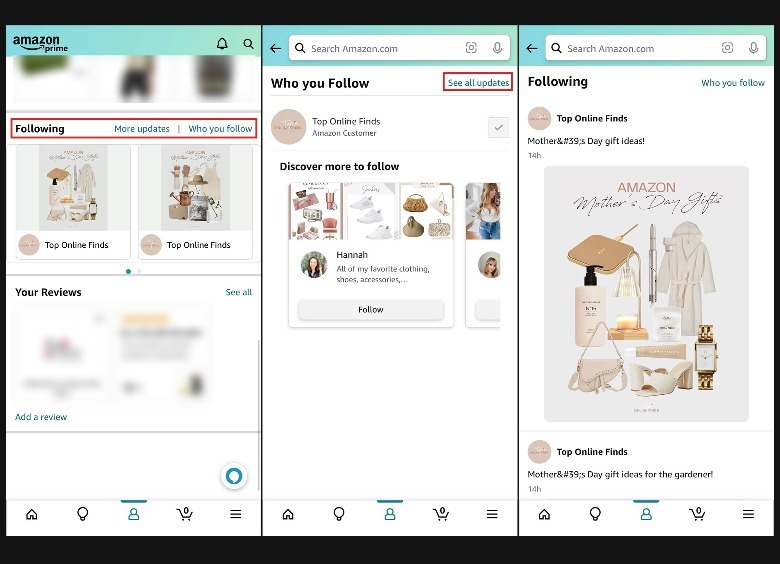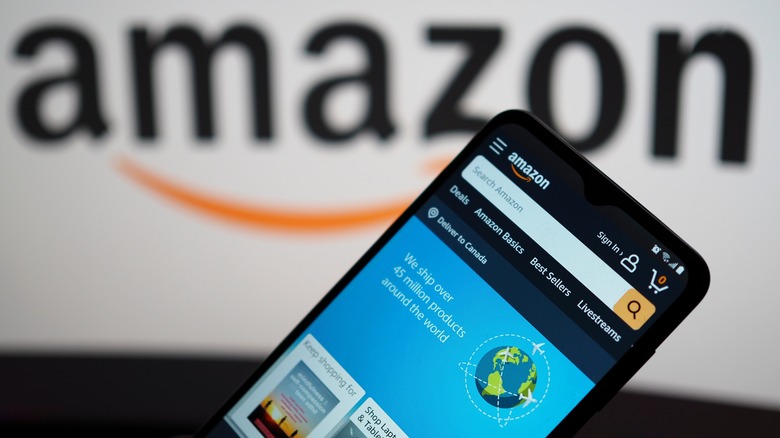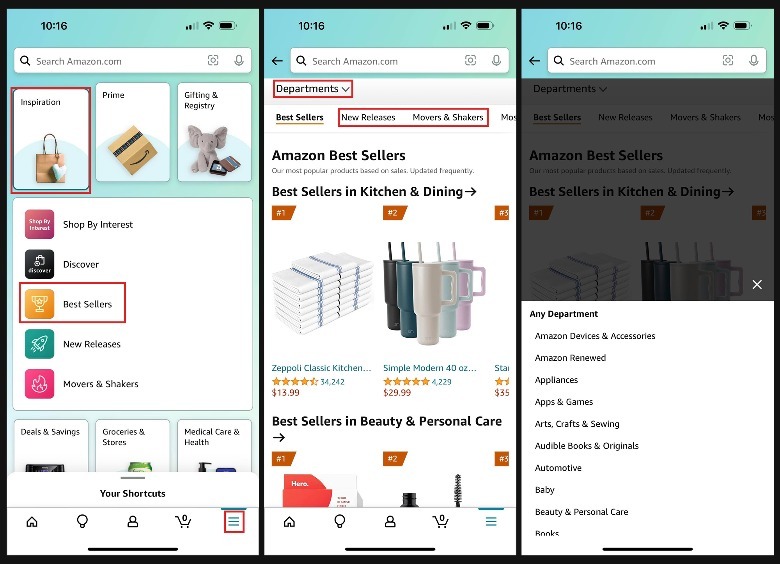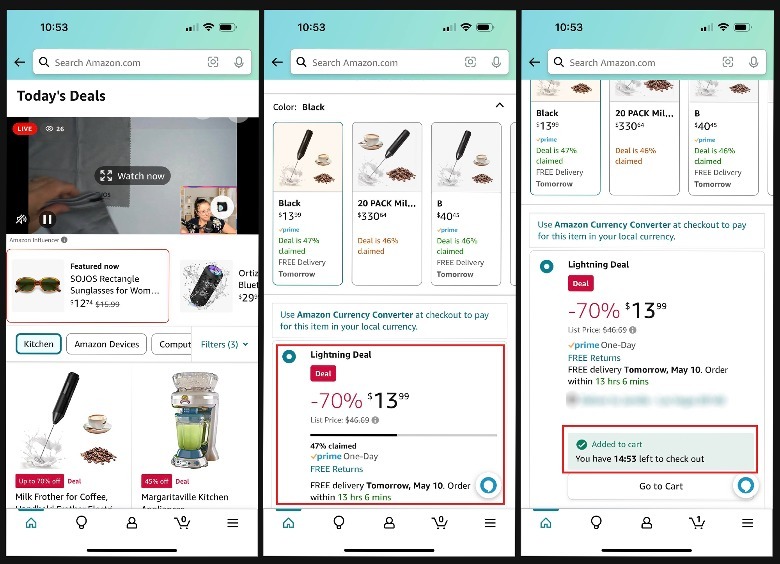5 Fun Ways To Shop On The Amazon App
We may receive a commission on purchases made from links.
To date, Amazon is probably one of the most popular online shopping platforms, and for good reason. People who regularly browse the app and sign up for a Prime membership enjoy various perks, such as expedited shipping. If you happen to buy anything through Prime that you're not super satisfied with, you can also easily initiate returns and get your money back. The Amazon community is also highly active and a lot of the items you can buy often have detailed reviews from happy and unsatisfied customers alike, which may influence your decision to add to cart.
Looking up things to buy on Amazon is mostly a hassle-free experience. You can find any type of product and even type detailed descriptions into the search field to fine-tune search results. This is often a good enough method to chance upon items related to your initial query. However, if you don't have a particular product in mind and are heavily relying on Amazon and other people's recommendations, the Amazon Shopping app actually has several nooks and crannies that can provide you with some ideas on what to buy next.
Explore the Inspire tab
Amazon recently launched a new feature through its mobile app: a TikTok-like in-app feed called Inspire that contains content related to your shopping interests and browsing activity on the platform. Whether you're on the app for a specific purchase or are just virtually window shopping, this is a great way to explore products on the site that you otherwise would never have come across on your own. Here's how to utilize the feature:
- Launch the Amazon Shopping app.
- Make sure you're logged into your account.
- Hit the lightbulb icon located in the bottom edge of the screen.
This should launch a feed of photos and short-form video clips showcasing items that can be bought on Amazon. Video posts will play in a loop until you swipe up or down on the screen to view a new entry. You can tap the heart icon if you like the post or hit the three-dot icon and choose "Not interested" — doing so should improve Inspire's recommendation algorithm.
At the bottom of every Inspire entry, you should see thumbnails of any product mentioned in the post. When you tap one, it should bring up its respective product page on Amazon. You can immediately hit "Add to Cart" to purchase the item or "See all details" to read its product description and go through any accumulated reviews.
The Inspire tab should be available on the Amazon Shopping app right on the main feed's bottom navigation bar — unfortunately, it cannot be accessed via the desktop platform — but based on recent testing of the feature, it seems to be only visible on iOS devices. If you own an Android mobile device and can't find the lightbulb icon, you may need to wait for a new update to get the feature.
Shop by interest
If you browse Amazon often enough and actually buy products regularly, the app should be able to glean useful shopping behaviors and present similar items to you in an easier-to-browse manner for future online shopping sprees. In case you're not satisfied with Amazon's built-in categories and would like to explore more niche ones, you can try checking out the Shop by Interest feed. As the feature name implies, Amazon puts together collections of items it thinks you will love, based on past purchases, searches, and taps. To get to it, follow these steps:
- Launch the Amazon Shopping app and log in using your account.
- Hit the hamburger icon in the bottom-right corner of the screen.
- Tap the Inspiration tile.
- Select Shop By Interest.
This should bring you to a general "Explore" feed that will contain posts from various Amazon influencers and brands. Each entry will have a graphic bearing a specific "interest" — tap on one to see the post in detail along with all the items included in the collection.
There's lots of things you can do through interest collections. You can tap the heart icon for any suggested product if you like it or hit the actual tile to go to the product's page to read the description, check out reviews, or add it to your cart. You can also follow the influencer who created the collection — they will earn a small commission when you buy a product they recommended — comment on the entry, or share the collection's link with your acquaintances.
If you want to see a list of all the interests and types of products Amazon thinks you're into, tap the square icon located in the top-right corner of the Explore feed. There you can browse through category-specific interest collections, check out shopping deals you may find relevant, and go through future collection posts created by influencers you opt to follow on Amazon.
Follow influencers through Amazon Live and other social media platforms
Amazon Live is a portal where you can watch an endless stream of "shoppable videos" shared by Amazon influencers. Some videos are shared in real-time, while others will be from a previous livestream. To find the page, simply launch the Amazon Shopping app and search for "Amazon live." Once you're on the page, tap on any video to watch people talk about the products they love. While on a video page, you can do any of the following:
- Participate in the live chat
- Tap "Follow" to receive future updates from the particular Amazon influencer
- Like the video
- Share the video
- Hit the "Shop" button to see all the products featured in the livestream
Another great way of finding people to follow on Amazon is through social media. If you're active on platforms like Instagram or Facebook, you may come across reels from influencers talking about their Amazon finds. When you visit their profile page, you may see a shared link to their Amazon storefronts. Clicking on it may not necessarily open their page on the Amazon Shopping app, so be prepared to log into your account using your mobile web browser. Once you add them though, you can easily see their future posts through Amazon Follow on the mobile app. Here's where to find it:
- Launch the Amazon Shopping app and log in.
- Tap the profile icon located in the bottom navigation bar of the main page.
- Scroll through your profile page until you get to the Following section.
- Tap the "Who you follow" link next to it.
The "Who you follow" link will only be visible if you already follow influencers on Amazon, so make sure you add a few to populate your feed. While on this page, you can hit "See all updates" to view a feed of influencer posts. Any item you add to your cart through entries will earn the influencer commission.
Check out what everybody else is buying
When it comes to shopping on Amazon, sometimes it's best to go for items that are well-rated and thoroughly reviewed. In most cases, those products are the ones that are bought the most often by Amazon customers all over the world. If you're on a laser-focused mission to buy the best of the Amazon best, the easiest way to do that is by checking out the Best Sellers list, which is updated pretty frequently. To get there:
- Launch the Amazon Shopping app and log in.
- Tap the hamburger icon in the bottom-right corner of the screen.
- Hit the Inspiration tile.
- Pick Best Sellers.
The Best Sellers page will be conveniently separated into categories based on your previous Amazon activity. Each category will also be arranged according to rank, with the most popular item listed first. While the categories that first appear are based on your interests, you can also check out others by tapping on the Departments dropdown at the top of the page and picking a different one.
Alternatively, you can also select "New Releases" or "Movers & Shakers" from the Inspiration tile to check out Amazon's top-selling newly available products and items that have quickly climbed the sales charts in the past 24 hours respectively.
Take advantage of today-only discounts
Amazon Shopping aficionados will also be familiar with the platform's Lightning Deals. Items that are earmarked for the feature will be massively discounted, with the price cut usually in effect for only 24 hours or while supplies last. To find all limited-time sales in one go, open the Amazon Shopping app and search for "lightning deals." Tap 'Amazon deals" (it's the one with a graphic that says "today's deals"). You can immediately browse through all available product deals for the day (including non-Lightning Deal ones that are just currently discounted without a set deadline), or tap any of the category buttons to prune the list of showcased products. You can also tap the Filters dropdown to fine-tune the type of deals you are interested in.
When you find an item you'd like to buy and it happens to include a Lightning Deal option on the purchase page, pick it and then tap "Add to Cart." Once you do, you will have a time limit of 15 minutes to check out and complete the purchase for that particular item before the discount expires. Every Lightning Deal will have a percentage meter of people who've taken advantage of the deal. If it's pretty low, then the time limit shouldn't matter much and you can just re-add it to the cart. However, for hot-ticket Lightning Deal items that are almost 100% claimed, you need to make the decision to purchase quickly to use the discount.