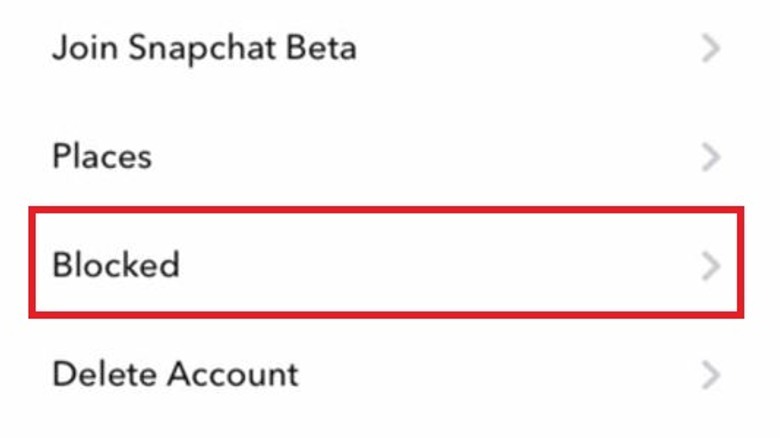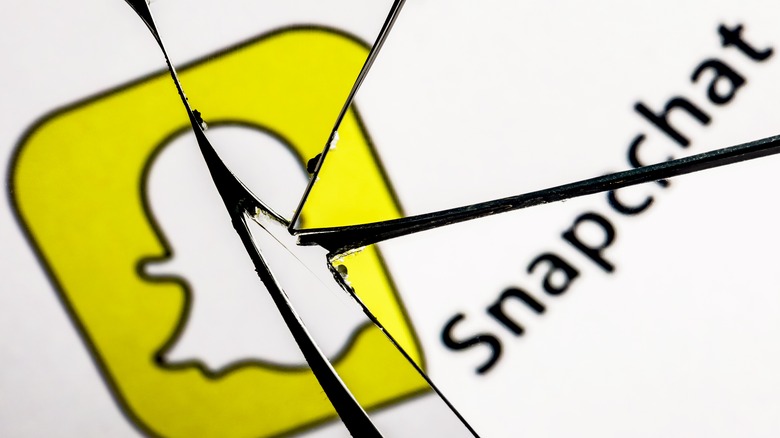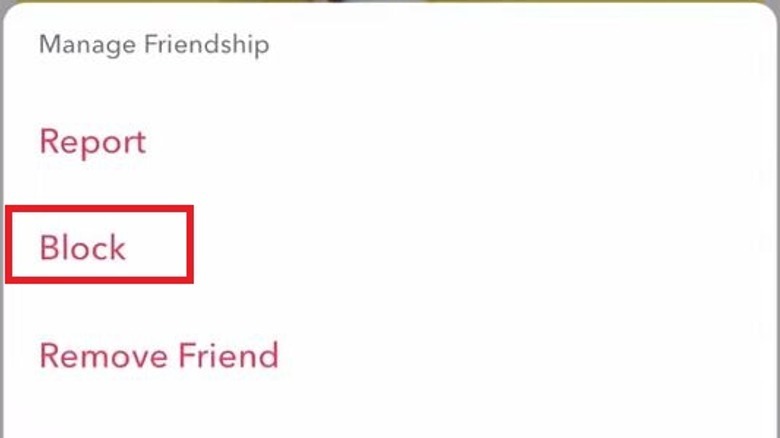Here's How To Unblock A Snapchat Friend
We've all had that unfortunate moment where we've had to block someone on a social media platform like Snapchat. Maybe they kept posting spicy takes on all of your Snaps, or maybe they repeatedly insisted on joining you on your next photo vacation. Whatever the reason, you can't put up with them anymore and have to push them out of your virtual circle. You can try asking them nicely to take a hike, but if that doesn't convey your message, the next step is to block them.
In the best-case scenario, though, your friend will realize what they did wrong, you'll reconcile offline, and you can let them see your Snapchat again. All you need to do then is unblock them, and they can go back to posting hopefully less-spicy comments on your posts. While friendships both online and offline can be a bit volatile and ever-shifting, managing your friendships in Snapchat is thankfully a very straightforward process.
How to unblock a friend on Snapchat
When you block someone on Snapchat, not only is your account and activity hidden from their feed and search results, but their account and activity are hidden from yours, as well. As such, if you're looking to unblock someone, you'll need to do it manually from your Snapchat settings.
-
At the top of your main Snapchat screen, tap your profile icon.
-
Tap the gear symbol to open Settings.
-
Scroll down and tap the Blocked menu.
-
Scroll through the list of all users you currently have blocked.
-
Tap the X next to a user's name to unblock them.
Keep in mind that if you were friends with someone when you blocked them, that status was automatically removed. If you want to send messages to this person again, you'll need to re-friend them. Of course, that's also assuming that they didn't block you back. Even if you unblock a friend, if they've blocked you back, you'll need to wait until they unblock you before you can talk again.
How to block a friend on Snapchat
On occasion, after you've unblocked someone and started speaking to them again, you may remember what it was that prompted you to block them in the first place. If you've changed your mind about your friendship status, worry not, you can block and unblock a friend as many times as you like. There are two different ways you can block a Snapchat friend. Here's the first way.
-
Swipe the main Snapchat screen right to switch to the Chat screen.
-
Find the friend you want to block.
-
Tap and hold on their name until a menu pops up.
-
Tap Manage Friendship.
-
Tap the Block option.
Here's the second way you can block a Snapchat friend.
-
On the main Snapchat screen, swipe the screen right to switch to the Chat screen.
-
Find the friend you want to block.
-
Tap the word balloon next to their name to open their respective Chat menu.
-
At the top of the Chat menu, tap your friend's profile icon.
-
Tap the three dots at the top of their profile menu.
-
Tap Manage Friendship.
-
Tap the Block option.
In the event that you're chatting with a friend and they say something that truly offends your sensibilities, you can use the second method to block them right in the Chat screen without having to back out to your friends list.