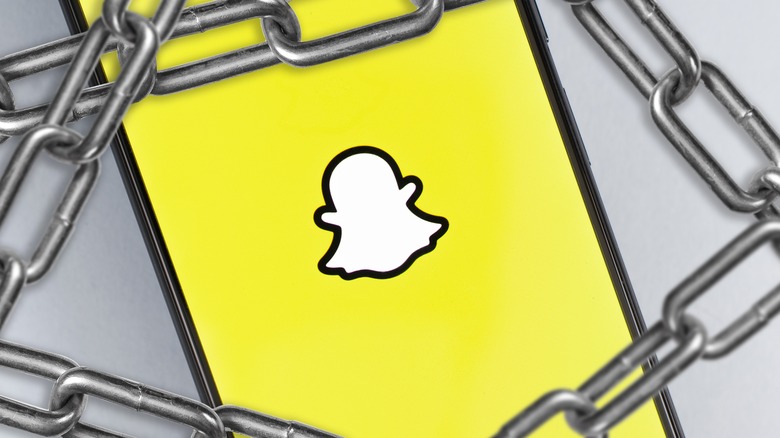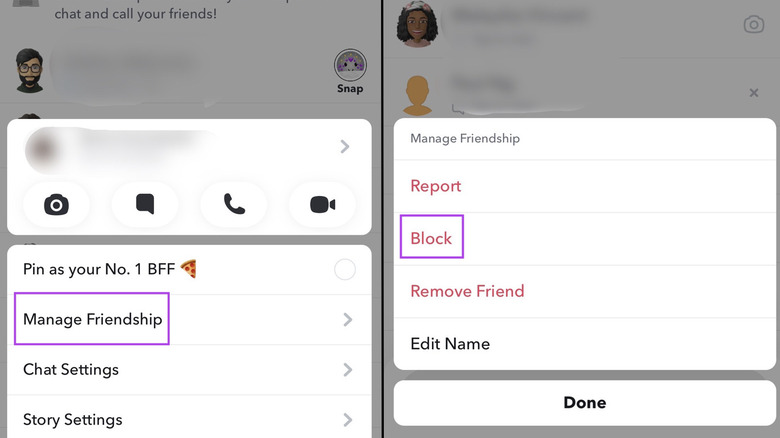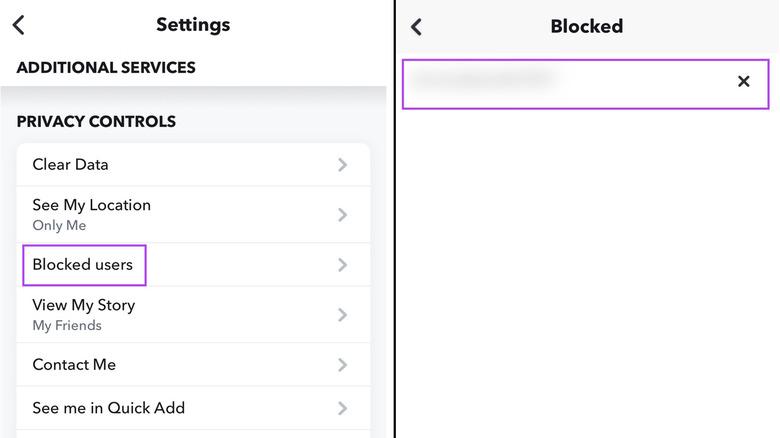How To Block Someone On Snapchat
Snapchat is primarily a photo and video-sharing platform, but it's also a messaging app, letting users exchange messages, Snaps, and even make voice and video calls. Similar to other social media apps like Instagram and Facebook, Snapchat lets you post content publicly, or share it with just your friends. If you choose to let your Stories be visible to everyone, anyone on Snapchat can view and reply to them. The same privacy setting applies to messaging — if you let anyone on Snapchat contact you, you might receive messages from people you don't know or don't want to interact with.
One way to deal with this is by ignoring these interactions, but there are more options. For example, you can mute a person's Story and turn off new message notifications. If that doesn't cut it, you can choose to remove the person as a friend. However, depending on your privacy settings, they might still be able to view your Story or message you. Both these features only work if you're friends with the person on Snapchat. If you want to cut off all contact with a Snapchat user, friend or not, the only solution is to block them. This way, they'll no longer be able to contact you on the app. If you change your mind, you can always unblock them later.
How to block someone on Snapchat
Whether you want to block a friend or a random person who sent you a message, the steps to do this are pretty much the same. Once a person is blocked on Snapchat, they won't be able to message, Snap you, or see your Stories and Charms. Here's how to block a friend:
-
Open Snapchat and swipe right to go to the Chat screen.
-
Look for the person in Chat and long-press their name.
-
Tap Manage Friendship.
-
Tap Block.
-
Tap Block again in the pop-up menu.
If you can't find the person in Chat, you can tap the search button in the top left corner of the app and search for their name or username. Tap and hold their name and follow the same steps. Blocking a person who isn't a friend on Snapchat is quite similar. To do this, long-press their name in Chat, and then tap Block. After you've blocked someone on Snapchat, they're automatically removed as a friend. While you might block a friend due to personal reasons, it's worth tweaking your privacy settings if you want to stop strangers from messaging you on Snapchat. Here's how:
-
Tap your profile picture.
-
Tap the gear icon in the top right to open settings.
-
Scroll down to Privacy Controls and select Contact Me.
-
Tap Friends.
Once this is done, only people you're friends with will be able to contact you on Snapchat. You can also modify your Story settings in the Privacy Controls menu by tapping View My Story and selecting My Friends.
How to unblock someone on Snapchat
If you decide to unblock someone on Snapchat, they'll be able to message and Snap you again and see your Stories too. Snapchat makes it easy to see a list of all blocked users, so you can pick and choose which people you want to unblock. Here's how to do it:
-
Tap your profile picture on Snapchat.
-
Tap the gear icon in the top right corner.
-
Scroll down to Privacy Controls and tap Blocked users.
-
Tap the X next to a person's name to unblock them.
Once a user is unblocked, you might want to re-add them as a friend. You can do this by searching for their username or name and tapping Add. Alternatively, if you have an existing chat with them, press and hold their profile picture and tap Add Friend. Like most social media networks, Snapchat won't notify users when they've been blocked. However, they will get a notification if they're added or re-added as a friend.