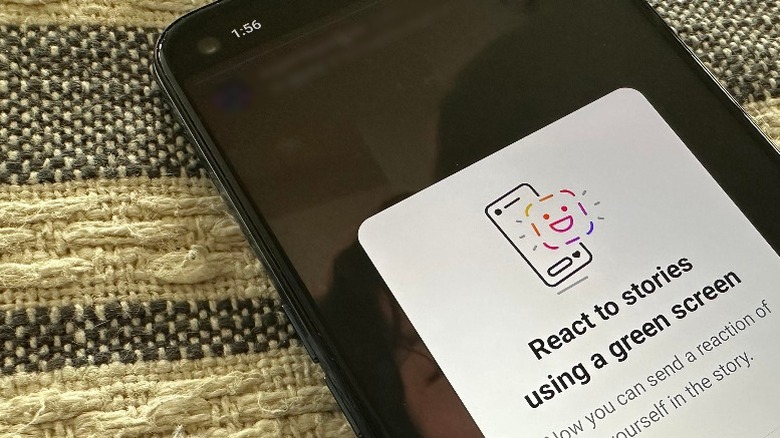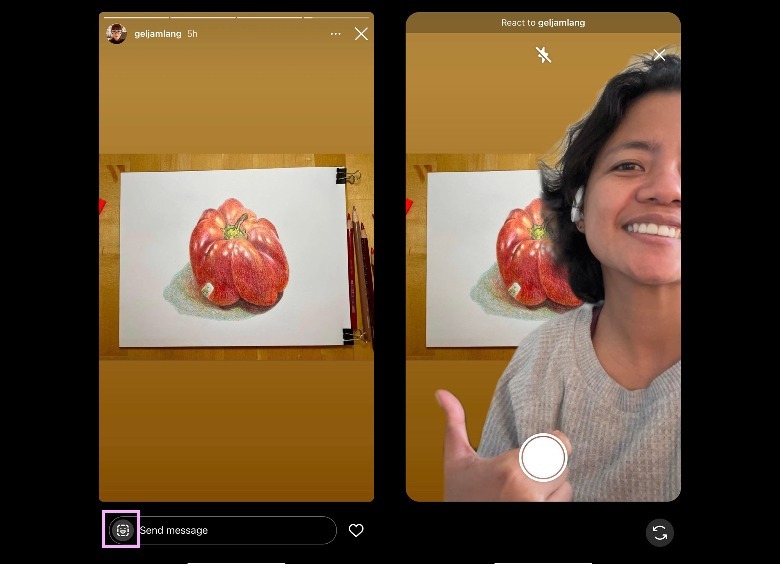Instagram Stories: How To Send Green Screen Reactions
One of Instagram's biggest draws is the Stories feature. Public figures, influencers, and regular folk alike utilize the function to share snippets of their daily life with followers, who in turn may shoot them a quick emoji or comment as a response. Posting stories can also be a great way to reshare other people's content to be enjoyed in the moment.
In general, anyone who can view your Instagram story can send you a reply in the form of a direct message, a heart icon, a GIF, a preset emoji, or personalized avatar stickers. Similarly, you can also send Instagram accounts you follow some appreciation for their content. To make your response more entertaining, thanks to a new update, you can send certain people green screen reactions using their posts.
Although there hasn't been a widespread announcement of this addition to Stories, beta testing for the feature has been spotted as early as December 2022. As of now, you may see an in-app notification while viewing stories from people you follow encouraging you to give the brand-new reaction a whirl.
How to react to an Instagram Story using the green screen filter
People who regularly record Story videos may have noticed that Instagram already has a green screen filter that they can use to jazz up their own stories. To take the popular effect a step further, Instagram users can now also apply a green screen and use a person's Story as a backdrop to a video of themselves reacting to the post in question. Here's how:
- Launch the Instagram mobile app.
- Open an Instagram Story.
- You'll know if you have the ability to send a green screen reaction to the Story poster if you see a square smile icon in the bottom-left corner of the screen, next to the "Send message" text field. Tap the icon.
Doing this should open a new Story page. On top, it will say "React to" followed by the person's Instagram username whose story you are responding to. In the background would be the person's story post, and in the forefront, you'll see yourself with your background in real life omitted by the green screen. You can use your fingers to pinch your image onscreen to make it occupy more or less space on the story reaction. You can also configure the flash or use the rear camera of your device if you're capturing someone else's face for the reaction. Finally, when you're ready to capture your green screen reaction, hit the shutter button once for a photo or keep it pressed to record a video.
What to do after recording a green screen reaction for an Instagram story
Once you let go of the shutter button, you can add other Instagram story effects to your post such as stickers, music, and text before you hit send. Even though your photo or video reaction will go directly to the Instagram story poster's message inbox, you have the option of allowing (or disallowing) them from resharing your entry.
Based on testing the feature, it looks like the green screen reaction icon only appears as an option on Instagram Stories posted by accounts that follow you back. Similarly, you can send green screen replies to your Instagram friends, unless they've configured certain Instagram settings that bars responses to their stories. Furthermore, green screen reactions are not accessible on Instagram via a computer and can only be tried through the mobile app as of now.