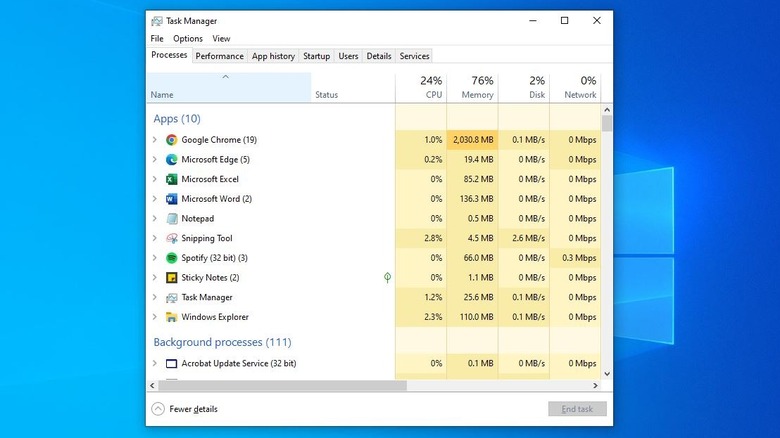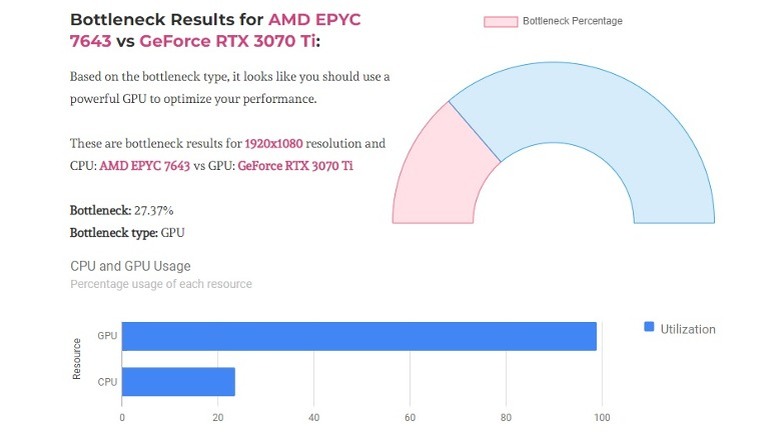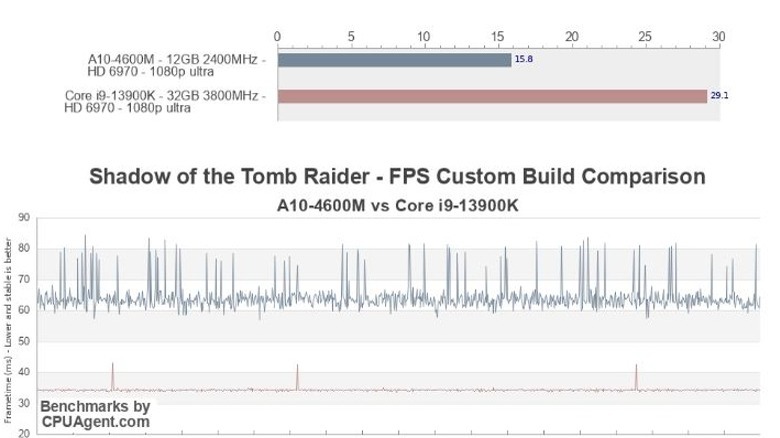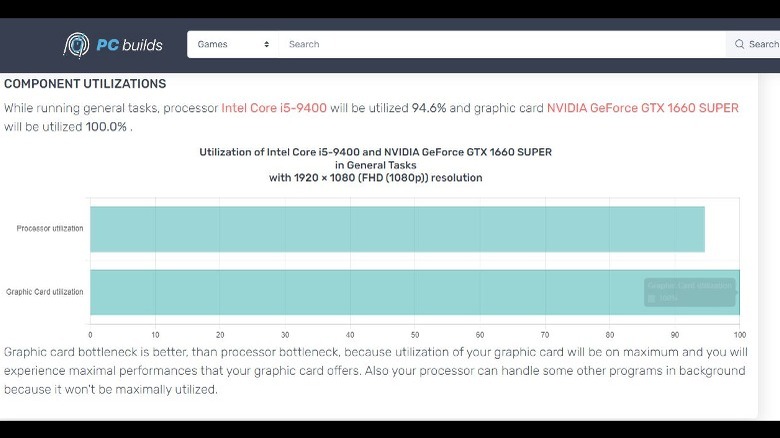The Best Bottleneck Calculators For Windows
Unless you're already pretty familiar with how computers work, you may not have heard of bottleneck calculators — but you've probably encountered one without even knowing it. While the name implies that they might be useful for measuring the diameter or volume of your beverage vessels, they're actually used to figure out if and why your computer isn't performing at top form. You can also use them to get a performance approximation of a computer you haven't yet bought or built.
At the core, bottleneck calculators look at the components making up your computer and the processes you're running, and tell you if any of your components are getting jammed up in a resource bottleneck. If you're currently experiencing a performance bottleneck with your primary computer, these computers can help you identify the problem and even give suggestions for solutions.
If you're planning to buy or build a new computer, a bottleneck calculator allows you to plug in parts you're thinking about buying and see how they might work together. It's important to note, however, that a bottleneck calculator will only give you a first-order approximation of performance. They may not take into account every real-world scenario, so your mileage may vary once you get everything bolted together. Still, they can provide a roadmap that should get you pretty close to the right computing solution.
Task Manager
There are some great third-party bottleneck calculator options which rely on downloaded software or web-based tools, but you can get most if not all of the information you need from the Task Manager already installed on your machine.
The most common use of the Task Manager is to kill a program that's giving you trouble. In that scenario, you already know what the offending process is, and just need to shut it down, so you're probably not paying much attention to the peripheral information the Task Manager provides. There are a few ways to get to the Task Manager. Hitting Ctrl + Alt + Delete takes you to a menu with the Task Manager listed. You can also hit Ctrl + Shift + Esc at the same time to go directly there on most computers.
Once open, you'll see a list of tasks trailing down the left side of the window. The nearby columns tell you the CPU, memory, disk, and network usage of each individual process. It also gives you a summary of the total load at the top of the screen. You may need to select "More details" to load that information. To find out if you have a bottleneck, open the Task Manager, then open something resource-heavy, like a video game. Let the game run in the background and switch back to the Task Manager. If any of the usage parameters hit 100%, that means the associated component is maxed out, pointing to a bottleneck.
MSI Afterburner
Afterburner, from Micro-Star International (MSI), is primarily an overclocking tool, allowing users to exceed the design limitations of their components. In simple terms, it lets you run your processor, graphics card, or RAM faster than intended, allowing you to squeeze every last bit of performance out of them. Overclocking is popular among gamers because it can result in a higher frame rate and a smoother graphical experience. It's also potentially dangerous for your computer.
Any time you're using something off-label, beyond what it was designed to withstand, you run the risk of failure. That's why MSI Afterburner comes with built-in hardware monitoring to keep an eye on resource usage, temperature, and more. It's basically an early warning system, so you don't wreck your machine.
While MSI Afterburner wasn't intended as a bottleneck calculator, the hardware monitoring serves the same function. Once installed, the monitoring software will provide detailed readouts of how all of your components are performing together, which you can use to pinpoint any problems.
TechWafer Bottleneck Calculator
This bottleneck calculator from Tech Wafer is web-based, which means you can use it to probe the performance of a computer you don't yet own. When building a computer, you never really know how a machine will behave until the last screw is tightened and it's powered on. Web-based calculators allow you to see how components will behave virtually before you start making purchases.
Rather than analyze your actual machine, you'll tell the calculator what CPU and GPU you plan to use, as well as the resolution of your monitor. If you already know the name of the components you want, you can type them into the search field or you can select a CPU and GPU from a dropdown menu. Once you've picked your parts and resolution, hit "Calculate" and the tool will calculate a bottleneck percentage score.
A low score of less than 12% indicates that everything is running smoothly and there is little or no risk of a bottleneck. It will also tell you which component will cause the bottleneck, allowing you to choose a different option ahead of time. Keep testing out different CPU and GPU combinations until you find something that meets your needs.
CPU Agent FPS and Bottleneck Calculator
CPU Agent's FPS and Bottleneck Calculator is another web-based tool, allowing you to mix and match different computer parts to find the right combination for you. While most bottleneck calculators ask only for CPU, GPU, and monitor resolution, CPU agent asks for RAM size and speed, as well. The search fields are also easy to use and intuitive. Click the field and start typing the name of your component, and it will filter your options in real-time, narrowing down the field. That way, even if you don't know or remember the full name of the part you want, you should be able to find it.
Whether you're building a computer for everyday light work or for heavy-duty gaming or video editing, CPU Agent's calculator will help you find the right build. Not only does it give you a bottleneck percentage for each component, but it also compares those scores with similar alternatives. You can see, at a glance, where your pain points are and how to fix them.
Moreover, if you're building a gaming machine, CPU Agent provides an FPS estimate of your proposed build and compares that with a build optimized for gaming. It even breaks the readout down to specific games, so you can see how one title will perform compared to another.
PC Builds Bottleneck Calculator
The interface for PC Builds' bottleneck calculator is similar to other web-based tools, in that it asks you to provide the CPU, GPU, and screen resolution you intend to use. Where it differs is in the information it provides you with after calculating. It also remembers your selections if you leave the site and come back, so you can pick up right where you left off.
Once you've selected your parts and resolution, you're sent to a chart showing your processor and graphics card utilization. Importantly, this is different than your bottleneck score but still shows you where things might hit a snag. One of the best features of the PC Builds calculator is the plain-language explanation of what your scores mean. It not only tells you where a bottleneck will occur, but also what that will mean for you during use.
Lastly, it provides various potential solutions including upgrading one or both components or reducing your screen resolution, both of which could solve the problem, depending on where your bottleneck is. It's also worth noting that a bottleneck isn't necessarily a cause for concern. Unless you're planning to push your computer's performance near its limits, you probably don't need to order replacement parts just yet. But if you do, you'll at least have an idea of how to proceed.