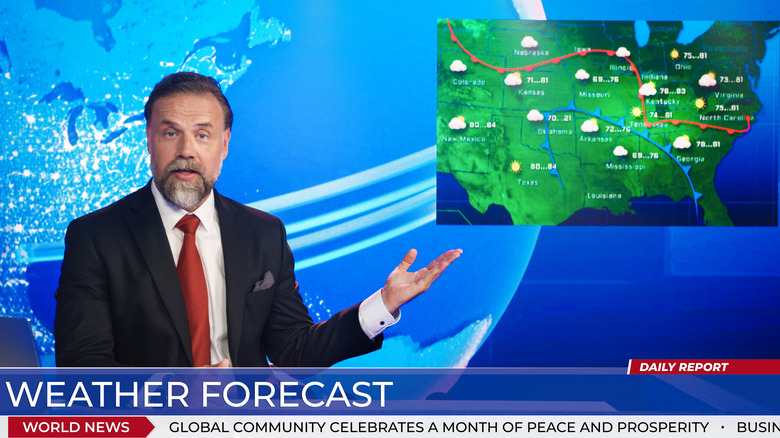How To Watch Local TV Channels On Roku Devices
Roku was an important company in the earliest days of cord-cutting, back when that phrase wasn't even widely used for internet-savvy users eschewing cable TV for streaming. In 2007, when Netflix was still primarily DVD-based and its nascent streaming service was limited to computer screens, Roku launched the first device specifically made for streaming Netflix to a TV.
Soon after, streaming dominated television, and the number of cord-cutters expanded. However, it wasn't too long before many people realized they also kind of missed the live TV options they had from cable and traditional broadcast networks. Local TV was especially missed because it offered the kind of specific regional content (like news and weather) that you couldn't get from Netflix or HBO. To satisfy consumer demands, companies began offering more and more live-streaming options. Roku, which to this day still makes one of the best streaming devices, is now a completely viable way to watch local TV.
There are several ways to watch local TV on Roku, and fortunately none of them are all that complicated. There are major streaming apps you can subscribe to, like YouTube TV and Sling TV, that focus on providing live content. There are also specific apps for local news and weather, as well as live-content apps that offer hundreds of channels without a subscription. You can even connect your Roku to an antenna and receive broadcast signals the old-fashioned way (well, sort of).
Live TV streaming apps
One of the benefits of having a Roku device is that it grants you access to nearly every major streaming app available. That includes the services that focus primarily on live TV, like Sling TV, YouTube TV, and Philo TV, as well as hybrid apps that offer live TV and DVR options with streaming, like Hulu + Live TV.
You can easily download these apps from the Roku Channel Store on your device. In addition to offering dozens of popular networks and DVR capabilities, these services typically include local TV channels based on your account's location. These services are also great for watching sports — one of the main draws of live TV — often having local games available, as well as premium packages to stream even more matches.
However, the downside to watching local TV through apps like these is cost: YouTube TV and Hulu + Live TV are some of the most expensive streaming options on the market, and rival fees you'd be paying if you had cable. As well, more affordable options like Philo TV typically have less content, including less local TV options.
On-demand streaming apps are typically cheaper, and now that media companies are releasing proprietary services like Paramount+ for their own content, you also have the option to watch live TV affiliates owned by their parent companies. Paramount+ will have some live CBS affiliates and other stations available, while similarly Peacock offers live NBC content from your region.
Other local TV apps
A good source for local TV from the Roku Channel Store are apps that correlate with your local TV news network. There are over 100 free local news channels you can quickly download, and you can find ones covering your area by browsing the "News & Weather" section of apps.
There you'll find major networks like ABC and CBS, as well as their affiliates (like ABC7 Chicago and NBC4 New York), among other national brands like CourtTV and The Weather Channel. There are also apps that specifically offer regional content like Local Now. Just download the app, provide your location, and it will begin streaming news and weather for your area. You can similarly find both major and niche sports apps by browsing the "Sports" category of the Roku Channel Store.
There are also broader apps that offer a wide range of live content, all in one place. The Roku Channel comes packaged with Roku devices and offers 350+ live TV channels, including local news and weather, as well as sports networks and entertainment channels like Ion and Game Show Central. Pluto TV and Tubi are similar types of apps that don't require signing up for an account.
Simply download one (or both) of the apps from the Roku Channel Store and you can immediately start streaming live content. This includes curated feeds of specific shows, like a 24/7 "Jeopardy!" channel, but you'll also find local news and weather options.
How to use a TV antenna with Roku
If you have a Roku TV, there is one other way to watch live television, and it harkens back to the days before streaming and even cable TV: the antenna. While not the telescoping rabbit ears you might remember from decades ago, TV antennas are still a thing, and can be used to receive free broadcast signals from up to 100 miles away.
The FCC required that broadcast signals switch from analog to digital during the Obama administration, though it wasn't until 2022 that the country fully made the transition. However, the process of using an antenna for TV broadcast reception remains the same — you just need the modern type of HDTV antenna. They're relatively cheap, easy to find, and surprisingly powerful. Once you have one, follow these steps to watch live TV with Roku:
- Place your HDTV antenna in a window or location where it can achieve the best reception.
- Follow the instructions that came with your HDTV antenna to connect it to your Roku TV. You just need to screw or plug it into the correct input.
- Follow the on-screen steps on your Roku TV to scan for channels in range of your antenna.
- Use Roku's Live TV Channel Guide to see what's playing, and what's upcoming on the live broadcast channels your antenna receives.
Roku TVs have built-in features that will incorporate broadcast signals so that the content will feel no different from what you stream. You can even connect a compatible USB drive to pause and save live TV you receive from your antenna for up to 90 minutes.