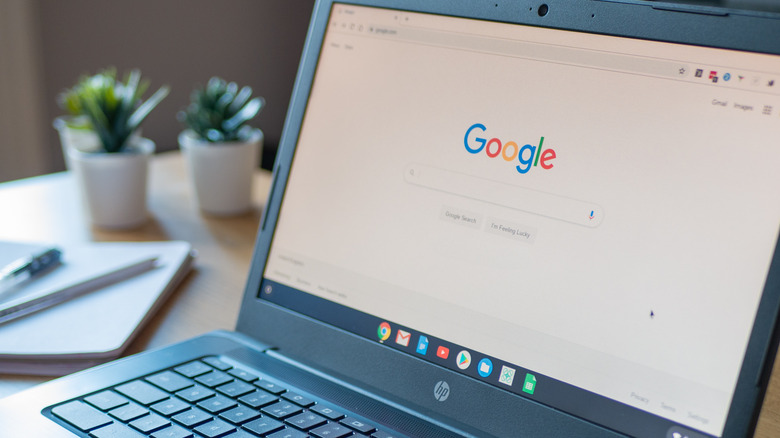What Is Powerwash On Chromebook (And How Do You Use It)?
Chromebooks are hearty little PCs, great for both casual use and, with a bit of tinkering, some developmental discoveries and opportunities for homebrew computing. However, just like other major computer models, they may occasionally run into some sort of software issue. Maybe your programs are loading slower than they should be, maybe you can't seem to run a game that should work, or maybe vital systems and settings absolutely refuse to start up at all.
In most of these cases, the problem can be solved through internal methods like security programs or clearing folders, but in particularly severe instances, your only option may be to perform a full factory reset. Luckily, Google's ChromeOS — and by extension Chromebooks — have a specialized program made for this exact situation: a handy utility you can activate in multiple ways to scrub your laptop clean and get it back up to snuff called Powerwash.
What is Powerwash on Chromebook?
Powerwash is a maintenance utility baked into ChromeOS, making it standard-issue on all Chromebook PCs. In the simplest terms, it's a program meant to facilitate the complete wiping of all data, accounts, and hopefully, bugs from a Chromebook's system. It's comparable to the Recovery utility you'd find on a Windows PC.
In the event that some manner of problem has completely and utterly paralyzed your Chromebook, Powerwash serves as your ultimate last resort to factory reset the device. When used, it'll methodically wipe out any user-created data, as well as reset all of the device's settings to how they were when it was first booted up. It's also an important tool if you purchase a pre-owned Chromebook and need to scrub the previous user's settings and data out of the hard drive. Either way, if you want your Chromebook to be like-new, Powerwash is the program that will facilitate that.
Powerwash pre-use precautions
With the great power of Powerwash comes great responsibility. If you've never performed a factory reset on a PC before, it's of vital importance that you know exactly what you're in for before you start the program up — after all, to factory reset a Chromebook is to completely and utterly wipe any and all user-created settings and files on the device.
You'll be restoring the Chromebook to effectively how it was right off the assembly line, with only the basic, baked-in programs and settings remaining afterward. As such, before using Powerwash, you should try to back up any important data from the hard drive on an external hard drive or in cloud storage. Anything that's still on the storage drive and not backed up will be gone forever, so make absolutely sure you've got your important files, as well as account login credentials, somewhere you can still reach them when all's said and done.
How to use Powerwash in ChromeOS
If you're ready to wash your Chromebook clean, with your important files backed up and your passwords and credentials written down or memorized, then follow these steps to start up Powerwash.
-
Open the ChomeOS Settings app.
-
Open the Advanced section on the left-side menu bar.
-
Select the Reset Settings option.
-
In the Powerwash box, click the Reset button on the right side.
-
Click the blue Restart button in the box that pops up to restart your Chromebook and begin the process.
After your Chromebook restarts, it'll automatically begin the Powerwash process. Depending on how much data is on your Chromebook's hard drive and how heavily customized its settings are, this may take a little while, so let the utility do its business and come back later. When it's finished, you'll be greeted with the ChromeOS initial start-up screen, prompting you to log in with a Google account like you did when you first got it.
How to use Powerwash from a Chromebook login screen
In the event that you can't log into ChromeOS due to a software problem or, in the case of pre-owned Chromebooks, missing account credentials, you can also activate Powerwash from the login screen with a keyboard shortcut.
-
Press and hold the Ctrl, Shift, Alt, and R keys on your keyboard while on the login screen.
-
Press the Restart button in the box that pops up.
-
After your Chromebook restarts, you'll get a new pop-up asking if you want to use Powerwash.
-
Press the Powerwash button in this window.
-
Press the Continue button to confirm you want to use Powerwash.
Your Chromebook will restart and run through the Powerwash process, prompting you to log in with a Google account after rebooting. Pre-owned Chromebooks are usually run through this process before resale, but in the event it wasn't or you bought it straight from another user, you can perform the process yourself easily.
Still having Chromebook problems?
Using Powerwash to reset a Chromebook will generally solve all but the most dire software problems. If you're still having problems with your Chromebook even after performing a factory reset, it's possible the problem may be on the hardware side of things, such as a failing processor or hard drive, in which case you should consult with a licensed repair specialist. The problem could also be some deep-seated corruption in the OS itself, which should warrant a similar response to a major hardware problem.
In all likelihood, though, whatever issues you were having with your Chromebook should be remedied by a Powerwash scrubbing. Once your Chromebook is back to normal, you can start moving your files back to their usual spots and getting the settings back to how you like them. Just be mindful about how you tinker with it this time, lest you end up with the same software issues all over again.