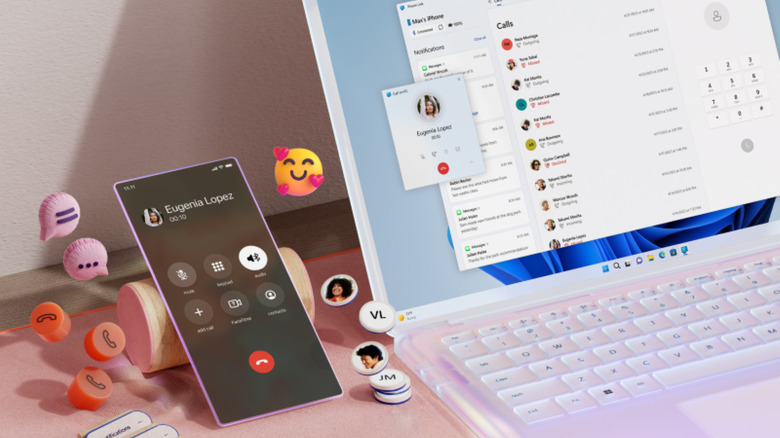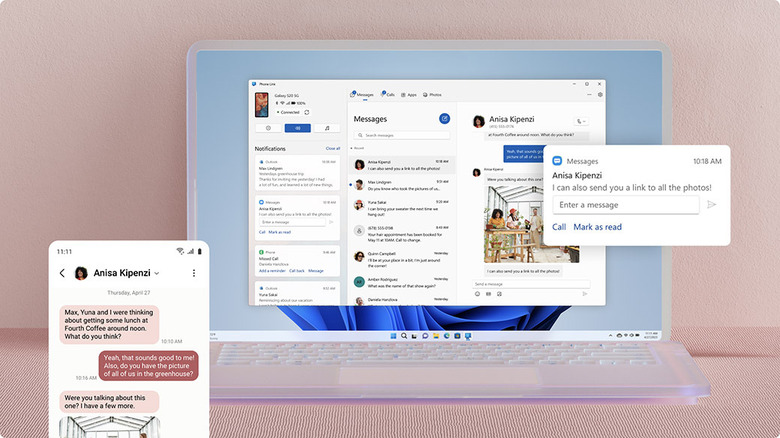Phone Link For iOS Launches For All Windows 11 Users
Back in February, Microsoft began trialing Windows Phone Link for iOS users. Previously exclusive for Android, Phone Link allows you to interact with your phone from your PC. You can receive and send messages and calls, view notifications, and access your contacts. If you were waiting on the official rollout, today's the day. Microsoft has announced that its Phone Link feature for iOS on Windows 11 is rolling out now for all customers. Not seeing it yet? Be patient. Microsoft is launching it in 85 markets across 39 languages, and it expects the full rollout to be completed by the middle of May.
To start, you can place and receive calls, access basic messaging, view and dismiss incoming notifications, and scroll through your contacts. Messaging is limited: you cannot send images and videos, nor does it support group messaging. That's a bit of a downer, but those are limitations imposed by iOS. The new feature also includes iCloud integration, allowing users to easily access their iPhone photos within the Windows 11 Photos app. Phone Link for iOS requires an iPhone with iOS 14 or higher and a Windows 11 PC that can accept Bluetooth connections. It doesn't work via iPad, and you won't be able to use Phone Link on a Mac (though it has far better iPhone integration built-in thanks to Apple's Continuity feature).
How to install Phone Link for iOS
Microsoft says Phone Link will become available on your PC in time. It'll surely require a background update of some sort. If you don't have the Phone Link app installed, you can always download it from the Windows Apps Store. To check whether you have it, open the Search box and search for "Phone Link." You'll see a preview screen, then it'll ask whether you want to use it with Android or iPhone. Select iPhone, then scan the QR code to complete the setup on your phone.
If you don't want to use the QR method, you can also select an option that says "Continue manually without a QR code," which will direct you to finish the setup through a web page on your phone. Once the Phone Link app finishes installing on your iPhone, open it. After you grant the app its required permissions, it'll walk you through pairing your phone to your PC over Bluetooth. Follow the instructions in the app, and you should be connected. You can customize Phone Link to only show notifications from specific apps. Find these options by going to Settings and then Features within the Phone Link app on your Windows 11 PC.