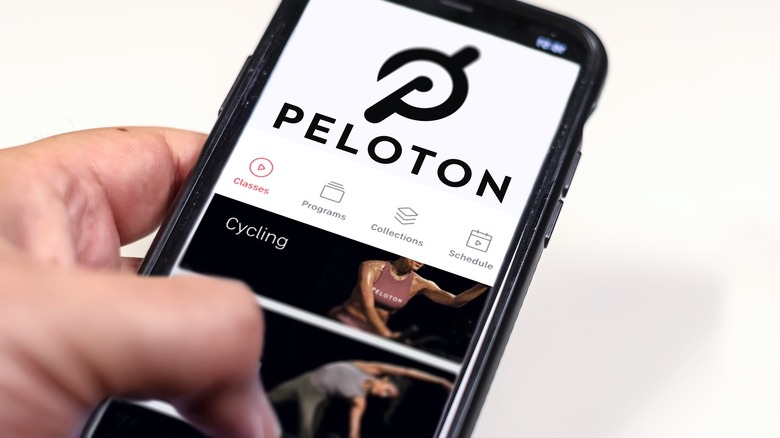How To Cast TV Content To Your Peloton Screen
For so many fitness fans, music is an absolute necessity. The sinking feeling of arriving at the gym and discovering that your earbuds are flat is difficult to describe. It's strange just how much impact a quick blast of the Rocky soundtrack (your chosen workout playlist may differ) can have on your performance and mindset.
The truth is, reps and the like are inherently repetitive, and a good distraction can be very motivating. If there's something to watch, all the better. Peloton users, then, will be glad to learn that they can actually access their favorite streamed TV content right there on their Peloton screen.
Officially, such streamed TV content isn't supported by the Peloton platform natively, but savvy users can work their way around that. Here's how to watch shows from various platforms on a Peloton, using a process based on the in-built web browser of the device.
You'll need your choice of Peloton device (naturally), and an account with an appropriate streaming service, to start.
Watching streamed and YouTube content on a Peloton screen
Online connectivity is crucial to the Peloton experience, as users will know. Through the Peloton App or through a device itself, users subscribed to the surface can watch workouts and fitness videos directly catered to the specific goals they have in mind.
When you have a familiar routine of your own, though, you may find yourself simply wanting to get going and complete your workout while enjoying your favorite YouTube series or other streamed content. There's a limited workaround that allows you to do exactly this.
Even veteran users may not know that their Peloton has a built-in web browser, but it does. You can access it by clicking the settings button at the very bottom-left of the touchscreen, then scrolling all the way down to WebView Browser Tester from the About menu. As the title implies, it's not the most sophisticated of browsers, but it doesn't need to be. Through it, streaming sites are accessible, allowing the user to watch or listen to the content of their choice as they put their Peloton through its paces.
Some users, however, have noted a pesky "Unknown URL scheme" pop-up preventing their access to the browser. If this happens, a more elaborate method of accessing streaming content is called for, but it's reserved only for those who are comfortable, capable, and willing to go through the not-so-warranty-approved installation process.
Watching on Peloton, the APK way
The Android connection with Peloton means that Android Package files can also be used to watch such content on its exercise bikes, but it does require an installation process.
As is generally the case with new features accessed by APK-fiddling, this functionality isn't approved by Peloton itself, and the following steps should only be performed by those familiar with such processes. Modding mistakes are easy to make, and can be difficult to rectify, so only attempt this if you're comfortable with Android modding to some degree.
To do this, users must first enable USB Debugging by navigating to the Device Settings menu, selecting "About Tablet" from System, and activating the Developer Options menu with seven taps on the Build Number setting. USB Debugging is then activated from the aforementioned menu.
With this done, Android SDK Platform Tools' platform tools can be accessed on a PC and prepared for the Peloton. Once installed, it's a case of opening up Command Prompt on the PC and, through the command "adb devices," confirming the USB connection to the Peloton. Via Command Prompt again, Nova Launcher can be downloaded to the Peloton, and opened on it via Device Settings. In this same way, the apps of various streaming services can be activated through the Peloton.
If you're one of many who find exercise much more palatable when you can binge your latest favorite show at the same time, either method could be an absolute game changer.