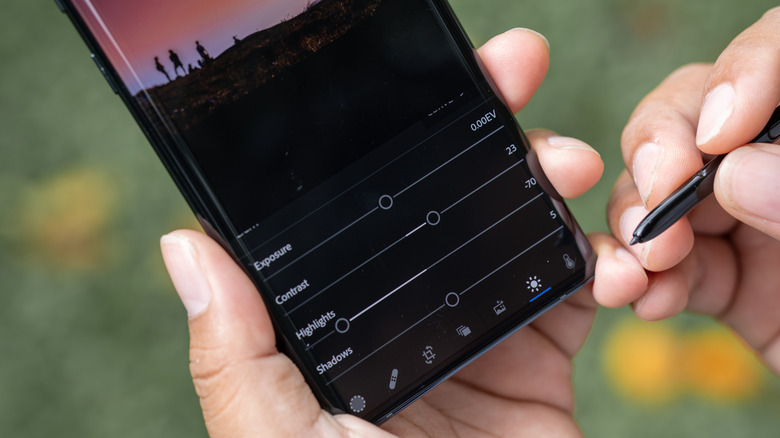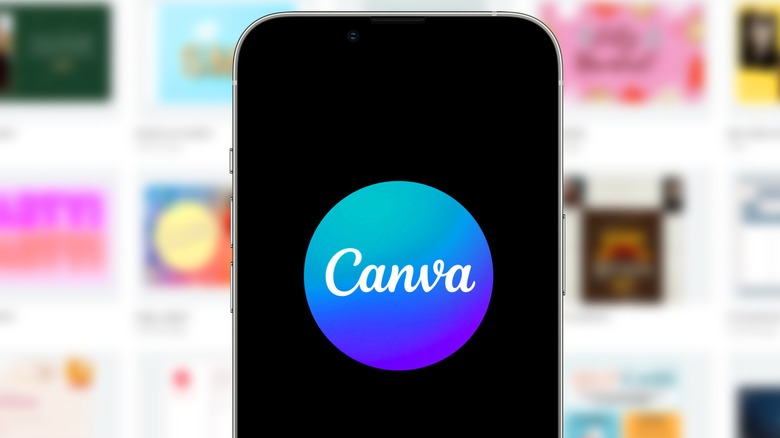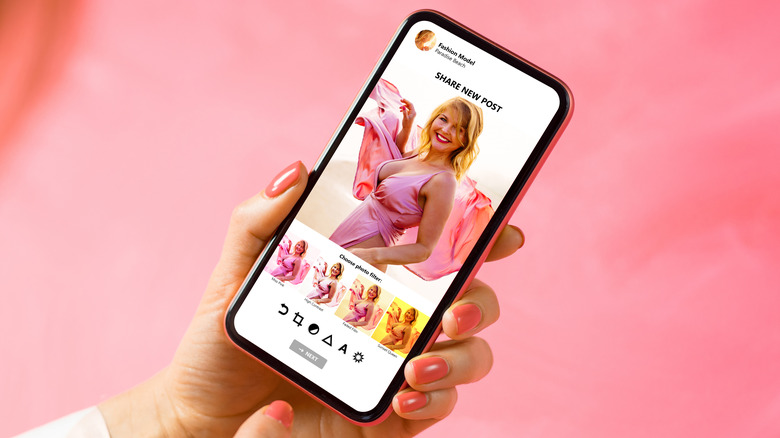The 5 Best Free Android Apps For Photo Editing In 2023
The days when smartphone photos were considered subpar are long behind us. These days, you can snap some beautiful photos with an Android phone, and if you want to make the best of them, editing them a bit might help. Be it small adjustments or high-level editing, you don't need to go through the tedious process of transferring your pictures to a computer — all you need is an app. But in a sea of silly filters and ad-infested apps, which are actually worth your while?
If anyone tells you that there's a catch-all app for photo editing on Android, they're either misinformed or lying to you. Depending on what you want to do, there are different apps to satisfy each particular need. If you want to create beautiful logos or spruce up your resume, there's Canva, but if you want to play photographer and adjust the quality of your photos, Canva won't do a thing for you. This is why we're here to simplify the process and recommend you something that matches your needs.
Canva
If you want to spruce up your resume, create a nice graphic for a blog, make some edits on a picture for social media, or just about anything else, Canva is the way to go. It's not going to help you if you need some Photoshop-level editing, but Canva is very useful for creating social media posts, birthday cards, and anything else related to graphic design. It comes with a full host of templates for each social media platform, including TikTok, Facebook, Snapchat, and LinkedIn, so all you need is a bit of your own creativity and you're good to go.
To use Canva, you have to upload your photo of choice and then you can start editing by adding text, frames, little graphics, and similar. Canva can be used by a single person or by a team of people, which is why it's very popular among professionals who need to use it frequently. Canva has a free tier that's pretty sufficient for everyone. However, you can pay for it to unlock access to more premium designs. The Canva Pro subscription costs $12.99 per month or $119.99 per year.
Snapseed
Social media apps come with a host of filters, so editing selfies is not always necessary when you can just slap on an effect from Snapchat, Instagram, or TikTok. However, if you want to make your selfies really pop, there are specialized apps for editing selfies to bring out the best of them. One of the best such apps is called Snapseed.
Snapseed is easy to use — you don't have to work hard to figure it out, because most features do exactly what it says on the tin. It's not just for selfies; you can use it for other photos too, but selfies get the most benefit from some of its automated improvements. You can use it to adjust photo brightness, apply filters and vignettes, use a healing brush to remove unwanted people or detail, and use glamour glow to look extra fancy. There are a lot of features to dig into.
Snapseed was developed by Google and it's completely free to use. It has just about everything that various social media apps do, bar the custom filters they often provide, and more.
Adobe Express
Adobe is well-known for having some of the best photo editing software on desktop. Most professional photo editors tend to do their editing on a PC, but Adobe has tapped heavily into the mobile market too — which means you can get some pretty great apps for your Android device. Adobe Express is the one we'd recommend for most people because it's simple to use and still comes with useful features.
Adobe Express has a bit of everything — it can replace Canva, but it can also serve as a regular photo editor to improve and change your photos in any way you like. Use the templates found in the app to design social media posts, logos, posters, and photo collages, or even YouTube video thumbnails. The app also has one-click solutions for a number of photo editing tasks, such as removing backgrounds, applying text, or adding filters, overlays, and textures.
This app is free to use for as long as you want, but you'll have to upgrade to premium to unlock new designs and assets, such as fonts, grids, and templates. Premium also gives you access to Adobe's entire collection of royalty-free photos. You can upgrade to premium for $9.99 per month or $99.99 per year.
PhotoDirector
You don't have to be a professional photo editor to want to make the most of your Android photos — and even if you are, well, there's an app to help you out regardless. PhotoDirector is probably the closest thing to a professional editing suite that you can use on an Android phone. If you need more than this app is capable of, you'll most likely need to move to a laptop or a desktop computer.
PhotoDirector advertises itself as an AI photo editor, and it does have features that manage to automate and simplify some editing tasks. You can use it to animate your images, adjust lighting and color, and retouch every part of the photo. Nifty features like Sky Replacement and Object Removal bring it close to a full-fledged photo editor. It also has a number of airbrushing options, such as Face Shaper and Selfie Editor. You can also get a little fun with AI Style to turn your photo into a cartoon version.
You can use PhotoDirector for free or pay for a monthly or annual subscription. The company offers it in various tiers and bundles, and the pricing will differ based on what you choose to get.
ScreenMaster
You might think that you don't need a separate editor just for screenshots, but ScreenMaster does come in handy. Sharing screenshots happens on a daily basis for some of us. Aside from the stuff you actually want the recipient to see, you may also accidentally show some sensitive information — and even if it's not sensitive, it might be embarrassing. You don't want your boss to see that Tinder notification waiting to be read, do you?
The app helps you remove or obstruct sensitive data with its Photo Markup feature. If you've got nothing to hide, you can also use this to highlight important parts of the screenshot. In addition, use Photo Stitching to merge several screenshots into one image.
You can also use it to take screenshots without relying on your Android phone's native way to do this. The app introduces a new way to snap screenshots, including simply shaking your device or clicking on a new floating button. You can also just share the link to a website for ScreenMaster to take a screenshot of it. ScreenMaster is free to use, but it does come with a fair number of ads that can get annoying after a while. If you want to get rid of those ads, you'll need to pay for the premium version.