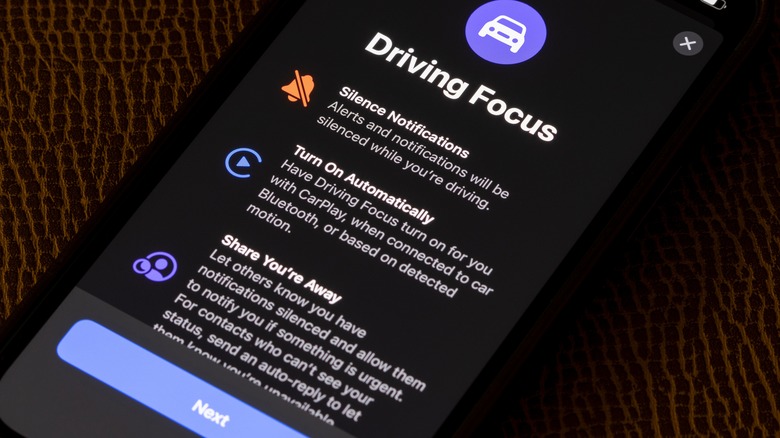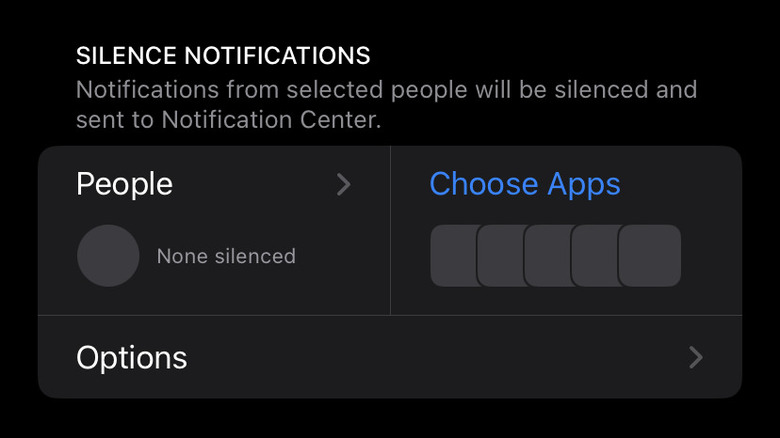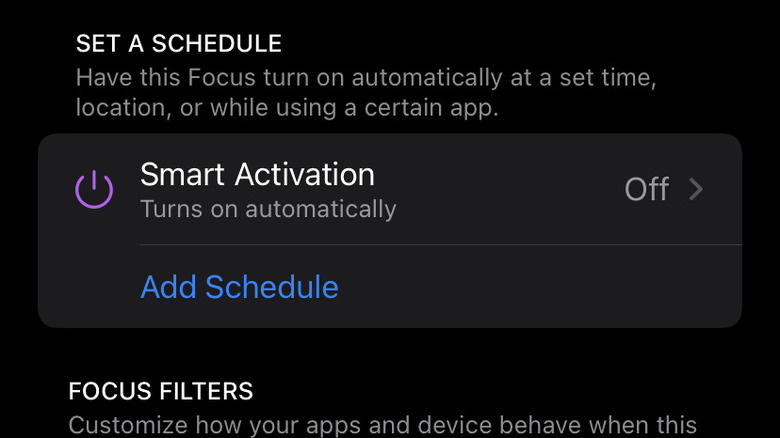Share Focus Status On iPhone: What It Is And How To Enable It
For the past 15 years or so, the proliferation of smartphones has completely altered daily life. Being connected to the internet nearly all of the time can greatly increase your productivity. Conversely, it can also take its toll on your productivity, causing countless distractions from text messages, phone calls, and nonstop push notifications from apps that aren't even open. Fortunately, Apple has made it possible to ignore these distractions with the iPhone's Focus feature. By hiding distracting notifications and letting both apps and your contacts know that you need time away from your phone, Focus gives you the ability to concentrate on whatever you're doing or just ignore your device entirely.
There are many reasons you might want to use Focus, and Apple's feature has several presets that are specifically customized for different situations. For example, Driving Focus can send auto-replies to anyone texting you to let them know you're currently at the wheel and unable to see their messages or respond. In addition to Driving, there are Focus settings for Personal, Work, Sleep, and Fitness, and there's the ability to create your own customizable presets.
You can turn Focus on using your iPhone's control center or settings app. Perhaps its most useful feature is Share Focus Status, which will notify anyone trying to contact you through an app, like iMessage, that your Focus is enabled and that you're not actively looking at notifications. That way you don't have to worry about replying right away or whether or not your friends or family think you're ignoring them, allowing you to concentrate on the tasks at hand.
How to Share Focus Status on iPhone
Enabling Share Focus Status will display a message to your contacts that your notifications are currently silenced, like a digital "Do Not Disturb" sign hanging on your hotel door. When you use your iPhone's settings to turn on Focus, you'll have several options to tailor exactly how you'd like to use the feature, including customizing a Home Screen page that only displays the apps you need and hiding any that could distract you. You'll also be able to activate and deactivate the Share Focus Status and choose how you want to use the feature. To do so, just follow these simple steps:
- Open Settings on your iPhone.
- Select Focus.
- Tap Focus Status.
- Turn on Share Focus Status.
Your Share Focus Status is now enabled. On that same screen, you can select which Focus profiles, like Sleep and Fitness, will share your Focus status. If you're concerned about privacy, contacts will see that you've turned on Focus, but not which profile you're using. Unless you tell them, nobody will know whether you're working out, asleep, or just need some personal time. If you've activated Share Across Devices, all your Focus settings, including Share Focus Status, will carry across any Apple devices you've signed into using your Apple ID.
How do I share my iPhone focus status with specific contacts?
It's likely there are some contacts you'll want to stay in touch with at all times in case of emergencies, like a child or spouse. Conversely, there are situations where you may want to share Focus Status with just a few people, like your coworkers if you need some personal time. Thankfully, the iPhone's Focus feature is highly customizable, which greatly adds to its usefulness, and there are a couple ways you can select specific contacts to either share your Focus status with or allow notifications from at all times.
When you open Focus in the Settings app, you'll see a list of all the different Profiles you've set up. You can go into each one individually and tailor them to your needs, like turning Dark mode on if it's a Sleep profile. You can also choose which people you'd like to either silence or allow notifications from when that Focus is turned on. Your Focus Status will still be shared with them, but they'll have the option to notify you anyway. In addition to contacts, you can also do this with specific apps. For example, if you want the weather or your alarm clock to always reach you no matter what.
Another way to allow a contact to reach you while Focus is turned on is by selecting a specific person in your Contacts app, and enabling Emergency Bypass on their ringtone, text tone, or both. This will allow their calls and/or messages to come through even if your iPhone is set to silent.
How to Schedule or Automate Focus on iPhone
If there are specific times or situations you want to turn Focus on and share your Focus status, you can set a schedule or automate the feature. It only takes a few steps and can be tailored to each Focus profile.
Open Settings on your iPhone.
- Tap Focus.
- Select the profile you want to schedule (Sleep, Work, etc.)
- Scroll down to the Set a Schedule section. Tap Add Schedule.
- Choose how you'd like to automate Focus by the time of day, location, or when specific apps are opened.
When you want, you can follow steps 1 – 3 to access the option to delete a specific schedule you've created. You'll also see the Smart Activation feature in the Set a Schedule section of your Focus settings. By turning this on, your iPhone will intuitively activate Focus based on where you are, what time it is, or what app you're using, similar to how the Siri widget will suggest apps to open based on those same factors. This option gives you one less thing to worry about when you need to concentrate on whatever you're doing or just want to be left alone at a particular time, in a particular place, or while using a particular app.