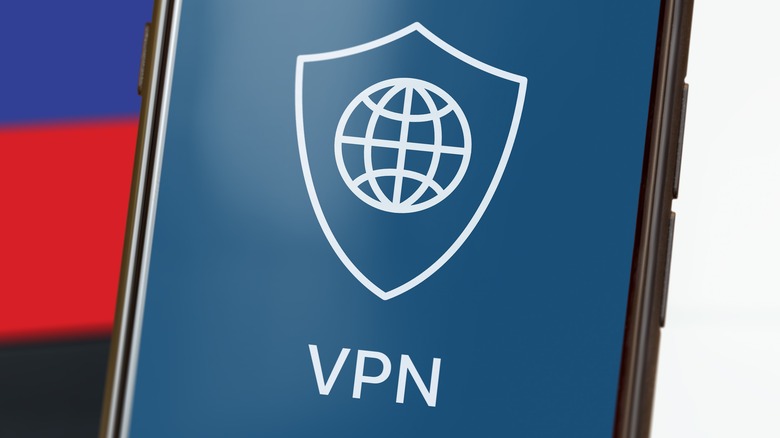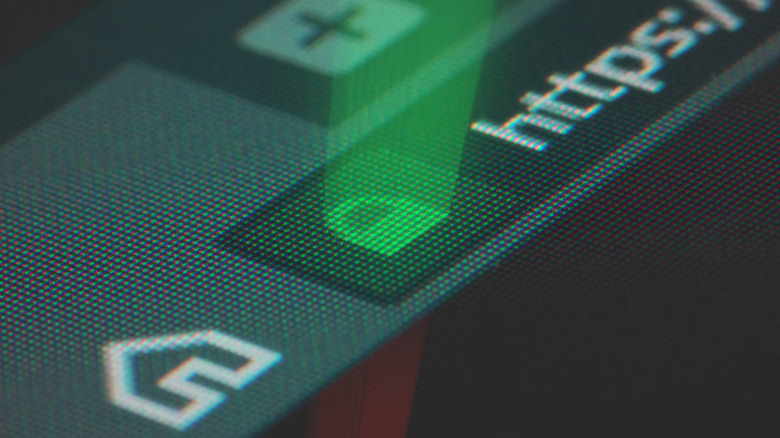How To Safely Work From A Coffee Shop (Or Other Spot) That Offers Free Wi-Fi
It's no secret that the rise of remote work and the gig economy has transformed coffee shops and other public spaces into bustling hubs for professionals seeking a productive and stimulating environment. When you mix the tantalizing aroma of freshly brewed coffee and the hum of lively conversations, these venues offer a refreshing change of scenery from the traditional office. However, working from the comfort of your favorite café or park bench also has potential security risks, mainly when using free Wi-Fi networks. Protecting your data and devices is crucial for a safe and productive work session in these public spaces.
Of course, remaining aware of your surroundings can help you safeguard your belongings and privacy. Be vigilant about "shoulder surfers," use privacy screen protectors, and refrain from discussing sensitive information with others. When it comes to using the free Wi-Fi, however, you'll need to be mindful of a few other things, including the source of the network and whether your data is encrypted.
Use a VPN
A Virtual Private Network (VPN) serves as a digital fortress for your internet connection, helping safeguard your online activity from potential threats by encrypting your internet activity. When connected to public Wi-Fi networks, envision the VPN as an encrypted data link for your device and the internet, shielding your data from prying eyes. This added layer of security is important when engaging in sensitive online activities, such as shopping or banking, where you enter your personal and financial information.
Using a VPN is relatively simple. You need to first choose a reputable VPN service that aligns with your needs and budget — popular options include Private Internet Access, NordVPN, and Surfshark. Many providers offer a range of plans, from free essential services to more comprehensive paid options with additional features. Once you have selected your provider, download and install their VPN software or app on your device. After installation, log in with your account details and connect to a server of your choice.
There are a few things to keep in mind when using a VPN. For starters, you should ensure the provider has a strict no-logs policy, which means it does not store any information about your browsing history or data usage. It would be best to look for providers that offer robust encryption protocols and an extensive network of servers to optimize connection speeds and reliability. Lastly, a VPN may slightly throttle your internet speed, as your connection must travel through an additional server.
Stick with trusted public Wi-Fi networks
When working remotely, it's essential to prioritize the safety and security of your online activities. Connecting to trusted, free Wi-Fi networks can minimize risks and provide peace of mind. However, it's important to recognize the differences between encrypted and unencrypted networks and know where to find reliable, secure public Wi-Fi options.
Encrypted networks require a password to connect and utilize encryption protocols to protect your data from interception. To identify an encrypted network, look for a padlock icon next to the network's name in your device's list of available connections. If you need clarification on whether a specific network is encrypted, consider asking the staff at the establishment for the secure Wi-Fi network name and password.
Some establishments are known for offering reliable and secure Wi-Fi networks. For example, Starbucks and McDonald's provide complimentary Wi-Fi to customers, and these global chains take the security of their networks seriously. By connecting to their Wi-Fi, you can trust that you're on a more secure network than an unknown or unverified public hotspot with no clear source. Public libraries also typically offer trustworthy Wi-Fi options. As community institutions, libraries often invest in secure and stable internet connections for their patrons.
Look for the HTTPS
When using public Wi-Fi networks, it's important to prioritize your online security by only accessing websites that have "https" at the beginning of their URL. Hypertext Transfer Protocol Secure (https) encrypts data exchanged between your device and the website, which ultimately provides an extra layer of security for some of your most sensitive information. Most modern web browsers, such as Google Chrome, Mozilla Firefox, Safari, and Microsoft Edge, provide visual cues indicating a website's security. Look for the padlock icon in the address bar. This signifies that the site you're visiting uses https. These browsers warn you if you attempt to access an unsecured website, displaying a message or warning symbol to alert you of potential security risks.
Using https is particularly important on public Wi-Fi networks, where your data is more susceptible to interception by cyber criminals; it provides an added layer of security by encrypting your data as it travels between your device and the website server. This encryption makes it significantly more challenging for hackers to grab sensitive data, such as login credentials, personal data, or financial details. To further enhance your browsing security, consider installing a browser extension like HTTPS Everywhere, which automatically redirects you to the https version of a website whenever possible. This software ensures you consistently browse securely, even if you accidentally navigate to an unsecured site.