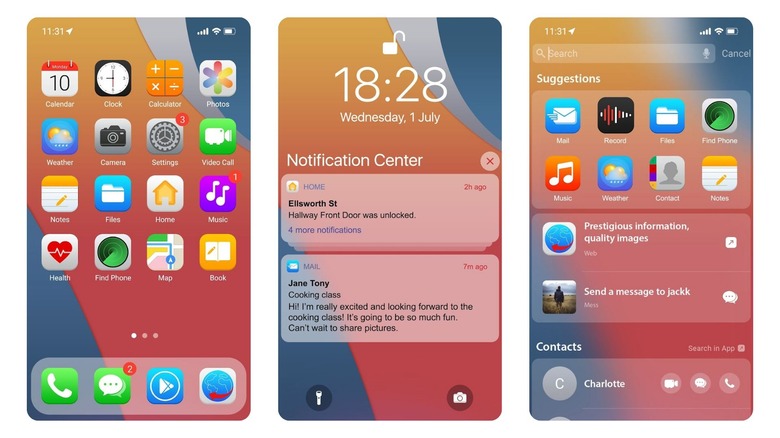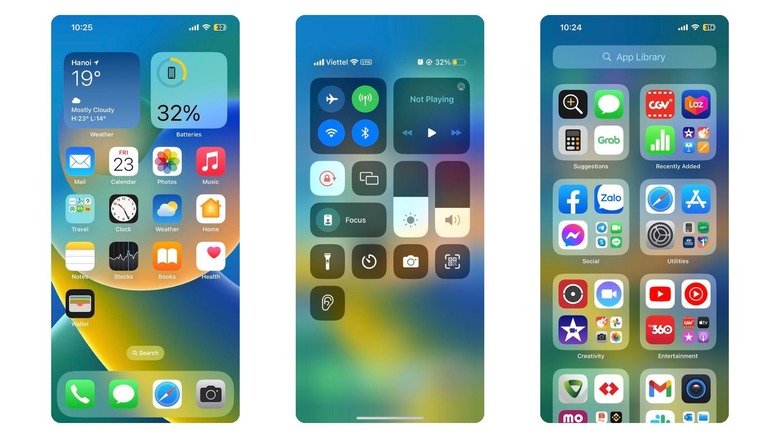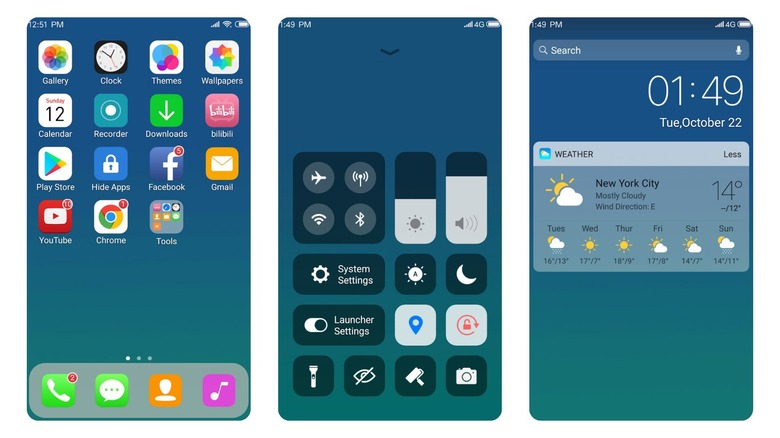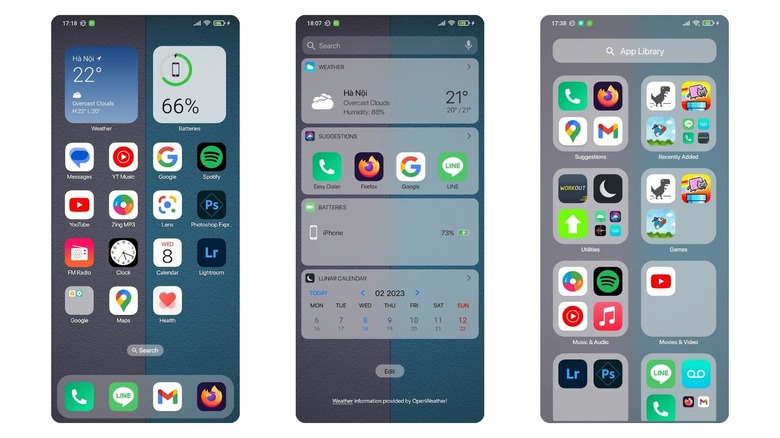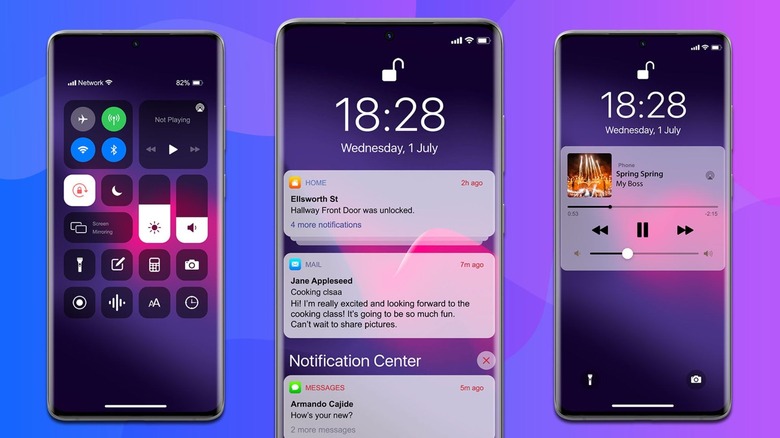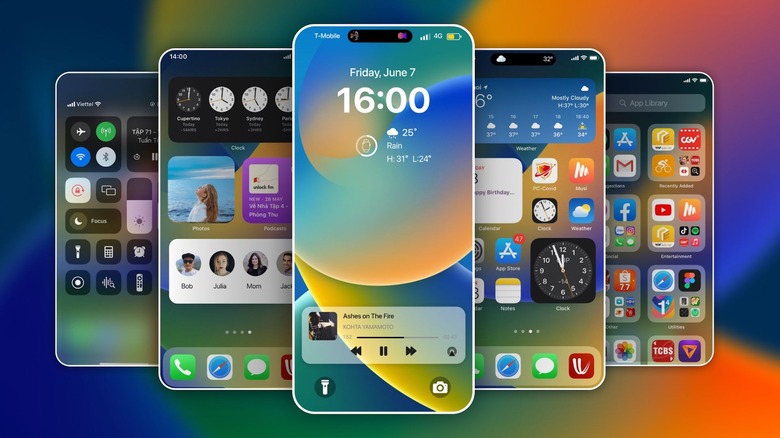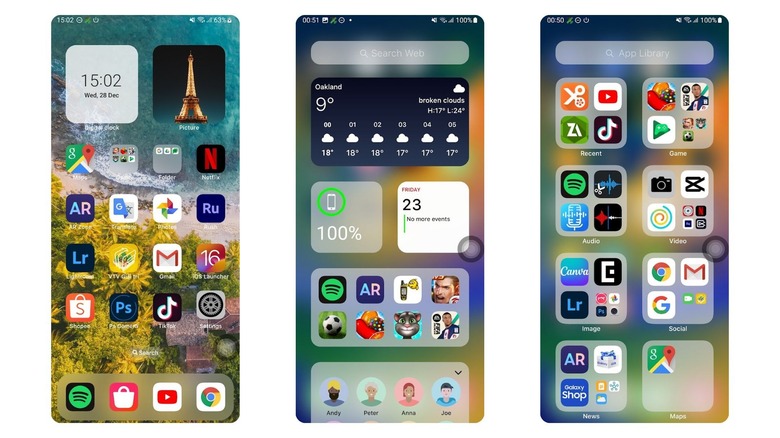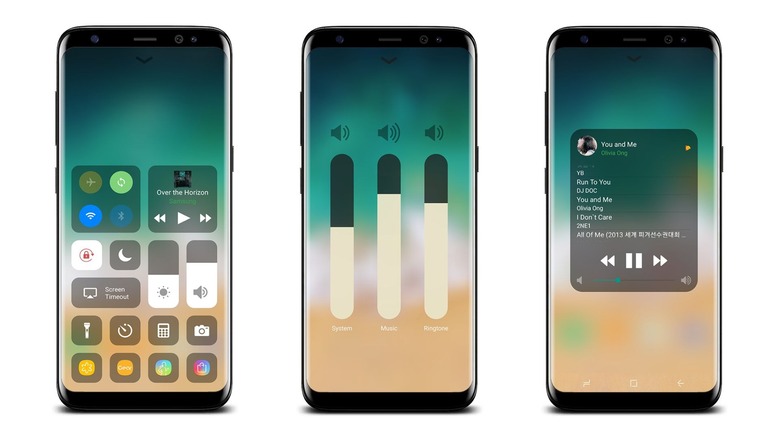8 iPhone Launchers That Will Give Your Android Phone An Apple Look
If you have an Android phone and you want the iPhone experience, it's possible to have just that without actually switching to an iPhone. There are iPhone launcher apps that will give your Android phone an Apple look, and all it requires is a quick download from the Google Play Store and a few minutes of setup.
Some people may want an iPhone interface because they want to see what it would be like to have an iPhone. Modern smartphones are expensive, especially the latest iPhone 14. With an iPhone launcher on your existing Android device, you can give the iOS interface a try at no extra cost to you. Plus, you might even find that the combination of an iPhone launcher and your Android phone is enough to satisfy your iPhone craving — saving you some money.
Other people may want to combine the best of both worlds: the best settings of an Android phone paired with a simple, streamlined iOS user interface. There are a lot of things you can do within native Android now in terms of app icon customization, but Apple did it first and it's a bit more well-developed because of this. Plus, there are just some things iPhone can do that Android can't. With an iPhone launcher, you can use all your favorite features and apps on Android, while gaining some of the awesome features of Apple's operating system.
Phone 14 Launcher, OS 16
This iPhone launcher app from SaS Developer resembles iOS version 16. There are over 30 unique wallpaper designs and the apps and widgets are large, bubbly, and customizable. The Control Center is where you'd go to customize the overall style, including size, color, the position of icons, and vibration levels. You can also quickly toggle Airplane mode, Bluetooth, Wi-Fi, and Silent mode without fully opening the Control Center.
Your phone's native web browser icon, messages icon, calculator icon, and other traditional app icons will be transformed to look like those on an iPhone. Even though the app itself will still look and feel like your Android app, the icon takes on an iOS feel. You can swipe down anywhere on the home screen to bring up the search bar to help you find everything. Then, you can tap and hold any app icon for quick access to editing the home screen. With the launcher downloaded, you can still lock your screen with a passcode or pattern lock.
For features like opening the recently running apps dialog, using the Back function in the X Home bar, and utilizing Assistive Touch, enable accessibility services within your Android settings. You'll be guided through enabling the correct permissions when you download the app and can find the app in your phone's settings, by searching "Apps," and tapping on the Phone 14 Launcher app. On that screen, you'll see which permissions the app currently has and which ones it needs.
Launcher iOS 16 by Launcher Studio
This iOS 16 launcher from Launcher Studio gives you everything great about the iPhone look while you keep your awesome Android phone. With the App Library feature, you can organize your apps just like a real iOS device. This includes the ability to drag and drop an app onto another one to create a new folder within the app library, as well as customize the icon and name of each app. You can even select a custom image to replace an app's icon.
You can also take advantage of dark mode with Launcher Studio's iOS 16 app, or stick with light mode if you prefer. Then, you can use large widgets to easily see crucial information, like the weather, your battery life, and launcher suggestions.
There's also a new feature to help manage unread app notifications. You can turn on the App Notified option within your settings and grant the proper permissions. Then, you can select specific apps to show New Information tips so you don't miss any important updates to that app within the launcher.
X Launcher: With OS13 Theme
The X Launcher app, a small 8-megabyte package, can completely overhaul the look of your phone. Released by Launcher Developer, the app takes your typical Android interface and gives it an iOS version 13 refresh. There are thousands of themes and wallpapers to choose from, and each adapts flawlessly to the iOS 13 look. To save downloaded themes and wallpapers, you'll need to give X Launcher Storage permission from your phone's native settings.
You can also customize apps in a few different ways. Swipe up on your screen to open the App Manager, where you can find apps and drop them on your home screen quickly — similar to the native Android setting. If there are any apps you don't want to see displayed in the launcher, you can easily hide them from view. Then, you can take advantage of iOS Style Folders, where you can create app folders within your app drawer. Lastly, you can customize an app's icon and name, add a local image as the icon, and modify the number of rows and columns on the home screen.
Swipe down on the home screen to view the Control Center. This is where you can quickly take photos, adjust brightness and volume levels, and toggle Wi-Fi and Bluetooth. Swiping left takes you to a screen with convenient widgets on it, including a full weather view of the current day and the week ahead. You can customize which widgets you want to see here.
Launcher iOS - iLauncher
Believe it or not, transforming the look of your Android phone into an iOS masterpiece doesn't take up a lot of storage space. The iLauncher app from Launcher Studio takes up only 10 megabytes, and yet it completely overhauls the look of your Android phone. From the home screen to each app, the iLauncher app will make it look like you actually have an iPhone.
There are a ton of different wallpapers to choose from, so you'll never be stuck with just one look. Then, the App Library feature allows you to organize your apps just like people do on real iOS devices. Within your full app library, you can create stylish folders to organize your apps while keeping everything neatly tucked away in the app drawer. You can use the Spotlight Search feature to swipe down from anywhere and help you search your downloaded apps, contacts, or settings.
The iLauncher app features a few other popular iOS features, like an integrated Control Center, Assistive Touch, and 3D Touch. You can also add unique widgets to the home screen, like a widget for the day's or week's weather forecast or a widget for your music.
Launcher xPhone
The Launcher xPhone app is another great option to alter the look of your Android phone to look like an iPhone. You'll find the popular iOS Control Center, equipped with Wi-Fi and Bluetooth toggles, an easy-access Airplane Mode button, and sliders for your brightness and volume levels. Whatever you'd expect to see in an iPhone's Control Center, you'll find within the Launcher xPhone app.
By swiping down on the home screen, you can see the quick-access notification bar and access the Smart Search feature. You can group together applications within your full app drawer, making it easy to find things by category without needing to display them on your home screen. Then, you're able to alter each app icon's name and style, as well as customize the layout of apps on your home screen.
The app will require certain permissions to work, and some features need extra permissions. When you first download the app, it should guide you through which permissions need to be enabled. However, it's worth noting that the app needs accessibility permissions in order to open the recently running apps dialog, use the Back function in the X Home Bar, and use Assistive Touch features.
Launcher iOS16
The Launcher iOS16 app from BlueSkySoft is easy to install and use long-term, whether you just want to play around with iOS on your Android for fun or you're trying to figure out if you want to switch to an iPhone. Just remember that there are some things Android can do that iPhone can't. The app fully customizes the look of your phone's interface. You can change the grid layout of your home screen, choose to show or hide the search bar, hide apps you don't want displaying on your home screen, and alter the app icons with images and color palettes. Swiping left will display your frequently accessed apps via a Suggestions widget.
Other widgets can be customized and displayed anywhere. There's a weather widget to show either the week's or day's forecast, a clock widget, a calendar widget to catch important events, a battery widget, a contacts widget, and more.
Then, you can access to the popular Control Center layout on iPhones.You can quickly snap a photo, toggle your Wi-Fi or Bluetooth connection on and off, or initiate a screen recording. It's also easy to customize your lock screen, from your wallpaper to your iOS-style passcode to which features you want available from the lock screen. The app needs accessibility permissions in order to carry out a few specific functions. This includes seeing your recent apps, carrying out "go home" or "go back" functions, setting up your lock screen, and displaying the Control Center.
Launcher iOS 16 by LuuTinh Developer
It's possible to keep your Android phone's look and incorporate an iOS interface that also looks awesome. You don't need to shell out over $1,000 for a new iPhone when you can just keep the Android phone you currently have and install the LuuTinh Developer. You can organize and customize your apps just like an iPhone user would. In iOS version 16, you can create custom app folders within your app drawer. Then, instead of your app drawer just being one long, alphabetical list of apps, everything is easy to find in specific categories. You can also personalize the look of each app icon, whether you just want to switch up the color palette or upload a local image that you've created.
When you tap and hold an app's icon, you can see helpful one-tap options. For example, holding the YouTube app icon would bring up one-tap options to go directly to YouTube's Explore page, the Search bar, the Shorts page, or to your current Subscriptions.
You can also customize which widgets, if any, you want to see on your home screen or to the left of your home screen. You can display the weather, your calendar with any important events highlighted, your phone's battery life percentage, your most recently accessed apps, and more. You'll also have the Control Center from iOS, with its streamlined design and easy access to your phone's most important settings.
Control Center iOS 15
If you prefer the look of iOS version 15 instead of version 16, this is the iPhone launcher for you. Control Center iOS 15 from LuuTinh Developer brings one of the most beloved iPhone features to your Android phone: the Control Center.
Streamlined and easy to use, the iOS version 15 Control Center gives you instant access to your phone's camera and media controls for whatever music is currently playing. Then, there are a lot of features you can quickly toggle on and off, including your Wi-Fi and Bluetooth connections, Airplane mode, your flashlight, Do Not Disturb mode, and the Portrait Orientation lock.
From the Control Center, you can also open up your phone's calculator app or its clock app to set any timers, stopwatches, or alarms. You can adjust your phone's brightness and volume levels, start recording your screen, and capture a screenshot. And of course, as with other iPhone launcher apps, this one also allows you to customize the size, color, and position of apps throughout your phone.