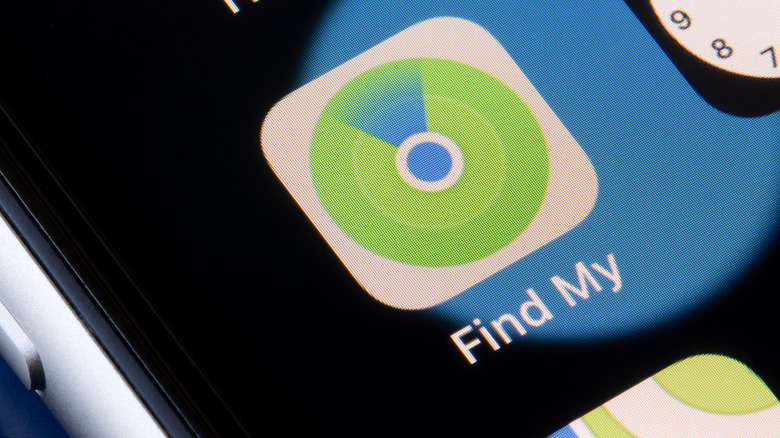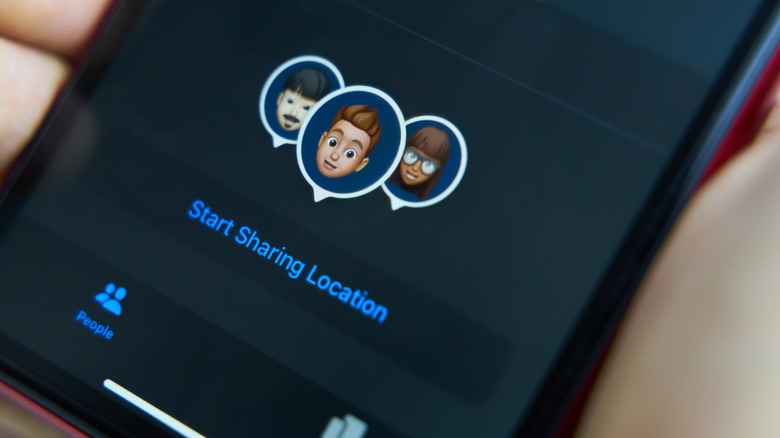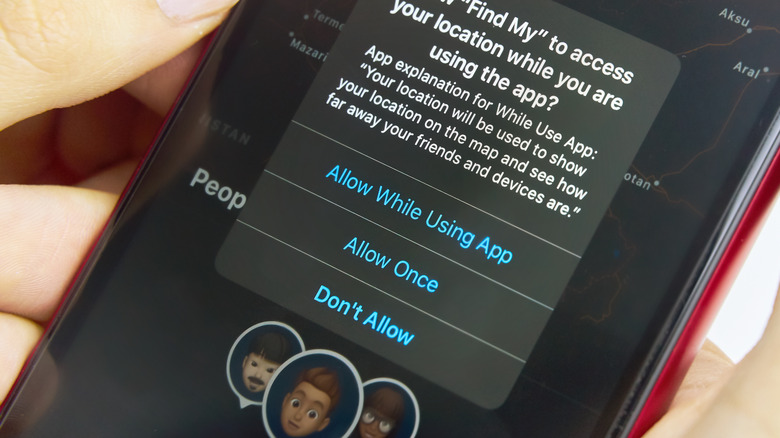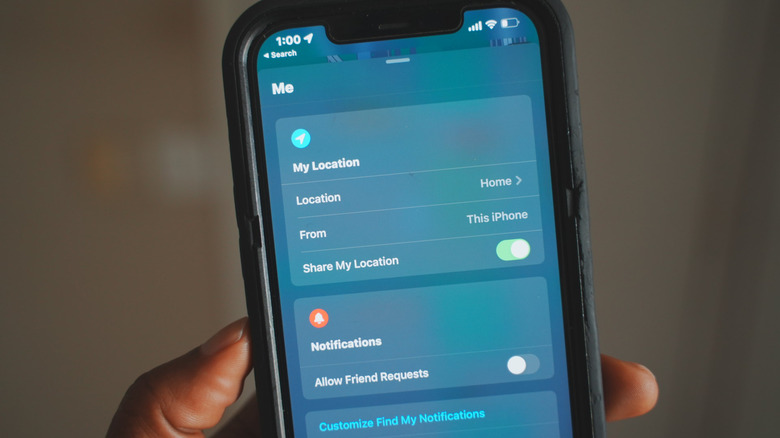What You Need To Know About The Live Feature On Find My Friends
One of the best things about owning an iPhone is that your software experience continually evolves. Apple is constantly engineering new features, apps, and tools to make iOS more useful to a wider variety of people. Because iPhones can last you many multiple years of use, it can feel like fine wine aging.
The downside to such change is that you can often miss some of these features being unrolled. For the smorgasbord of new iOS additions Apple puts front and center with each major update, there are dozens more that can go completely unnoticed.
For instance, many people still don't know about "Find My," which can help you find your lost iPhone, Apple Watch, MacBook, or other objects and accessories. Find My now has a friends feature, allowing you to share your most recent locations with known, trusted contacts to keep each other safe. But as of iOS 15, that feature can now show a "Live" status, and Apple doesn't make it immediately obvious what this is about. If you've been confused about this, let us help you reclaim some peace of mind as we dish out the details.
What the Live status means in Find My Friends
What does "Live" mean, anyway? If you ever head to the Find My app and see this label beneath your friend's name, it means that your friend is sharing their live location with you.
How does this differ from iOS 14? Before, it only showed you the approximate location as of the last time their phone checked in with Apple's servers, a span of time that could range from minutes to hours, and sometimes longer. While great for boundaries, this was of little help if you needed to locate your friend for a dinner date or to track them down during a dire emergency.
With iOS 15, friends can now share their exact location with real-time precision. If your friend walks from one block to another, or even just across the street, you'll know. If they're in an Uber and their driver takes a detour, you can track them every step of the way. You can watch their every movement on a map.
How Find My's live location sharing works
To track a friend using Find My's location-sharing feature, you must also share your location. There is no one-way street here. The Find My app allows you to add specific friends by their phone number. However, that friend must be using an iPhone that supports Find My. If they're not, you will get an error message stating such.
If they are using an up-to-date iPhone, then you can send them a friend request, but only if that person has enabled the option to receive friend requests. The same is true on your end. To enable friend requests:
-
Open the Find My app.
-
Tap the "Me" tab at the bottom right corner.
-
Toggle on the "Allow Friend Requests" button.
Once added, your friend will appear as an option under the People tab whenever you tap "Start Sharing Location." Once you tap this and confirm the connection, you can see your friend's current status and location on this same tab.
How to turn off Live location sharing in Find My
You're not wrong if you feel uneasy about sharing your live location. While great for keeping tabs on your loved one's safety (perhaps a spouse or wandering children, in particular) or tracking them down for an impromptu meetup in unfamiliar territory, someone having the ability to constantly track you may not be your idea of peace of mind, even if they're your closest family members.
Not fond of the lack of privacy? You can shut off Find My's live tracking feature, however, there is no way to turn off live location while using the rest of Find My's location-sharing features. It's all or nothing.
Luckily, it's as easy as toggling a switch, and you can enable or disable the feature as many times as you'd like. Here's how:
-
Open the Find My app on your iPhone.
-
Tap the "Me" tab at the bottom right corner.
-
Toggle off the "Share My Location" button.
You can follow those same steps whenever you want to enable it.