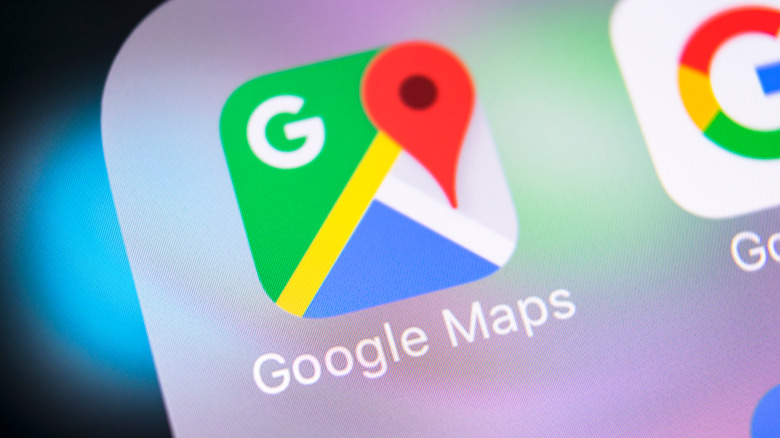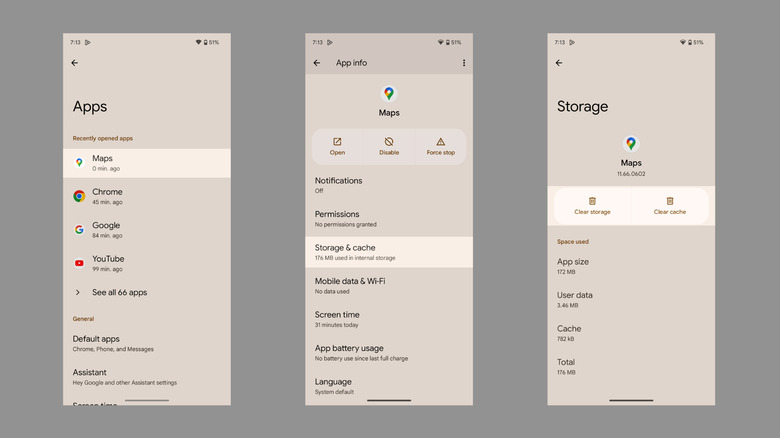How To Clear The Google Maps App Cache On Your Android Phone
Is Google Maps taking unusually long to come up with the shortest way home or even open in the first place? It could be due to the app's cache. Although app caches don't eat much of your phone's storage, and you might not even notice them at first, they could slow things down significantly over time. All apps on your phone, whether you're using an Android or an iOS device, tend to reserve a tiny amount of storage for themselves. This storage is then used to stock small packets of information to help the app load faster and consume less data, also called the app's cache.
Deleting the cache files refreshes the app's memory and helps it think faster. Hence, if you feel that the app isn't performing well, clearing the Google Maps app cache on your Android phone could help increase its speed. Doing so means the app might have to reload certain information, which would consume a tad more from your data allowance, but it's a small price to pay. Here are two ways to hasten the app.
How to clean Google Map's cache on Android
You can clear Google Map's cache by opening the Settings app on your Android phone. Although the steps involved might differ based on your device, they should be similar.
- Open the Settings app using the app tray or the Quick Settings panel.
- Select Apps or Application manager (the option that lists all the apps installed on your phone).
- Tap on Maps in Recently opened apps or select the app from the all apps section.
- Hit Storage & cache. The next screen shows the storage occupied by the app under several heads, including App size, user data, and cache.
- Choose Clear cache, and you'd notice that the cache space goes down to zero.
There's another way to increase the loading speed of Google Maps. The official support page says you can clear the Maps app data, which contains "shared locations, saved locations, and map tiles," and other similar information to shorten the load time. However, keep in mind that this action deletes the common search suggestions and other activities that Google Maps stores to offer a better experience. Nonetheless, Google's servers still hold the necessary details.
- Open the app's Storage & cache settings as described above.
- Hit Clear storage and tap delete on the confirmation prompt.