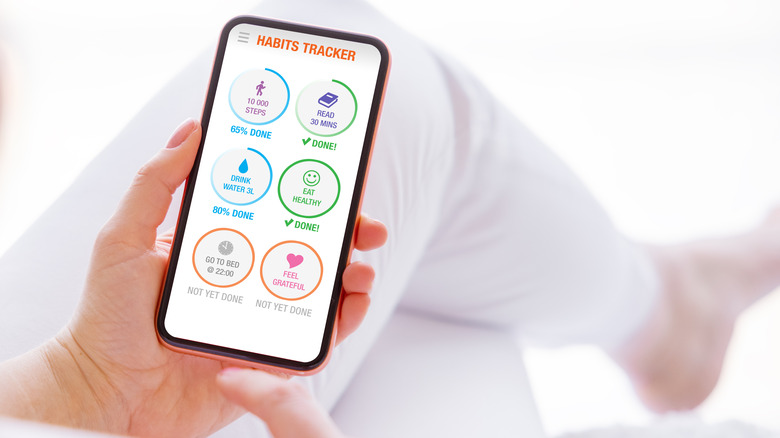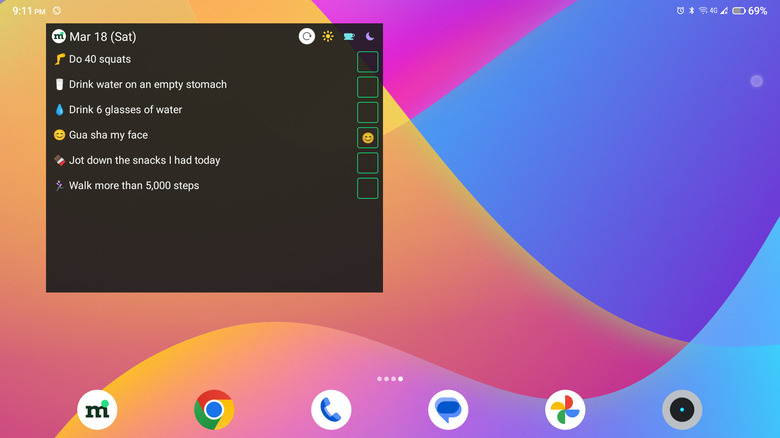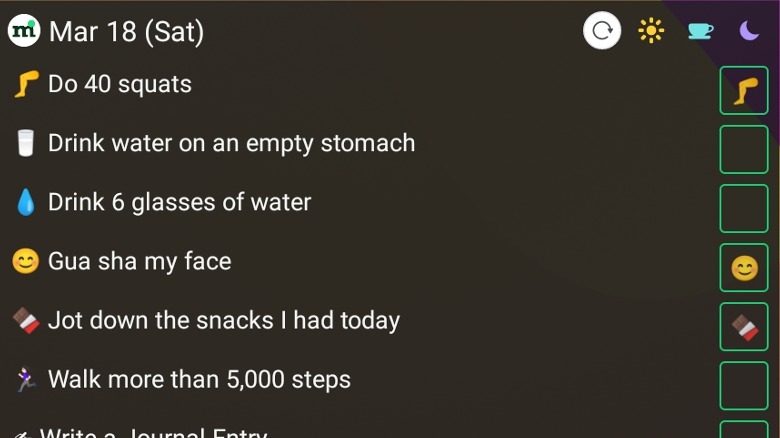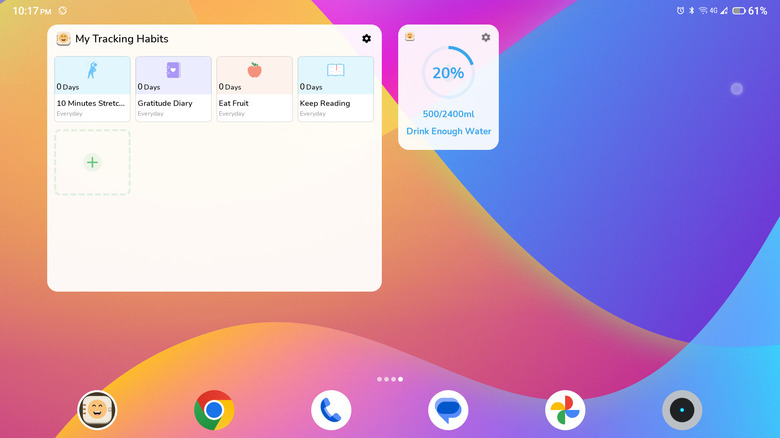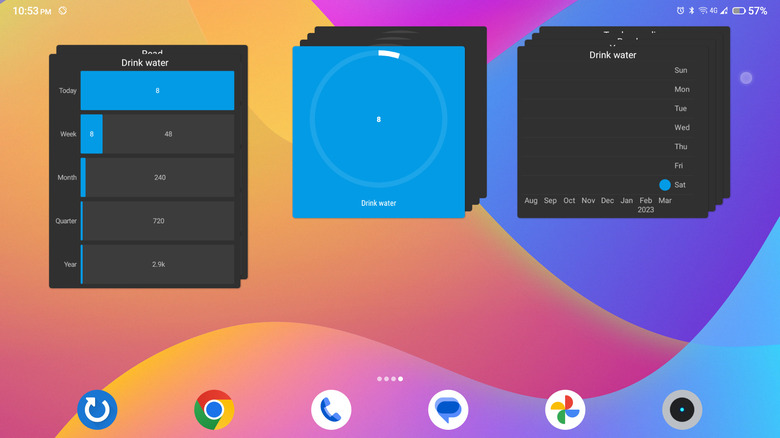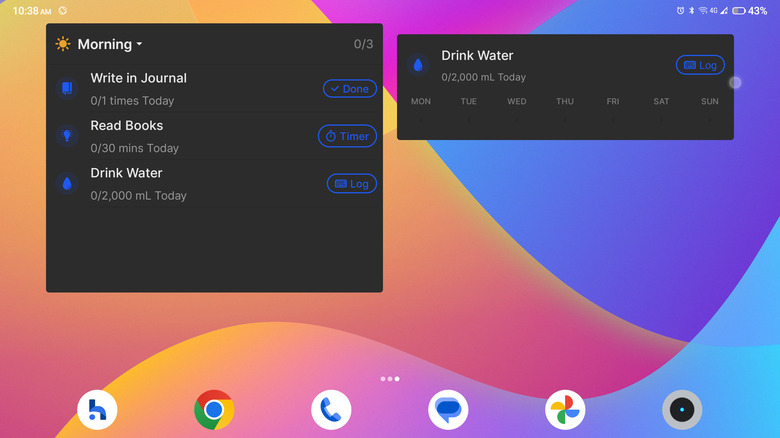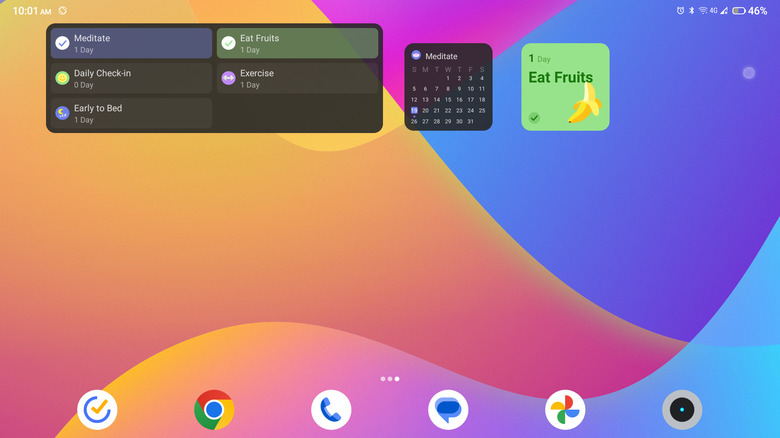The Best Android Widgets For Tracking Habits
Want to build a habit of reading 10 pages a day or perhaps doing 25 minutes of yoga? Maybe you want to try walking 5,000 steps. In order to form a new habit, you have to do it consistently until it becomes a part of your routine.
Keeping tabs on your new habits can be a challenging task. Fortunately, there are easy ways to stay on top of your habits and even track your progress: Android widgets. When you add a habit-tracking widget on your home screen, you'll have easier access to your habit list and you'll be more likely to remember to do them.
However, although there's a plethora of habit-tracking apps you can find on the Google Play Store, only a handful of them offer widgets. Here are five of the best Android apps with widgets to help you start your journey of bettering yourself and establishing positive habits.
MyRoutine
MyRoutine comes with just one widget option, but unlike other habit tracker apps, you can interact with this widget even without upgrading to a paid premium version. When you add it to your home screen, you'll see a list of all your goals with a little check box next to each one. Simply tap on the checkbox to mark the habit as "done." This will then show up not as a boring old checkmark but as a designated emoji for that particular habit. For instance, "Do 40 squats" is marked by a leg emoji and "Gua sha my face" has a smiley emoji.
You can easily customize the emoji for each habit within the app. Apart from this fun checklist, the widget also has little buttons on the top-right corner representing morning, afternoon, and night. When all three buttons are colored (meaning, they're not gray), you can see all your habits for the day. To view only specific habits, turn off one or two of the buttons. For example, if you want to see only your morning habits, tap on the afternoon and night buttons to turn them off. Similarly, if you need only your habits for the morning and afternoon, turn off the night button.
Additionally, a big benefit of MyRoutine over other habit trackers is that the free version offers up to 15 habits. Most apps let you add only three to five.
Mood Tracker: Self-Care Habits
If you're a fan of aesthetic and cute widgets, you'll love what Mood Tracker: Self-Care Habits offers. This wellness app has a total of seven widgets, three of which are dedicated to tracking your habits. One widget is a typical list of all of your habits, arranged in a gallery style, and two widgets are specifically dedicated to tracking your daily water consumption.
Unfortunately, the widgets aren't interactive — they serve as mere shortcuts to the app. When you tap on the Drink Water widget, for example, you will be redirected to the app, where you'll enter the amount of water you've drunk for the day. Despite this limitation, the widgets are still a great way to display your habits on your home screen, making it easy for you to check your progress.
Another noteworthy benefit of Mood Tracker: Self-Care Habits is how beginner-friendly it is. If you're new to habit tracking and don't have any particular routines in mind yet, you can find a list of premade ones in the app. You simply add them to your habit list, and you're good to go.
Loop Habit Tracker
What makes Loop Habit Tracker one of the best Android widgets to add to your home screen is that it offers you a detailed overview of your progress. There are six widgets you can use:
- Checkmark: This is the app's only interactive widget. Use this to check off the habits you've done for the day.
- Frequency: It's a non-interactive widget that displays how frequently you do a habit on each given day of the week. For instance, if only engage in a habit on Mondays and Fridays, the chart shows a big and bright blue dot for Monday and Friday and a small and dull dot on the other days.
- History: It shows a mini-calendar with all the dates you've completed a particular habit.
- Score: It's a graph illustrating your habit score. A higher score means you're performing the habit perfectly. When you miss a habit, your score declines.
- Streaks: It presents the number of consecutive days you've done a habit. For instance, if you performed a habit daily from March 2 to March 28, the widget shows these dates with the number "27," which is the length of your streak.
- Target: It displays your targets (daily, weekly, monthly, quarterly, and yearly) for your quantitative habits. For example, you have a "Drink water" habit, where you aim to consume eight glasses a day. The widget displays today's target as eight, the week's target as 56, and so on.
Habitify
Featuring two minimalist widgets, Habitify is one of the simplest ways to add habit tracking to your home screen. One of the widgets, the Journal, lists all the habits you need to accomplish for the day. You can also sort them by the time of day to see just what you need to do in the morning, afternoon, or night. Once you've accomplished a habit, it will immediately disappear from the list. Alternatively, you can use the Single Habit widget to focus on just one habit. This displays your habit of choice and your daily progress for the week.
The downside of Habitify, though, is that both widgets are non-interactive. When you tap on a habit, it will simply launch the app for you. It's also worth noting that the free version allows you to track only three habits. You'll need to upgrade to the premium version to add more.
TickTick
With TickTick's simple and easy-to-use widgets, habit tracking is a breeze. You have four widgets to choose from. One is the Today Habit widget, which shows you a habit of your choice and the number of days you've completed the habit so far. To mark the habit as done, just tap on it, and it will automatically open the TickTick app, where you can check off the habit. If you want to see all your habits for the day, you can use the Today Habits widget instead.
TickTick also makes it easy to keep track of your habits. There's a Habit Heat Map widget that displays a calendar of the current month, indicating the days you've completed a specific habit. If you've upgraded to the premium version of the app, you also have the Weekly Habits widget which provides you with an overview of all your habits and your progress for the week.
Apart from habit tracking, TickTick offers a variety of additional features. You can use it as a Pomodoro timer to keep you focused while working. It also serves as a to-do list and calendar app that will notify you of any important tasks. The best part is that it supports Windows, Mac, and Linux, too, so you can use it across multiple devices.