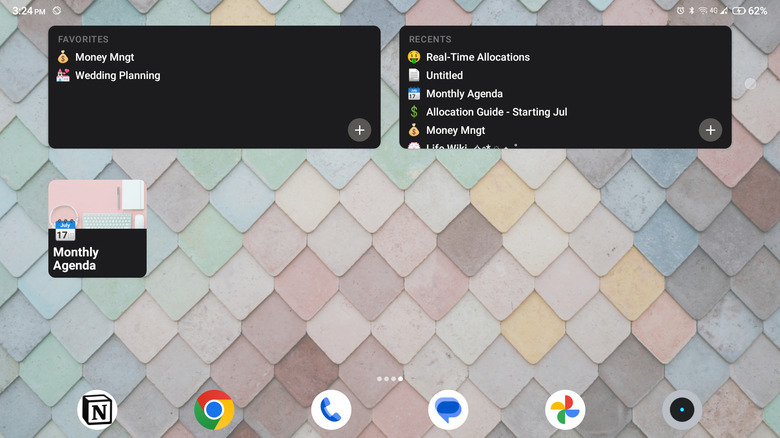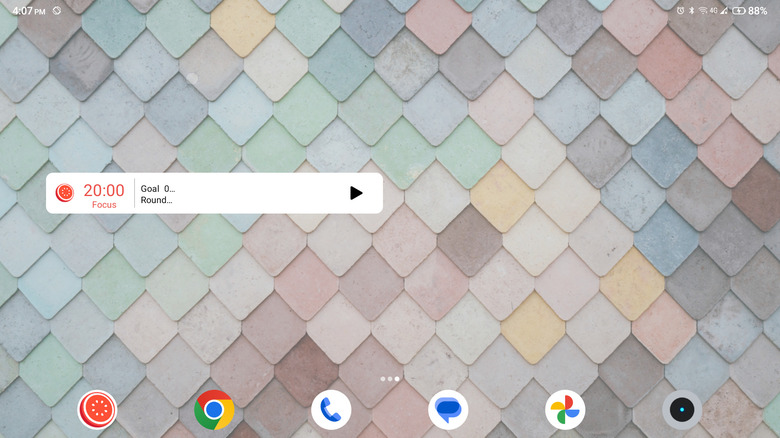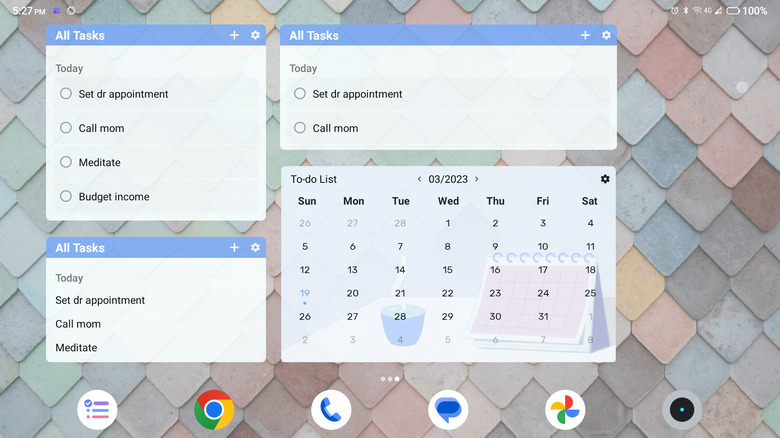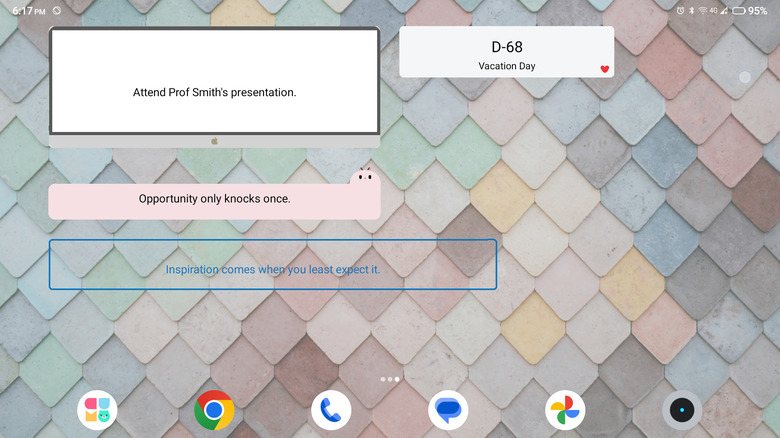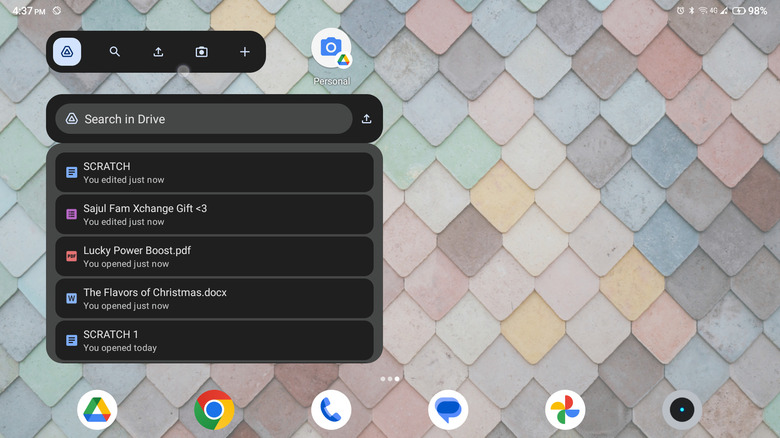The Best Android Widgets To Help Boost Your Productivity
More often than not, getting work done means putting your phone away. But believe it or not, your phone is a powerful means of boosting your productivity and staying on top of your to-do list. How? With the help of Android widgets!
Android widgets are mini app views you can add to your home screen. With these nifty tools, you can quickly and easily access your favorite app features and functionalities without going to the original apps themselves. This potentially cuts your work time and improves your efficiency.
Some of the must-have Android widgets include Notion (that serves as shortcuts to your favorite Notion pages), Focus Keeper (that places an interactive Pomodoro timer right on your home screen), and To-Do List (that gives you a clean and minimalist to-do list). You also have Cute Note widgets and Google Drive widgets that help enhance your productivity further. In the following sections, we'll explain each widget in more detail to help you choose which best meets your needs.
Notion
If you frequently use Notion to organize your professional and personal life, chances are you'll want easier access to the pages you often work on. Thankfully, Notion's Android app offers four different widgets that do just that.
You have the Favorites widget, which lists all your favorite Notion pages. Similarly, there's the Recents widget. This looks like the Favorites widget but shows a list of the pages you've recently opened. You also have the Page widget that displays a specific page of your choice. These three widgets are non-interactive and serve as shortcuts to your Notion page. When you tap on a page on the widget, it will redirect you to the app itself.
On the other hand, the Quick Note widget is an interactive one. When you tap on it, it will open an empty notepad on the home screen itself. You can type your message or any reminders and tasks you wish to check later. This quick note will then appear on your workspace's home page.
Focus Keeper
Focus Keeper is one of the simplest Pomodoro timer apps on the Google Play Store. A Pomodoro timer is based on dividing your work time into default intervals of 25 minutes, followed by a shorter five-minute break. It's a great way to manage your time and get work done without distraction, making it one of the best Android widgets to add to your home screen.
Focus Keeper's widget is minimalist, with the timer on the left and the play button on the right. Simply tap on the play button to start the Pomodoro timer, and right away, you will hear a ticking sound indicating that the timer is counting down. Once the 25-minute mark is up, it plays an alarm to let you know it's time for a break. This repeats four times unless you stop the timer or reset the round.
If you want to change the interval time, tap on the timer on the widget to open the app. Then, adjust the time to your desired length.
To-Do List - Schedule Planner
Want a simple but beautiful way to display your to-do list on your home screen? The To-Do List – Schedule Planner widgets are just what you're looking for.
The widgets come in various styles and sizes; you can pick which matches your taste. For instance, you have three different widgets that display your to-do list. The Compact widget shows a list of all your tasks for the day. Conversely, the Normal widget lists your to-dos and adds a checkbox next to each task, making it easy to cross the items off. The Standard widget is simply a bigger version of the Normal widget. The To-Do List app also comes with a calendar widget that's a great Google Calendar alternative.
If you upgrade to the app's pro version, you also get a Task Count Down widget showing a countdown for a specific to-do and a Week widget listing your tasks for the whole week. The pro version also allows you to change the themes and backgrounds of each widget.
Cute Note DDay Todo
It's easy to miss an important task when it gets buried in your long list of to-dos. In that case, you're better off adding a separate note on your home screen to ensure you don't forget it again. That's what Cute Note DDay Todo is for — it features a memo widget, a sort of sticky note for your home screen.
You can use it to display a priority errand, an urgent assignment, or any other message you want, like motivational quotes, book passages, or the entire text of the Gettysburg Address if you so choose. The memo's layout is also customizable to suit your style — you can choose from dozens of character backdrops, solid colors, and border designs.
Aside from the Memo widget, Cute Note has a D-Day widget for counting the days to a special event. There's also a to-do widget in case you want a cuter way to keep track of your daily tasks.
Google Drive
Google Drive's Android widgets are designed to give you easy access not only to your files but also to a host of other productivity tools like Google Docs, Slides, Sheets, and Google Drive's document scanner. You have three widget options at your disposal:
- Drive quick action: This is a row of the app's most frequently used buttons. Here, you can find a shortcut to the Google Drive app itself, a search button for looking up your files, an upload button for uploading local files, a scan button for scanning printed documents, and a plus button to create a new folder, Google Docs, Sheets, or Slides.
- Drive scan: If you only want a shortcut to the document scanner, this is the widget for you. It's relatively smaller than the Drive quick action widget, so it won't take up too much space on your home screen.
- Suggested files: This provides you with a list of your suggested files, the ones you have frequently or recently opened. There's also a search bar in this widget should you want to open a file that's not on the list.