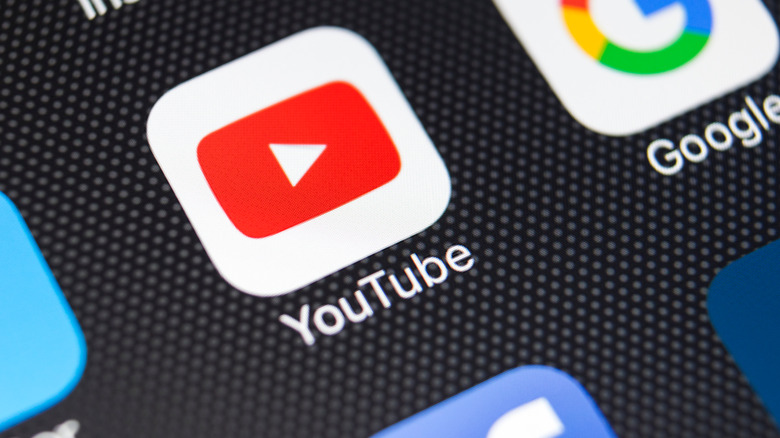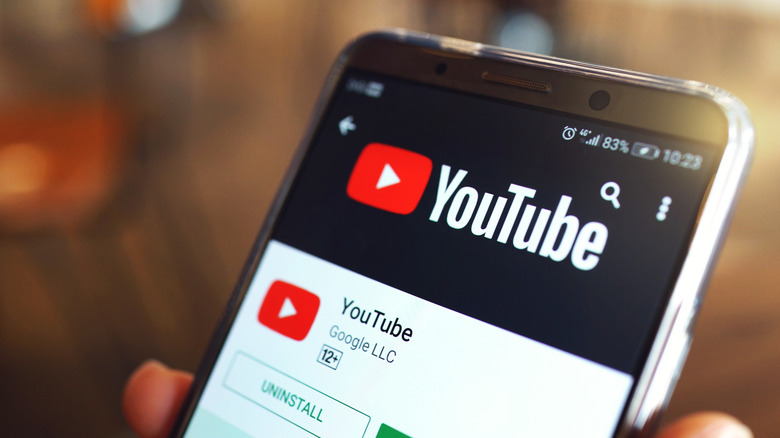How To Clear Cache On The YouTube App
If you've ever felt like your phone's storage is eating away at itself, you may not be imagining things. Apps use a pool of your storage to temporarily hold files it can access whenever needed. This helps hasten overall app speed and could save your data allowance, as the app can load resources without needing to redownload them from the servers. These data stores are called cache, which you may already be familiar with if you've ever had to clear your web browser's data.
This cache size varies depending on the app, though the total size is typically so negligible that you won't often clear more than a document's worth of space as it's storing low-res thumbnails, icons, and the like. Besides space savings, clearing your cache is a common troubleshooting step that many will suggest you try if the app behaves strangely, so keep it in your back pocket for those situations. Stick with us, and we'll show you exactly how to do it, whether you use Android or iOS.
How to clear the cache on the YouTube app
On iOS, there's no way to clear the app's cache alone. Instead, you can offload the app. If you offload the app, you can reinstall it from the App Store, and the cache will be cleared automatically. If you delete the app, you must reinstall it from the App Store, log in again to access your account, and redownload any data you may require. Whether you're using an iPhone or an iPad, the process for clearing YouTube's cache is identical:
-
Open the Settings app.
-
Scroll down and tap on "General."
-
Tap "iPhone/iPad Storage."
-
Find and tap the YouTube app from the list of installed apps.
-
Tap Offload App to delete the app while keeping its data or Delete App to remove the app and its data.
The exact path to clearing the YouTube app's cache on Android devices may differ slightly between models, but it should go something like this:
-
Open the Settings app on your Android device.
-
Scroll down and tap Apps or Apps & notifications.
-
Find and tap on the YouTube app from the list of installed apps.
-
Tap on Storage & cache.
-
Tap on "Clear cache" to delete all the temporary data stored in the YouTube app.
Keep these tips in mind the next time you think your YouTube experience could benefit from a quick refresh.