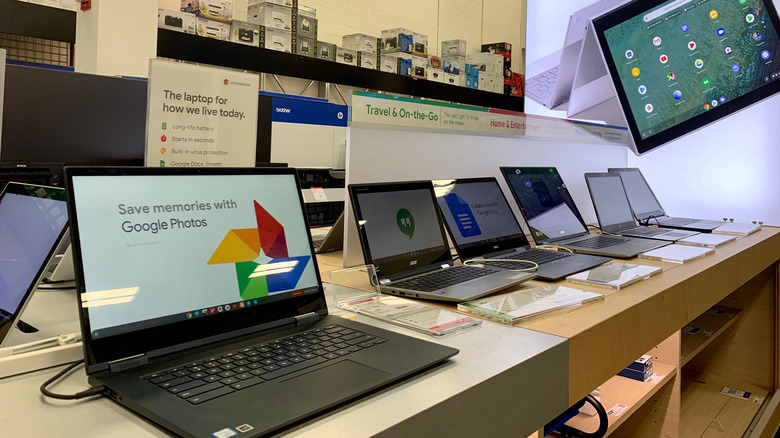Install Epic Games Store On Chromebook Easily With This App
In the age of cloud-based saves and gaming as a service, platform compatibility is an ongoing challenge for gamers. Portals like Steam, game publishers, and hardware manufacturers all have their own ways of controlling how customers interact with their products. Controlling a given tech ecosystem means controlling its profits, and controlling profits is the name of the game.
That said, while it's tempting to assume "controlling how customers interact" means "squeezing every drop of cash out of platform exclusives and limited access," many companies have seen the wisdom of cross-compatibility among popular platforms. Steam and Xbox play nice with NVIDIA's GeForce NOW streaming service. Sony brought some of its iconic exclusive titles to PC.
The app Heroic Games Launcher adds the Epic Games Store and ChromeOS to the list of unexpected gaming partnerships, making it incredibly simple to get access to your Epic games library on a computer running Google's lightweight Chrome OS. All it takes is a little familiarity with Chrome's Linux heritage.
How to Enable Linux Compatibility in Chrome
If "activating Linux" sounds at all intimidating, fear not: the process couldn't be simpler. All Chromebooks have an operating system based on Linux, and most allow users to install and run Linux-based apps. It goes like this.
- Click the clock in the lower right-hand corner of your Chromebook screen.
- Click the gear icon to access Chrome OS Settings.
- Look along the top of the window for a menu called Linux or Linux (Beta).
These three steps will determine whether your Chromebook is able to run Linux apps or not. If the Linux or Linux (Beta) menu doesn't appear under Settings, you won't be able to run Linux programs. If it does, just two more simple steps will enable the machine to run Linux apps like Heroic Games Launcher.
- Click the Linux or Linux (Beta) option.
- Follow the onscreen instructions.
The process of activating Linux apps differs slightly between various Chromebook models, but all of them provide step-by-step instructions. Once you've completed them, all that's left is to install the Heroic Game Launcher app!
How to install the Heroic Games Launcher
Installing the Heroic Games Launcher in order to access the Epic Games Store on a Chromebook is dead simple, and involves little more than installing a file and then signing into your Epic account.
- Download the latest Heroic Games Launcher .deb from GitHub.
- Locate the downloaded .deb file in the Chrome OS Files app.
- Double-click the .deb file to install.
- Click on Heroic Games Launcher in the Chrome app launcher to open it.
- Click the Log In option in the left side panel, then click the Epic Games option.
- Enter your Epic account credentials to sign in.
The Heroic Games app should appear in Chrome's app launcher shortly. After that, it's just a matter of following the on-screen instructions and playing your Epic-based favorites. Keep in mind that Chromebooks aren't exactly known for processing power and graphical heft and that demanding games may not run smoothly on the platform — you'd be better off using a cloud-based gaming service for those titles.