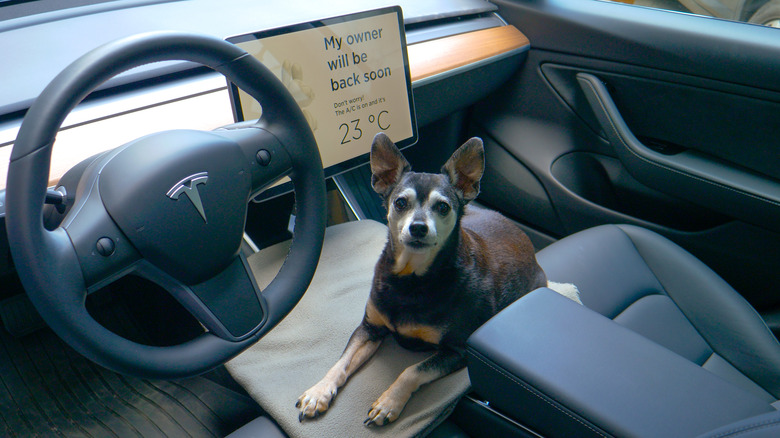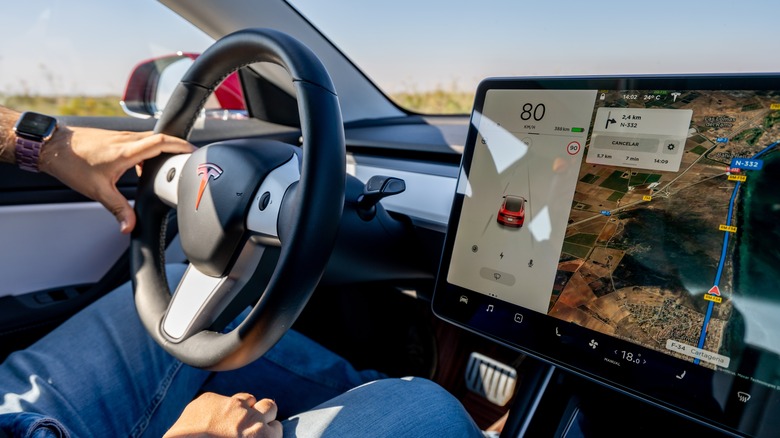5 Tesla Voice Commands That Add Convenience To Your Driving Experience
Tesla vehicles stand at the cutting edge of technological advancement. Teslas are purchased through the app rather than with a traditional dealership experience and can be unlocked and even powered on with a key fob, smartphone, or card (linked through your driver profile). The brand has reimagined the entire driving experience for vehicle owners, putting some of the fun back into the typical commute.
One feature that factors heavily into the overall experience that Tesla drivers enjoy is the addition of voice commands. Countless Tesla features can be controlled by voice command, and it all begins with a simple tap of a button on the steering wheel. The right side button initiates the voice control feature, and then all you need to do is speak. Telling the vehicle to change the climate control settings, navigate to a new destination or call a family member can make your driving experience far more enjoyable. It brings a whole new meaning to hands-free driving technology, as well.
Climate control functions
One of the first things that new Tesla owners will want to play around with is the climate control settings. Through the voice command functionality, a Tesla driver can adjust a number of essential air conditioning and other climate control features without having to focus on the center console. Simply press your voice command button on the steering wheel and direct the car accordingly.
Some basic voice command features include "make it cooler," and "make it warmer," which will each adjust the temperature in the vehicle by 3 degrees Fahrenheit (either lower or higher, respectively). You can also give a specific command regarding the temperature if a more drastic change is required. This can be done on the driver or passenger side. You can also ask the vehicle to "direct airflow to..." in order to focus the vents on yourself (for instance on your face) or somewhere else.
Tesla voice commands also come in more creative layouts. Users have reported a number of funny additions that are sure to elicit a chuckle from passengers who've never had the Tesla experience before. Users have found that the voice command "eject the passenger seat," directs a Tesla to turn on the passenger seat's warmers to full blast. A less comedic option is to simply use the command "set seat heater to X."
Turn on Dog Mode
Convenience lies at the heart of the Tesla experience. Car owners are able to take advantage of a wide range of efficiency tools that simply haven't been a part of the automotive realm in the past. From autopilot driving capabilities to Dog Mode, Teslas aren't just changing the way people drive, they are transforming it. Dog Mode is another function that can be initiated via voice command. Instead of tapping through settings screens looking for the feature, simply press the voice command button and announce: "Turn on Dog Mode."
Dog Mode is a particularly interesting addition to Tesla cars. Dog owners often want to bring their pets everywhere with them, but running errands has long been a no-go when it comes to taking the pooch along for a drive. It's dangerous and downright irresponsible to leave your dog locked in the car, even for just a few minutes. But EVs change this for the better. Because an electric vehicle is powered completely by the battery pack, turning on certain features and leaving others off (namely, the electric motors) is entirely possible. When Dog Mode is initiated, the climate control settings regulate the temperature inside the vehicle so that your pet will remain comfortable and safe while you're away. It also adds a message in large print on the center console announcing the safety of your pet to any concerned passersby. You can only launch Dog Mode if your vehicle has a charge greater than 20%, however, if your battery drops below this threshold while Dog Mode is turned on, it won't cut out until the battery is completely drained.
Communication tools
With voice commands, you can direct your Tesla to call or text any individual that you might need to contact. The hands-free communication option makes staying in the loop simple. Simply press the voice command button on your steering wheel and then tell the control unit what you need it to do. You can dictate a message and send it (and then ask the vehicle to read any responses that may come back), or direct the Tesla center console to call a contact or read out a phone number.
Press the voice command button and then say "call X," or "text X." You'll need to have your phone connected to the car via Bluetooth to enable communication features like this. But thankfully, you can initiate the steps to establish a Bluetooth connection through the voice command feature as well. Say "show Bluetooth" to get your center console to jump straight to the connections page. After you've connected your device, remaining in contact without having to look at or even touch your phone will keep you safer while on the road.
windshield wipers and the defogger features
The wipers and defoggers are key features that can be controlled through the use of voice commands. This may be particularly important for Tesla owners who live in wet and cold areas of the country where fog is a particularly prevalent issue. It's also useful for those who often drive early in the morning and have to manage their attention on the road through a thick layer of early morning dew, haze, or fog. Wipers are a universal feature for car owners, and they're often easy to control from a standard driving position. Still, voice commands make the process of changing wiper behavior simple.
You might be a natural at pressing these defogger buttons in the car while driving, but for some, that split second of lost focus on just the road ahead can be nerve-wracking. "Wipers increase/decrease" will change the windshield wiper speed by one measure, or you can say "set wipers to..." and select a speed that's appropriate for the conditions ahead. The defogger and rear defroster work similarly: Say "turn on [or off] the defogger" to engage or disengage the front windshield defogger. Alternatively, you can control defroster behavior by saying "turn on [or off] the rear defroster"
Navigate to...
Finally, you can use voice commands to manipulate your Tesla's navigation system. "Mute voice guidance" will turn off vocal cues for upcoming directions while "stop navigation" will end a guided trip. You can also ask for information about potential attractions, charging stations, and restaurants. "Show nearby Superchargers" will give you guidance options for charging stations near your location, and "drive to..." or "navigate to..." will give you directions to whatever site you've specified. Simply announcing "food," "bar," "Museums," or other similar commands after pressing the voice command button will bring up options that match your search (just like a similar search on Google Maps would). From here, you can select one that meets your needs and direct the vehicle to begin navigation to the chosen destination.
If you have set a work or home address in your Tesla, you can use the voice commands to quickly set the navigation system to guide you to either place. Say "take me to work," or "navigate home," to go to these destinations, respectively.