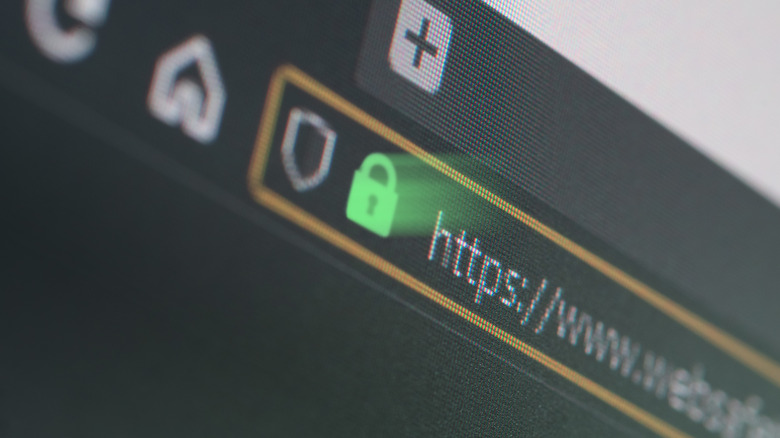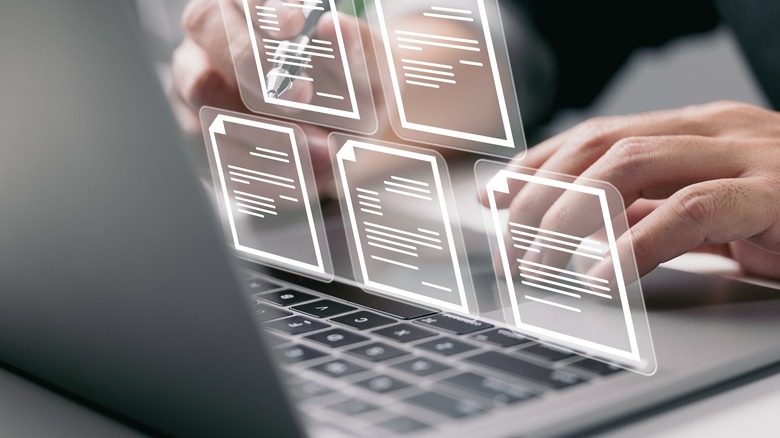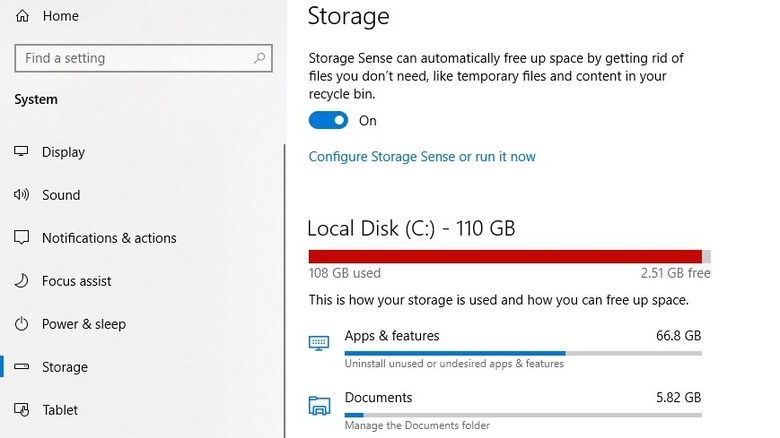Common Things Taking Up Too Much Space On Your Windows PC
Personal computers didn't really start hitting the average person's home until the mid-'90s. Household personal computer ownership didn't crest 50% until the year 2000, but computing machines had existed for decades by that point. In fact, the first computer with internal storage was built by IBM nearly half a century earlier.
At the time, the hulking 305 RAMAC weighed more than a ton, cost tens of thousands of dollars a year to operate, and could hold a laughable five megabytes of data. You've probably lost more data than that by leaving a flash drive in your pocket when your pants go through the wash. Today, the average entry-level laptop can be tossed in a backpack while carrying thousands of times as much data as its predecessor.
Despite the incredible storage capacity of modern machines, after a few months or years, you might find that you're all full up and constantly deleting things to free up space. While the specifics of what's gumming up the works of your personal PC may vary from person to person, there are some usual suspects we can identify and address to buy you a little more time before you need an upgrade.
Games and other apps
This is likely where the bulk of your storage is being eaten up. The ordinary everyday usage of creating documents and surfing the web doesn't take up much space but applications installed on your machine will gobble your hard drive like it's a last meal.
If you're a gamer, you know that individual games can take up tens of gigabytes worth of space and they stack up pretty quickly. It's unlikely that you're playing just one game, and even a moderately respectable digital games collection will work through your hard drive in short order. If you're looking for ways to clean up space on your PC, this is the low-hanging fruit. Getting rid of a game or two that you're not playing anymore could free up enough space to keep you going for a few months more. You can always reinstall them down the line if you realize you've made a mistake.
Of course, there are new games coming out all the time and that free space won't stay vacant. In the long term, you might consider getting a dedicated drive for your games so you can keep the virtual roads clear for everything else.
Erroneous browsers
You know the drill. You unbox your new PC and spend the next hour or so stringing up cables, situating equipment, and running initial startup. Once everything is plugged in, installed, registered, and personalized, you do the first thing any of us does once we turn on a computer: You go looking for the web browser.
A cursory look at the start menu reveals a browser pre-installed, but it's not the browser you like to use. So, you open it up and use it for the one job it will ever have — downloading a different browser to replace it. Maybe you even download a few different browsers, just to try them out and see what all the buzz is about before settling on one. Now you've got three or four browsers sitting on your computer, not doing anything but taking up space on your home screen and on your hard drive. The average browser takes up a few hundred megabytes of space, which adds up when you've got several of them gathering dust in the catacombs of your filing system.
Operating system(s)
You might have wondered why every time you get a device, it comes out of the box with less space than it says it does. Whether it's a phone, a game system, or a computer, there's a decent chunk taken out of your storage before you even have a chance to peel the plastic off. When you discover that you're a dozen or so gigs short of the total, put the phone down. You haven't been robbed.
Your computer's total storage is calculated before the operating system is installed. Running Windows, or whichever OS you prefer, takes an average of 15 to 20 gigabytes right off the top. Then there are all of the applications that come pre-installed, some of which you can get rid of and some of which you can't. At least not if you want a functioning machine.
If you're the kind of person who likes to partition certain activities within certain operating systems, you might be running an even wider deficit. It might be time to ask yourself some hard questions, like if you're really interested in learning Linux or not.
Old documents
Individual Word, Excel, or PowerPoint documents don't take up a whole lot of space, a few dozen kilobytes here and there, and they're easy to forget about. That's what makes them insidious. That, and the fact that they travel in numbers. Over time, you're likely to build up an impressive library of personal documents which you needed at one time or another but which no longer serve any purpose.
They were created for a specific purpose, one which has been fulfilled. Now they sit, just a collection of letters and symbols transcribed to ones and zeroes, in the form of magnetic information on your hard drive's platter. Before long all of your old documents, things you would have thrown away ages ago if they were written on physical paper, are sucking up several gigabytes of storage space.
Throw what's important onto a flash drive or into the cloud, and get rid of all those old documents. You really don't need to save several dozen persuasive essays from your high school and college years for posterity, we promise.
Old photos
What goes for old documents goes ten-fold for old photos. In the days before digital photography, you had to be precious about the images you captured. Film was finite and processing it was inconvenient. Now that our images have been digitized and our camera roll is seemingly infinite, we're a lot more about the photos we snap. And we're just as cavalier about the images we save from the internet.
It's likely that you're sitting on a verifiable dragon's hoard of hundreds or thousands of old photographs, screenshots, GIFs, and memes all plugging up your PC's plumbing. The average high-resolution image can take up a handful of megabytes while something like the print-ready versions of Hubble images are well over a hundred, and you've got them spilling out of your virtual pockets.
We're not recommending getting rid of all of your family photos just to make space for a software update, but you can probably do without everything else. You can always find your favorite pics online when you need them again.
Temporary files
While you're busy tapping or scrolling away, your computer is doing a whole bunch of stuff in the background to make your user experience as seamless as possible. One of the things it's doing is creating temporary files, semi-permanent bits of information intended for a brief existence.
Your computer uses them to help transfer information from one place to another, or as a placeholder for a more permanent file. Sometimes, they serve as a life preserver for the user. Every time you forget to save a document or your computer shuts down and you're greeted with that "Hey, did you want this?" message from your computer, that's a temporary file. When you copy something and it waits on your clipboard just long enough for you to paste it, that's a temporary file.
There are countless reasons your computer might make a temporary file, and usually, they get purged automatically once your computer is done with them. Sometimes, however, they stick around and stack up. Clearing them up every once in a while is the digital equivalent of dusting. No one wants to do it, but it's necessary.
Recycle bin
By this point, you've probably deleted a whole bunch of unused and unneeded documents, images, games, and other applications, but that's only half the job. Once you delete something, it ends up in your computer's recycle bin or trash bin. It's a sort of halfway point between its prior home on your hard drive and the cold, dark abyss of nonexistence.
Files in your recycle bin won't show up in your folders when you search for them but they are still on your hard drive, waiting to be tossed out for good. It's sort of like picking up trash from around the house and putting it in the bin beneath the kitchen sink. Everything is less cluttered but you still have the same amount of trash inside of your house, or computer as the case may be.
To actually reduce the amount of trash and clear up space on your PC, you need to empty the garbage. You can do that by right-clicking the recycle bin and emptying it. Just make sure you really don't need any of that stuff before you wipe it from the face of the earth.
Downloaded files
You open your email and it's got a digital flier for an upcoming party. You click it to get the details and it downloads. Later, your favorite artist drops a new track and you download it to check it out. You listen to it a couple of times and forget about it. It'll be on Spotify next week. You need an image for a project you're working on, but it only exists in a .zip file along with a hundred other images. You download the collection, grab the one image you need, and get back to work.
You don't need any of those files again but they're hiding in your downloads folder, where you rarely look, and over time they pile up the way trash piles up in the backseat of a car. By the time you notice it's a problem, it's already embarrassing.
Like the recycle bin, files survive in your downloads folder because they stay out of sight. The good news is, vacuuming out the figurative corners of your computer is easier than vacuuming out your car, and you don't have to scrounge for quarters to do it. A couple of clicks, and you're set.
How to check your computer
The only real way to clear out space on your PC is to throw open the closets and get rid of the debris tucked into the corners. You probably already have a good idea of the likely pain points in your personal setup and know where to look to get the best gain with the least heartache. Still, there may be things hiding on your machine that you've forgotten about and there's one surefire way to find out.
Access the Settings in your Start Menu or in the search bar at the bottom of your screen. From there, select System and then click Storage from the bar on the left. That should open up a screen that shows what's on your hard drive, broken into categories. A bar beneath the drive's name will show the total space available as well as how much is used up. Beneath that, you'll see a breakdown of where you storage space is being used.
Drilling into specific categories like Apps & features, Documents, and Temporary files — making sure to sort by size — should make identifying the heavy hitters fairly simple. Then you have some hard decisions to make. Good luck!