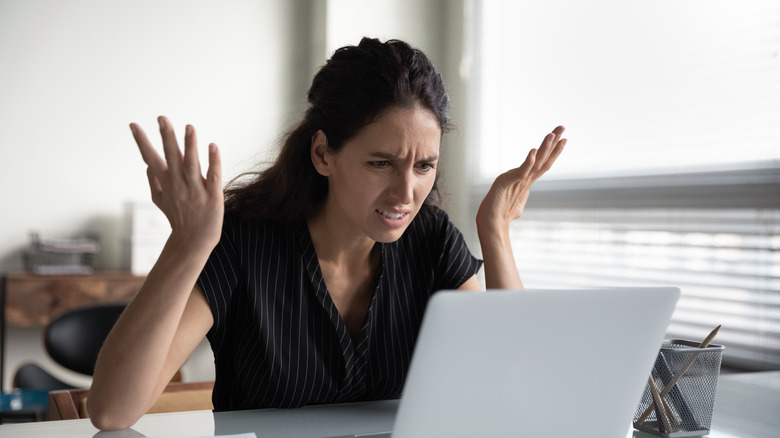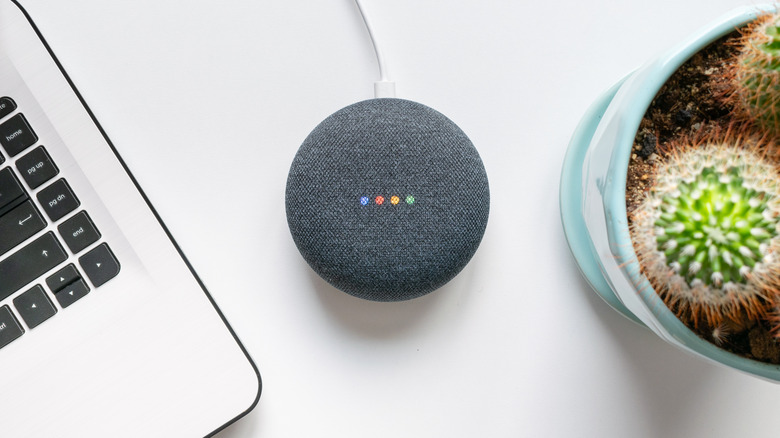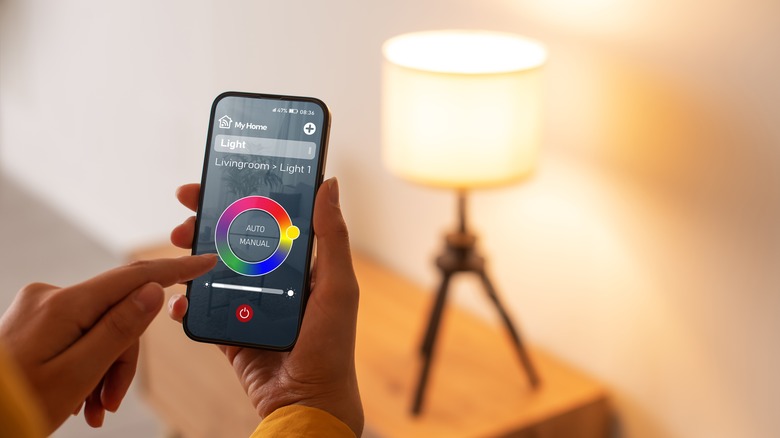The Most Common Reasons Your Wi-Fi Is Down (And How To Fix Them)
Whether you're a student, professional, or just a general consumer, Wi-Fi has become essential to everyone's daily lives. It allows you to connect to the internet, stream your favorite shows, and communicate with people across the globe wirelessly. However, there's nothing more frustrating than when your Wi-Fi connection suddenly drops, leaving you disconnected and seemingly helpless.
There can be several reasons why your Wi-Fi is down, and it's essential to know what's causing the problem so you can fix it. First and foremost, ensuring your Wi-Fi router is working is crucial, and a faulty router can cause your internet connection to drop frequently. It's also possible that your Wi-Fi router may be missing an essential firmware update.
Another common culprit for Wi-Fi issues is interference from other devices. Various standard home appliances that you use every day can interfere with your Wi-Fi signal and cause slowness or drops, which all depends on the position of your router.
If your Wi-Fi issues persist, it may be due to signal congestion. This phenomenon happens when multiple electronic devices in your home use your network simultaneously, causing a bottleneck in the network. Here's how you can diagnose what's causing your Wi-Fi issues, and what you can do to fix them.
How to ensure your Wi-Fi router is working properly
Your Wi-Fi router is the hub of your internet connection. If you're having connection issues, the first thing to check is whether your Wi-Fi router is receiving sufficient power. If you suspect a power outage or have faulty equipment, check if other appliances work correctly. If everything is fine, you can move on to other potential solutions.
Most Wi-Fi routers have several lights on them that indicate their status. Typically, you'll find a power light, a Wi-Fi light, and other lights that indicate your internet connection. Un-illuminated lights could indicate a problem with your router. Restarting your Wi-Fi router is a simple but effective solution to many connectivity issues. Unplug it for at least 30 seconds, and then plug it back in. After restarting your router, check if your Wi-Fi connection has improved.
Your Wi-Fi router has software that controls its functionality, known as firmware. Like other software, firmware may have bugs that can cause connectivity issues. Sometimes, manufacturers release firmware updates to address these bugs and improve performance, so it's worth checking if your router needs any firmware updates that could potentially help fix connection issues.
If you've tried the other troubleshooting tips and are still experiencing problems, resetting it to the factory settings is another solution. This process erases all customizations and settings you've made. To reset your router, locate the reset button on the back and press and hold it for at least 10 seconds.
How to eliminate interference from other devices
Interference received from other devices is also a contributing factor to Wi-Fi network problems. Appliances like microwaves, cordless phones, and baby monitors can interfere with your signal, disrupting the internet connection.
The position of your Wi-Fi router can significantly affect its performance. If you have placed your router in a location close to other home devices, it can lead to interference. Try to relocate your router to a different area in your home, preferably away from objects that may cause interference. Also, ensure you have positioned it at a higher elevation and not hidden behind furniture or walls.
If you're experiencing persistent Wi-Fi issues due to interference, upgrading to a mesh Wi-Fi system is a potential fix. This system uses multiple devices or nodes to provide seamless signal coverage throughout your home. The nodes communicate with each other, ensuring that you have a solid and reliable Wi-Fi connection everywhere in your home.
The beauty of a mesh Wi-Fi system is that it allows you to add nodes in areas where your Wi-Fi signal may be weak, ensuring consistent coverage throughout your home — think upstairs bedrooms and offices. The nodes also communicate with each other to optimize your Wi-Fi network, reducing interference and ensuring that your network is running at optimal speed.
How to eliminate signal congestion from your Wi-Fi network
Signal congestion can occur when too many devices are connected to your Wi-Fi network simultaneously. This problem can cause your network to slow down or frequently drop.
The first step in identifying which devices to remove is determining which devices you have connected to the network. You can access this information through your router's settings. Most routers allow you to view a list of connected devices, including their IP and MAC addresses.
Not all devices on your network require a strong Wi-Fi signal to function. Devices like smart bulbs or smart plugs do not require a fast internet connection, while devices like laptops or gaming consoles do. Prioritize disconnecting devices that do not require a fast internet connection to improve the performance of your other devices.
Another way to eliminate signal congestion is to disconnect devices not currently in use. Laptops and tablets not in use can still consume bandwidth, leading to slower Wi-Fi speeds for other devices. Ask your family members or roommates to disconnect their devices to improve your Wi-Fi network's performance when not in use.
How to prevent unauthorized users to boost network performance
Securing your Wi-Fi network is crucial to prevent unauthorized users from accessing and affecting your network's performance. When you purchase a new router, it comes with a default username and password that's easy to guess. To prevent neighbors and others from using your network, you should change your router's default password. Network experts recommend using a strong and unique password that uninvited guests won't guess.
Enabling Wi-Fi Protected Access 2 encryption on your Wi-Fi network can help protect your network from unauthorized users. WPA2 is the most secure encryption method available for Wi-Fi networks. To enable WPA2 encryption, log in to your router's settings and look for security options. Some routers will have different methods of finding security settings, so make sure to consult any user manual material that came with your equipment.
While all of these can help keep your network safe and ultimately boost performance, it's important to note that securing your Wi-Fi network is an ongoing process, and you need to stay up to date with the latest security patches and updates to protect your network from new threats. With these tips, you can ensure your Wi-Fi network is secure and enjoy seamless connectivity.