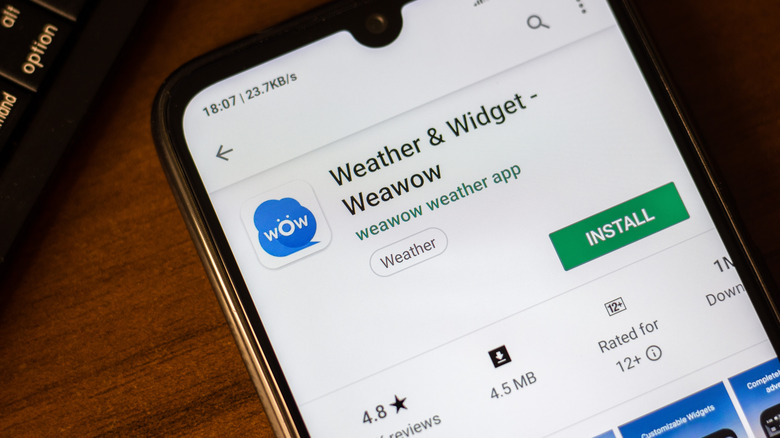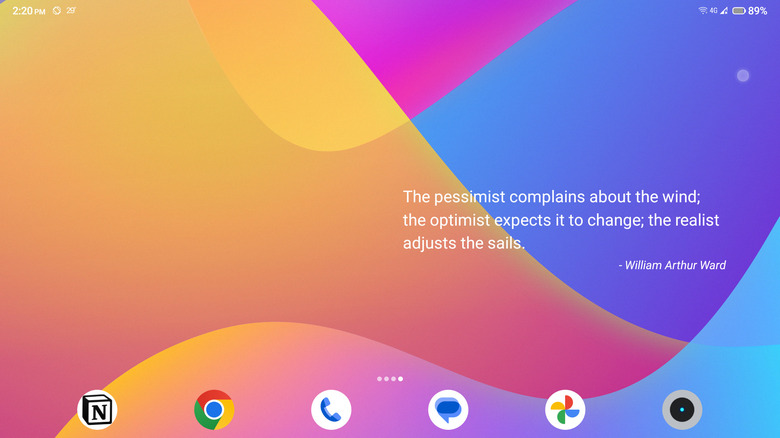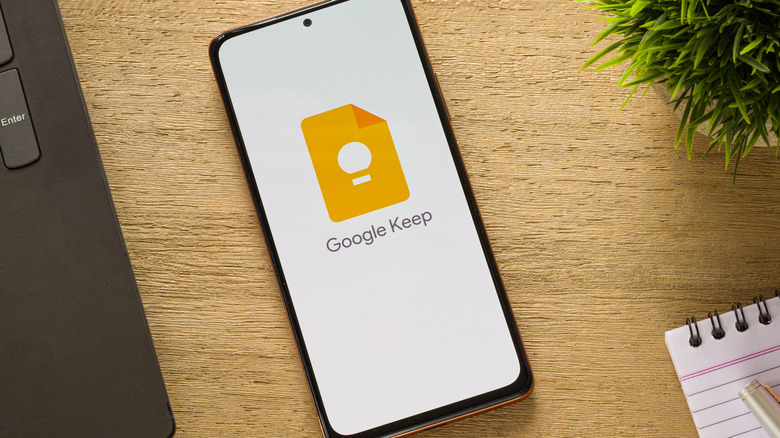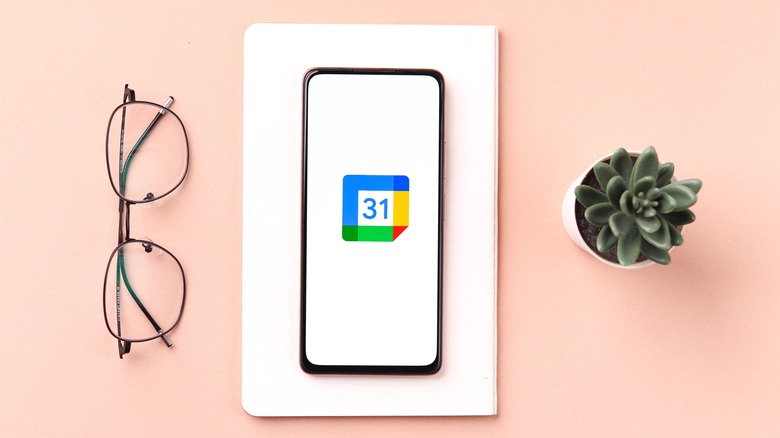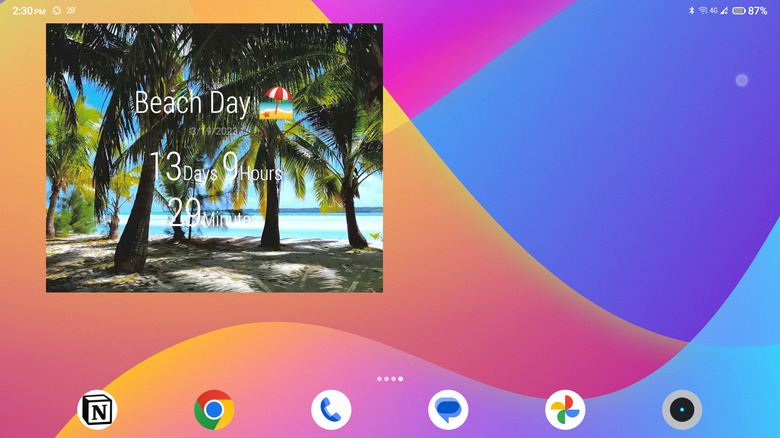The Best Widgets To Add To Your Android Phone's Home Screen
Unless you're a minimalist who hates screen clutter, you likely have at least one or two widgets on your Android phone. These little applets are fantastic time-savers, providing you quick access to the original app's frequently-used features and information right from your home screen — no need to launch the app itself. Android widgets come in different shapes and sizes and offer various functionalities. Some widgets simply act as a shortcut to the original app, while others come with specific features.
If you're fairly new to Android widgets, don't worry; they're quite easy to use. You just need to add them to your home screen, and you're good to go. Tap and hold an empty space on your home screen, select Widgets from the menu, and then long press on the widget of your choice.
If you're looking to maximize your Android device and customize it with widgets, there are a dozen useful ones you can easily install. Here are five of the best Android widgets.
Weawow Weather & Widget
It's always a good idea to know what the weather will be like in your area, but admittedly, it can be a real pain to have to hop on your browser every time you want to check the forecast.
That's where the Weawow Weather & Widget app comes into play. Simply add this weather widget to your home screen, and you'll be able to check your local weather at a glance. The best part is that you have plenty of widget options to choose from. There are at least ten different ones available, including one showing the weather predictions for the next seven hours, one for the whole week, and one that just displays the current temperature and weather conditions.
Plus, you can easily customize each widget to fit your home screen seamlessly. You can change the background transparency and color, adjust the font size, and pick a different icon for the weather condition.
Quotes Widget
If you're a fan of quotes or like reading motivational sayings, you'll be glad to know that there's an Android widget for that. Aptly named the Quotes Widget, this app adds a daily dose of positivity to your home screen. It comes with different quotes that you can set to change at the interval of your choice, anywhere from two to 24 hours. The widgets are also highly customizable, from the text and background color to the size and alignment.
Apart from the quotes that come with the app, you can freely add your own into the mix, too. Just type them into the app, and set the widget to display only your custom quotes or a combination of the app's quotes and your own. The widget works even if you're offline, but you need to connect to the internet if you want to download the latest quotes from the server.
Google Keep
Google Keep, in itself, is already a handy note-taking app to have on your phone. It keeps all your lists and notes in one place, so you never have to forget important things. However, if you really want to make the most out of this app, you should definitely add this to your home screen too.
You can use one of the two Google Keep widgets available, the quick capture and the note collection. The quick capture has five buttons that let you create different types of Keep notes — regular notes, lists, voice messages, drawings, and photos — right from your home screen. You simply tap on the button of your choice, and you can immediately make a new Keep. It's super handy when you need to jot something down quickly and don't want to go through the hassle of opening the app itself.
The note collection, on the other hand, has the same quick capture buttons, but it also displays a list of some of your notes on the home screen. This makes it easier to access your most important notes without having to search through the app.
Google Calendar
Another Google app widget worth adding to your home screen is the Google Calendar. It has two main widgets you can use, the calendar month and the calendar schedule. The calendar month is like a smaller version of the month view on the Google Calendar app. Here, you can quickly see the current month and the events, reminders, and tasks you've previously added to that particular month. You can switch to another month by clicking on the left and right arrows on the widget. If you need to add a new event, just tap the plus sign icon on the widget.
The second type of Google Calendar widget is the calendar schedule. It's smaller than the calendar month widget, and it only lists your upcoming events, reminders, and tasks for the next two weeks. There's a plus sign button here, as well, that you can use for adding new events. Whichever widget you use, both are very handy to have to keep you on top of your schedule.
Time Until
Is there an upcoming event that you're excited about? Perhaps it's your prom day or your friend from abroad is coming to town. Whatever the occasion may be, chances are you can't help but count down to the big day. Fortunately, you don't need to bother with manually counting and crossing out the days on your paper calendar. You can simply use the Time Until widget instead.
This nifty app adds a countdown on your home screen in one of three ways, with a photo background, a transparent background, or just a solid color. Unlike the photo and transparent backgrounds, the solid-color widget can use different units for the countdown. For instance, if you choose the Minutes unit, it will display the number of minutes until your event. If you choose the Timer unit, on the other hand, it will display the number of days, hours, and minutes instead.
The app has dozens of free images and live photos you can set as the background, but you can also use one of the photos saved on your device.