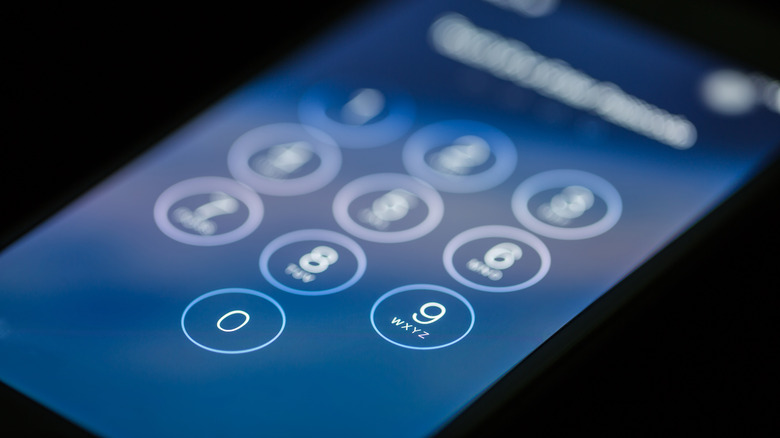The iOS Security Setting You Need To Turn On To Avoid An iPhone Hack
If you're an iOS user and fond of keeping your iCloud and bank accounts secure, a problem occurs if a thief physically steals your phone. Without one basic security feature enabled, that person could lock you out of everything. There are some more obvious steps you take if your iPhone is lost or has been stolen — including features like Find My iPhone to try and pinpoint the location of the device.
If your phone becomes one of the millions stolen in the U.S. and abroad each year, the first thing you're likely to do is enable "Lost Mode." It's a setting that locks the phone and prevents thieves, along with people who find a lost phone, from accessing the device and its apps. Apple Pay is also disabled, so nobody can use contactless payments to add to your already significant loss. Apple stores and affiliated third-party repair centers will also refuse to deal with a phone that has lost mode enabled. Lost Mode can be switched on from the "Find My iPhone" menu online after the phone has gone missing. But there is another setting that you'll have to enable beforehand.
Screen Time can save your iCloud Account
If your locked phone is picked out of your pocket or bag, your passcode will prevent thieves from getting into it. This is a basic security feature that keeps your phone's contents safe until you can take extra steps, such as remotely wiping or bricking it with one of Apple's other security features. But what if a thief has spotted you entering your pin? Or the unlocked phone is snatched straight from your hand?
A thief with access to your unlocked phone could theoretically get into sensitive apps and even lock you out of your iCloud account, preventing you from using features like Find My iPhone, enabling lost mode, and wiping the phone remotely. But there is something you can do to avoid being locked out.
Turn on this setting to prevent losing access to your iCloud and bank account if your phone is stolen on the street. https://t.co/vfLTr4pMls pic.twitter.com/d5FsubSRHH
— Cyrus Zhang 🥑 (@CyrusZhang99) February 25, 2023
Enabling the phone's "Screentime" setting and checking the option that prevents account changes can keep your iCloud account secure. To do this, go to Settings > Screentime > Content and Privacy restrictions before selecting "don't allow account changes." A separate PIN can also be set for the screentime settings, so even if the thief has your device's main PIN they won't be able to mess with your account settings. This whole process takes less than a minute and can save you heaps of trouble should your phone fall into the wrong hands.