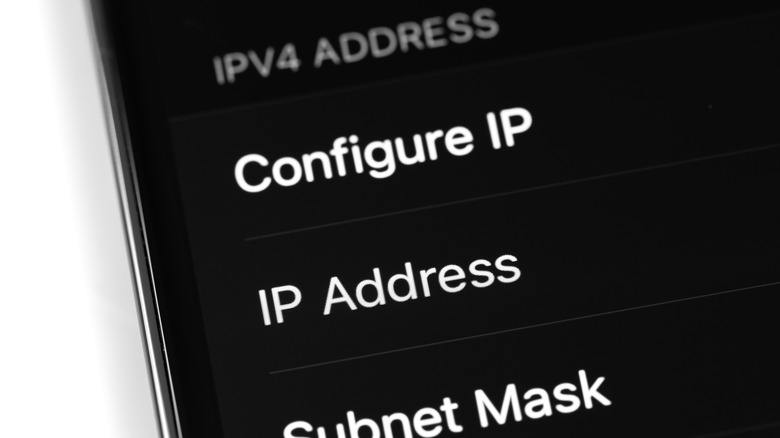Mistakes You Need To Avoid If You Use A Mesh Wi-Fi Router System
If you're looking for a way to eliminate dead spots and improve internet connectivity throughout your home or office, a mesh Wi-Fi router system can be an effective solution. With their seamless coverage, easy setup, and flexibility, mesh Wi-Fi systems have become increasingly popular in recent years. However, setting up and maintaining a mesh Wi-Fi system can be tricky, and even tiny mistakes can lead to significant problems with your network.
First, failing to position the nodes correctly can be a significant problem. Nodes are the individual units that make up a mesh Wi-Fi network, and you need to place them strategically to ensure optimal coverage. Placing the nodes too far apart or in areas with interference can result in poor signal strength and slower speeds.
Not updating the firmware on your mesh Wi-Fi system can cause security vulnerabilities and stability issues. Firmware updates fix bugs, improve performance, and patch security holes, so keeping your system up-to-date is essential.
Failing to configure your system's settings properly can cause network performance and security issues. Mesh Wi-Fi systems often have default settings that may fit your needs.
Finally, wires might not seem attractive aesthetically, but connecting key nodes near your modem with ethernet cords helps boost your signal. Network professionals refer to this as wired or Ethernet backhaul.
How to position your mesh system's nodes correctly
The placement of the nodes is one of the most critical factors in determining the performance and coverage of your Wi-Fi mesh system. The nodes are the individual units that work together to create a seamless network throughout your home or office. Improper placement can result in slow speeds, weak signals, and coverage gaps.
When positioning your nodes, consider your home or office's layout and the materials of your walls. Thick walls, metal objects, and other obstacles can interfere with the signal, so placing the nodes in areas that can overcome these obstacles is essential. You should also mind the distance between the nodes, as too far apart nodes can result in a weak signal.
It would help if you started by placing the central node near your modem to give your system a solid foundation. This device connects to your internet source and acts as the hub for your mesh network. By placing it near your modem or router, you can ensure your network gets the strongest and fastest signal possible.
Next, you should place the other nodes in areas where you need coverage. If you have a home office or entertainment room, you should put a node in that area. It would help to place a node in areas where you've experienced weak signals or coverage gaps. The key is creating a network that covers your entire home or office and provides a strong and stable signal.
How to update your mesh system's firmware
Keeping your Wi-Fi mesh system's firmware up-to-date is essential for improving its performance and security. Firmware updates fix bugs, improve network performance, and patch security vulnerabilities, so it's necessary to check for and install firmware updates regularly.
To update your mesh system's firmware, check the manufacturer's website or app for available updates. Manufacturers release firmware updates periodically; you must download and install them manually. However, depending on your system, you might be able to turn on automatic updates. This feature is an excellent way to stay on to manage your system, especially if you're the forgetful sort.
Keeping your mesh system plugged in and connected to the internet is critical if you opt for the manual route. The update process can take several minutes, so you'll need to be patient and avoid interrupting the process. Interrupting the update process can cause significant problems, such as bricking the device or rendering it unusable.
How to configure your mesh system's settings
Configuring your Wi-Fi mesh system's settings is essential in optimizing its performance and ensuring its security. Mesh systems often come with default settings that may not be best for your specific needs, so reviewing and adjusting them is crucial.
To configure your mesh system's settings, you must access its configuration page through the manufacturer's app or website. Once you've logged in, you can start changing the settings.
One of the most important settings to adjust is the Wi-Fi network name and password. Users will employ this name and password to connect to your network. Choosing a strong password and avoiding using easily guessable names or words is vital to keeping your system safe.
You can adjust network security and privacy settings, such as creating a guest network and enabling encryption. Guest networks provide a separate network for visitors, which can help to protect your main network from potential security risks. Encryption adds an extra layer of security by encrypting your network traffic, making it more difficult for hackers to intercept.
Another basic setting to adjust is the Quality of Service (QoS) setting. This setting determines how the network handles traffic from different devices and applications. By changing the QoS, you can ensure that high-priority applications like video streaming or online gaming receive enough bandwidth and are not interrupted by other devices on the network.
How to create an Ethernet backhaul with your mesh system
Creating an Ethernet backhaul with your Wi-Fi mesh system can significantly improve its speed and stability. An Ethernet backhaul involves connecting the nodes in your mesh network with cables instead of relying solely on wireless connections. This method can reduce interference and improve network performance.
To create an Ethernet backhaul with your mesh system, you should double-check that your mesh system supports Ethernet backhaul. Check with your manufacturer whether your mesh system supports this networking method.
Next, you'll need to connect the nodes in your mesh network with Ethernet cables. This typically involves connecting one node to your router or modem using a line and then connecting the other nodes to that node using additional Ethernet cables. You'll need to ensure that each node is connected to the correct Ethernet port and you have securely plugged in the wires.
After you've connected the nodes with Ethernet cables, you'll need to configure your network settings to use the Ethernet backhaul by accessing the manufacturer's app or website and adjusting the settings to enable the Ethernet backhaul. The exact steps for configuring the settings will depend on your specific mesh system, so follow the manufacturer's instructions carefully.
Once the Ethernet backhaul is enabled, you should notice a significant improvement in your network's speed and stability. Hardwire connections are generally faster and more stable than wireless connections, so this can make a big difference in the performance of your network.