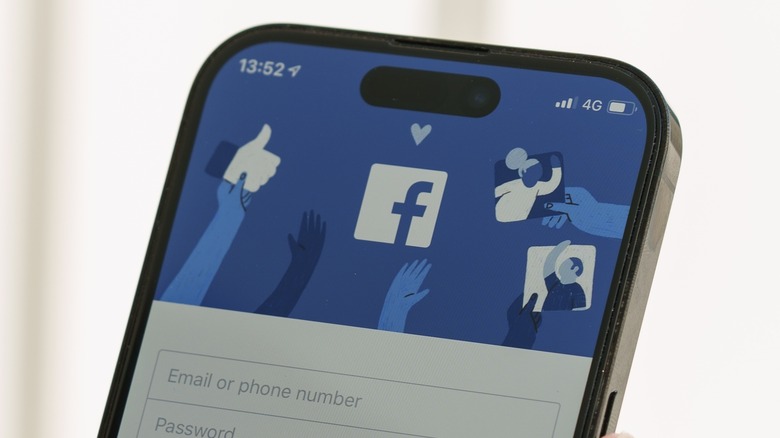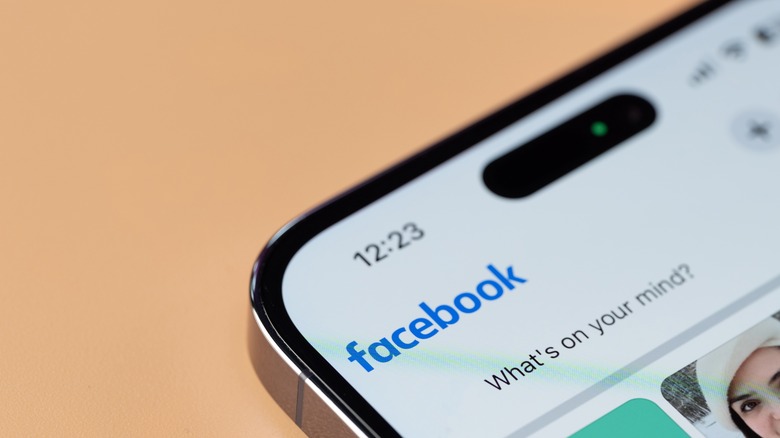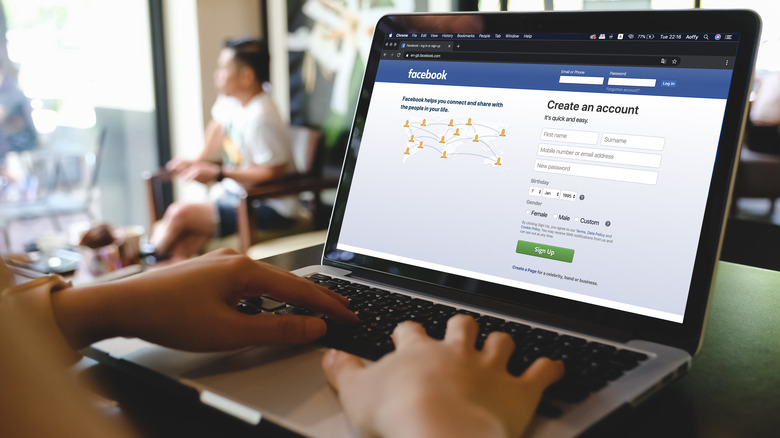Here's How To Mute Anyone On Facebook
These days, the easiest way to keep up with your friends and family from all over the world is through social media. It is how people can share moments — both special or mundane — and inform people who are interested in their life updates that everything is going great. And even though it seems like there's always a new social media app to try, one of the most widely used options is still Facebook.
If you have a Facebook account and you still regularly use it, it's highly likely that you've already accumulated too many contacts to keep up with, not counting the pages and groups maintained by public figures, like-minded individuals, and organizations that you follow. If that is the case, you may need a simple way to manage your Facebook feed so that people whose posts you actually care about are in the forefront and you're not inundated with uninteresting content too frequently.
Many people are often irritated with Facebook because it can be unwieldy at times. One of the reasons behind this is its seemingly random news feed algorithm that occasionally pushes posts from people you haven't actually interacted with in ages, even though they're one of your connections on the platform. Of course, you can always unfriend these accounts so you no longer have to see updates you don't necessarily want to keep up with. However, if you prefer the path of least offense, you can simply mute a Facebook contact and not have to boot them out of your social media orbit.
The many ways you can control how often people show up on your Facebook feed
You can control how you view Facebook's news feed and essentially rig it so that your favorite people's posts appear more often. However, you can also manually silence entries from specific people as you come across them while scrolling. When you see a post that you're not that compelled to interact with, you can simply hide it from view with a few taps or clicks. Doing this not only cleans up your feed but also essentially trains the platform's algorithm a bit better in predicting what you want to see more of, according to Facebook's Help Center. It flags content that's similar to what you just hid and stops it from showing up on your radar as well.
You also have additional options to stop seeing a specific Facebook account's posts on the main feed, both temporarily and permanently, without having to cut ties with them. Both of these options are completely safe and hassle-free since the person who manages the account will never be notified that you pulled the plug on seeing their entries. You can retain mutual respect with people on the site without having to read through anything they share. Note that you can always go directly to a muted account's main profile to see any of their shared posts. In addition, muting an account will not stop them from interacting with your posts or reaching out to you.
How to temporarily mute someone's posts on Facebook
If you are connected to a person on Facebook whose posts you want to see less of, you can opt to snooze their profile, which will stop their entries from popping up in your news feed for 30 days. Here's how you can do it:
- Go to Facebook.com on a web browser or launch the Facebook app.
- Log in if necessary and then scroll down your news feed.
- When you come across an entry from a Facebook contact you'd like to mute for a short time period, hit the three-dot icon in the top-right corner of the post.
- Select "Snooze [Facebook Account Name] for 30 days."
The "snooze" method only works on Facebook's news feed and can also be executed on posts shared by Facebook groups or pages. If a post contains content re-shared from another Facebook account, you may see an additional option to snooze that account as well, whether you follow that profile or not. Once the 30 days are up, posts from a snoozed Facebook account will resurface on the feed unless you snooze their profile again.
How to completely mute Facebook updates from someone
If snoozing a Facebook account's posts is not quite cutting it, your only option left short of unfriending them is unfollowing their profile. According to Facebook, this method frees you from having to see a person's posts on your feed while simultaneously remaining as civil contacts on the app. You can follow the same steps for snoozing an account, but need to hit the "Unfollow [Facebook Account Name]" option at the end instead. Compared to the snooze function though, you have an added option of unfollowing an account directly through their Facebook profile page. Here's how to do it on a computer:
- Go to Facebook.com on a web browser and log in if necessary.
- Go to the Facebook profile of the person, page, or group you'd like to permanently mute.
- Hit the Friends button near the top of the page. For a page profile, the button may say Following or Liked instead, while a group profile will show it as Joined.
- Select the Unfollow option and hit Update to confirm the change.
On Facebook's mobile app, the steps are similar for unfollowing Facebook pages and groups but may look a bit differently on top of a person's Facebook profile:
- Hit the three-dot icon.
- Select Following.
- From the "In Your News Feed" tray that pops up, pick Unfollow.
When the "unfollow" route is employed on an individual person or a Facebook group, you can essentially remain connected to the account without needing to see their posts on the main feed. Similarly, unfollowing a Facebook page will essentially downgrade your Following status to just Liked.
How to unmute someone on Facebook (and review any snoozed or unfollowed accounts)
When you mute a person, page, or group on Facebook, as previously mentioned, you always have the option of visiting their profile directly to see any of the content they share. You can also re-follow anyone directly through their Facebook profile or immediately hit the Undo button that pops up right after you hit snooze or unfollow on a post from the news feed. However, if you'd like to rescue anyone from Facebook purgatory and start seeing their posts again, the most thorough way to unmute several accounts in one go would be through Facebook's app preferences. Here's how to get there:
- Go to Facebook.com or launch the Facebook mobile app and then log in if necessary.
- Click on your profile photo in the top-right or bottom-right corner of the screen.
- Go to "Settings & privacy," then select Feed. On the mobile app, you'd need to tap Settings first and then type "news feed" into the search bar to get to the right page.
- Click Reconnect. On a computer, tap the "+" symbol next to the account you'd like to start seeing again on your news feed. On the mobile app, just tap directly on the account's profile photo to start following them again.
On the same page where you hit Reconnect, you also have a quick way to review people, pages, and groups for potential snoozing or unfollowing (or the opposite). When you go back to the page and select Snooze, you can resume and add more snooze time to accounts as well as stop them from being snoozed any further. By picking Unfollow, you can easily re-follow or unfollow any accounts in your network by sorting results so you only see all pages, all groups, or all people.