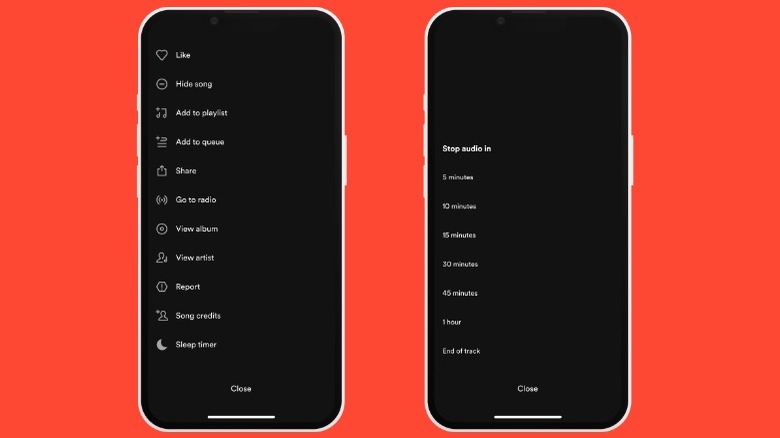You Can Use A Sleep Timer In Spotify. Here's How
Music distribution has come a long way with radio, vinyl, tapes, CDs, and music streaming. For streaming, Spotify has primarily led the charge, and for a good reason. Spotify's immense music library and almost mystical algorithm cater to everyone from hardcore metalheads to folk, indie, jazz, and rap lovers. Its nifty social features help it stand out among its contemporaries.
If you're a Spotify user, you've probably used music to help you fall asleep at least once. If that's true, you wouldn't be alone. A 2018 study titled "The music that helps people sleep and the reasons they believe it works: A mixed methods analysis of online survey reports," published in PLoS One (via PubMed), states that 62% of respondents reported having listened to music at least once to fall asleep. The researchers also found that respondents who did listen to music to fall asleep generally suffered from lower quality and less efficient sleep. However, the researchers concluded that music might help more stressed people get better sleep. Reporting by Verywell Mind, on the other hand, suggests that people who listen to music before bed have more frequent earworms and poorer sleep quality.
Whether or not music is beneficial to sleep may be an individual thing. Still, if you're in the habit of falling asleep to music and you're always tired, you might want to try setting a sleep timer to automatically stop the music after you're soundly asleep.
How to set a sleep timer in Spotify
As long as you use the mobile app, Spotify has you covered when it comes to sleep timers. It allows you to set a sleep timer between five minutes and an hour. When the time has elapsed, the app will automatically pause the music. You can continue listening to your playlist when you wake up feeling refreshed, whether from an eight-hour slumber or a 45-minute snooze.
To set a sleep timer on Spotify mobile, start your desired playlist in the fullscreen listening view and follow these steps:
- Start by tapping the three dots in the top right corner of the screen.
- Scroll down and tap the "Sleep timer" option.
- In the pop-up, select your desired sleep timer duration to confirm and set the sleep timer.
Once you've set a sleep timer, you can tap the three dots in the top right corner and scroll down to see the remaining sleep timer duration. You can tap the "Sleep timer" option again to change the duration (either shorter or longer) or disable it.