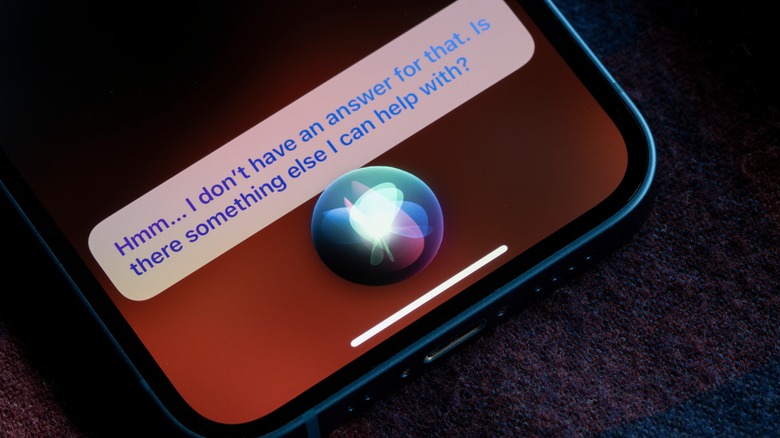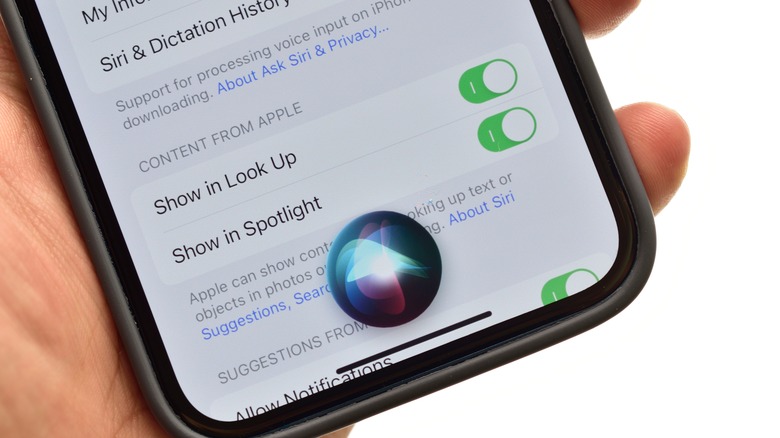How To Disable Siri On iPhone, And Why You Might Want To
Apple's virtual assistant Siri hasn't always been great, though there is an understandable reason for its early struggles. Siri came about at the height of the rise of digital assistants, and it's an area Apple had little experience in. The tech giant is a notorious holdout for emerging tech, as it prefers to get it "right" before getting it "first."
But with Google Assistant off to a strong start in its infancy, and Amazon slowly making inroads with Alexa, it felt like Apple had no choice but to give in. The point is moot now, however, as Siri can hang with the best of them — even if it can't take the crown outright.
Not everyone is in love with the virtual assistant, nor how it behaves, however. If you've found Siri to be more of a nuisance than an essential tool to enhance your life, and you wished you could get rid of her you can — and it's wonderfully simple to do.
Why you'd want to disable Siri
There are myriad reasons why someone might not want to use Siri. For starters, it's always listening for you to call on it with "Hey Siri." That sounds useful at first, but any iPhone, iPad, or MacOS user will tell you how annoying it is for a random TV ad or YouTube video to say those exact words, prompting your devices to react. Since transcription isn't perfect, it may inadvertently perform actions you didn't want it to, like sending weird messages to one of your contacts.
For others, it's merely a trust issue. In the early years of Google Assistant and Amazon Alexa, controversy soared when it was found that the digital assistants were recording random snippets of audio. Some tightened their conspiracy hats quite a bit, suggesting this was a new dystopian tool for monitoring millions of people.
More likely is that the assistants thought they heard the prompt and started listening for commands in anticipation. These systems aren't perfect, and they aren't immune to mistakes.
Regardless, that someone would be concerned about a device that's "always listening," in any capacity and for any reason, is valid. If any of this has irked you and you've decided to excommunicate voice assistants like Siri from your life, we'll show you exactly how you can do that.
How to disable Siri on iPhone
Disabling Siri on iPhone is a breeze, and can be done in a few simple steps. If you prefer to turn off Siri completely, here is what you need to do:
-
Open the Settings app on your iPhone.
-
Tap "Siri & Search."
Advertisement -
Toggle off the "Listen for 'Hey Siri'" and "Press Home for Siri" switches.
By turning off Siri, you will no longer be able to access it using the home button or by saying "Hey Siri." You will also lose the ability to use Siri to perform tasks such as sending text messages, making phone calls, and setting reminders.
If you ever decide you want to enable Siri again, simply follow these steps and toggle the switches back on. You can also customize Siri's settings in this very menu. You can toggle whether you want Siri to be usable while the phone is locked, or if your issue is with its always listening functionality, you can disable the voice-activated option, but keep button activation enabled.