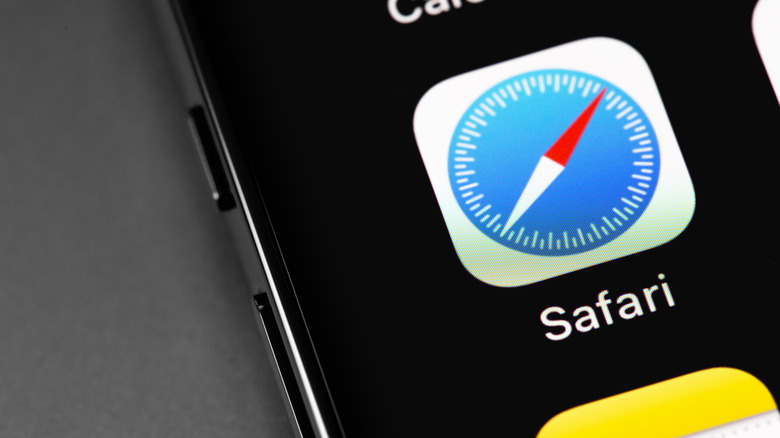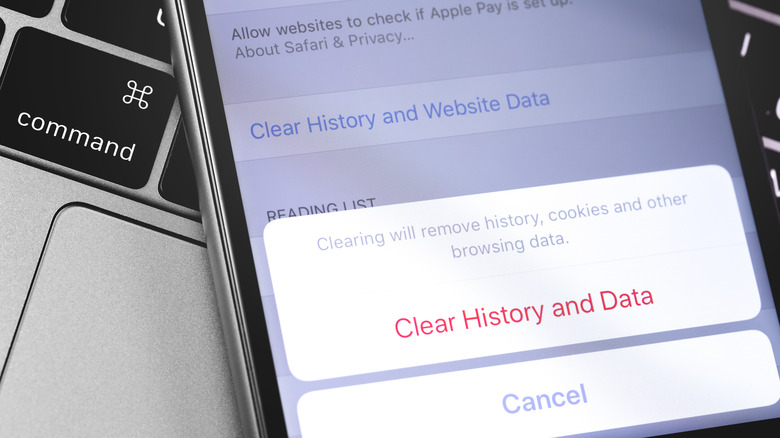What Does Clearing Cookies On iPhone Actually Do?
In the early days of the internet, websites couldn't remember or recognize their visitors. Every time the website was refreshed or re-opened, it would forget you had already browsed it. The protocols used to communicate web requests weren't designed to save the previous state of a visit. So every returning user was treated as new. The stateless nature of the web led to a number of issues. For instance, if you were logged into a website, you wouldn't stay logged in — the website couldn't remember your login credentials, couldn't retain any customized preferences, or keep what was in your shopping cart upon revisiting.
That's where cookies come in — tiny text files websites store on your device (via Google). Upon revisiting, the website reads the cookie it has already saved on your device to recall the information. And in this way, persistence is maintained on the web. The cookie can store a profile of the user, filled forms, identity verification, and more.
Cookies are also used to track users across websites. A user's unique identity is tied to cookies spread across multiple websites (say, a Facebook cookie). The websites can see the other websites you visited with the same cookies (via Norton). The information collected is used to generate detailed, privacy-intrusive profiles to serve targeted ads. On your iPhone, the Safari browser stores cookies similarly for the same purposes, but you can delete them to avoid tracking.
Why you should clear cookies on the iPhone
The Safari browser on your iPhone allows you to clear all cookies saved on your device. You can also hide your IP address from cookie trackers or avoid getting tracked across websites. You can even block cookies from being saved in the first place. It might break the functionality of some websites which need cookies to work correctly, though (via Apple). Here's how to clear cookies on Safari:
1. Open Settings.
2. Select Safari.
3. Under the Privacy & Security section, tap Clear History and Website data.
This clears the browser cache and history. If you want to keep the browser history, try this instead:
1. Open Settings.
2. Select Safari.
3. Navigate to Advanced > Website data.
4. Select Remove all Website Data.
Once the cookies and/or history have been deleted, the button will gray out. You can also set Safari to block all cookies preemptively, but doing so can break forms, requests to enable cookies, and some other features. Go to Settings > Safari > Privacy & Security and enable Block All Cookies. Also, consider enabling tracking protection to enhance your privacy too. Navigate to Settings > Safari > Privacy & Security > Prevent Cross-Site Tracking.
With cookies erased, all the personal data stored in them is also cleared. Clearing cookies can also fix issues like sites that don't load properly or take too long to respond.