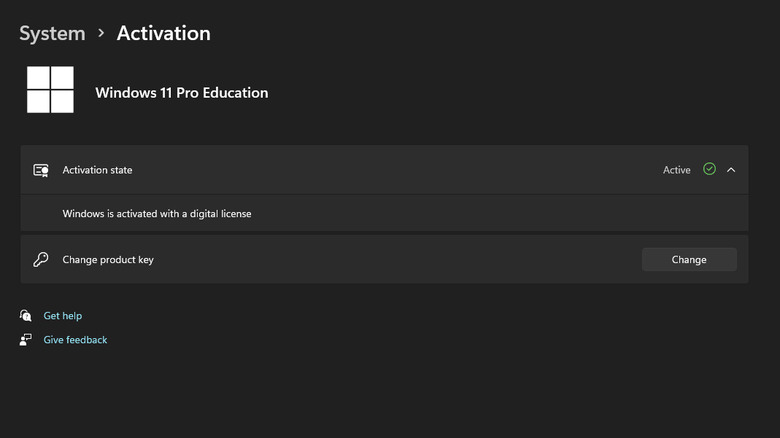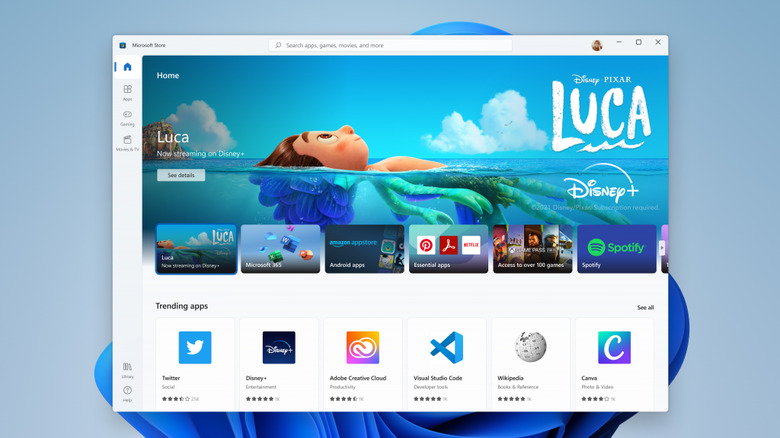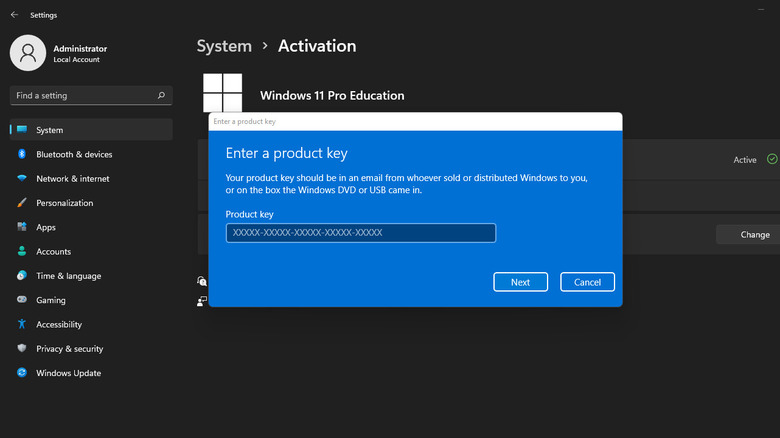How To Activate Windows 10 Or Windows 11
When Microsoft first launched the Windows operating system, installing it was only a matter of copying the program onto a disk. You didn't have to verify your copy of Windows. Starting with Windows XP, however, Microsoft introduced a system to combat piracy, Windows Activation, which ensures that you have a valid license ,and it's not installed on more devices than authorized (via Microsoft).
Oddly enough, Windows XP would later become the most pirated version of Windows because users found ways to tamper with the Windows Activation (via BetaNews). But Microsoft responded by toughening up security with increasingly sophisticated anti-piracy features in later versions. Modern versions of Windows, Windows 10, and Windows 11, now use a combination of product keys (a unique string of 25 characters), online activation, and hardware fingerprinting (tying your copy of Windows to a specific device) to validate your license.
If you've encountered a strange watermark on your Windows 10 or Windows 11 desktop, then you currently don't have a valid license to use Windows on your machine. Or, you may have changed the machine's hardware enough to trigger a reactivation (via Microsoft).
Windows remains functional without activation, but you'll be locked out of personalization and other non-essential features until it's addressed.
Pick the activation method
Windows 10 and Windows 11 can be activated without a product key, thanks to Microsoft's digital license. You simply need to log into your Microsoft account, purchase a valid license, and link it to your current device. It's important to note that the license you buy will only activate the edition it was bought for (Pro, Home, or Education) and not other versions of editions (via Microsoft).
For Windows 10,
- Go to the Start menu.
- Open Settings.
- Click Update & Security.
- Tap Activation.
For Windows 11:
- Click Start.
- Open Settings.
- Select System from the left pane.
- Scroll down and click Activation.
You'll find the activation state of your Windows copy there, as well as the method used to activate it (via Microsoft). If it says Windows is not activated, you consider the following.
If you already have a license you purchased with your Microsoft account, you can link your account to the device and automatically activate your Windows. More often than not, you'll never need to find or enter your product key. But there are instances where you might require one. You can try the online digital license method if you upgraded from a previous version of Windows or purchased Windows from the Microsoft store.
How to activate Windows 11 using the online digital license
To activate Windows using a license, we first need to purchase it from the Microsoft store. If you already have one, skip the following steps.
- On Windows 10, Go to Settings > Update & Security > Activation.
- For Windows 11, Click Start > Settings > System > Activation.
Windows will detect if it's not activated and display a message with a shortcut. From there you can click the Go To Store shortcut and buy the Windows 11 digital license from the Microsoft Store. Your Microsoft account is now associated with this digital license; you can use it on any device (but not more than one) to activate Windows.
Next, we'll link a Microsoft account with your copy of Windows 10 or Windows 11. If your Windows machine has multiple accounts, ensure you're signed into the administrator account. You'll also want to sign into the administrator account that's made with the Microsoft account used to purchase the digital license (via Microsoft).
- Go to Settings > Accounts > Your Info.
If it reads Local Account below the Administrator badge, you need to sign out of Windows and sign back in with the correct Microsoft account (hint: select Microsoft account from the Sign-in options on the login screen). If the email address displayed below the Administrator tag is the email address of your Microsoft account, you're good to go.
1. Open Settings > System > Activation.
2. Click Add an account.
3. Sign in to the Microsoft account associated with the digital license.
Wait for Windows to be activated.
How to activate using the product key
Windows usually asks for activation keys during installation, but if you skipped it, you can activate it later using the product key. It can also reactivate a Windows machine after its motherboard has been changed. The product key is a long string of 25 characters that you'll find in the email Microsoft sent you after you purchased Windows. You can also locate it on the Windows' retail box. If you purchased a product key from the Microsoft Store, it'd be listed in the order history (via Microsoft).
On Windows 10,
1. Open Settings.
2. Navigate to Update & Security > Activation > Update product key > Change product key.
3. Enter the product key.
4. Follow on-screen instructions and wait until it's activated.
If you run into an error during the activation process:
1. Make sure you have an active internet connection.
2. Confirm that the product key matches the Windows edition you're trying to activate.
3. Run the Activation troubleshooter. Open Start > Settings > System > Activation > Troubleshoot (via Microsoft).
For Windows 11,
1. Open Settings.
2. Select the System tab.
3. Scroll down to Activation.
4. Click Change product key.
5. Enter the product key.
6. Click Next and follow the on-screen instructions to complete the activation process.