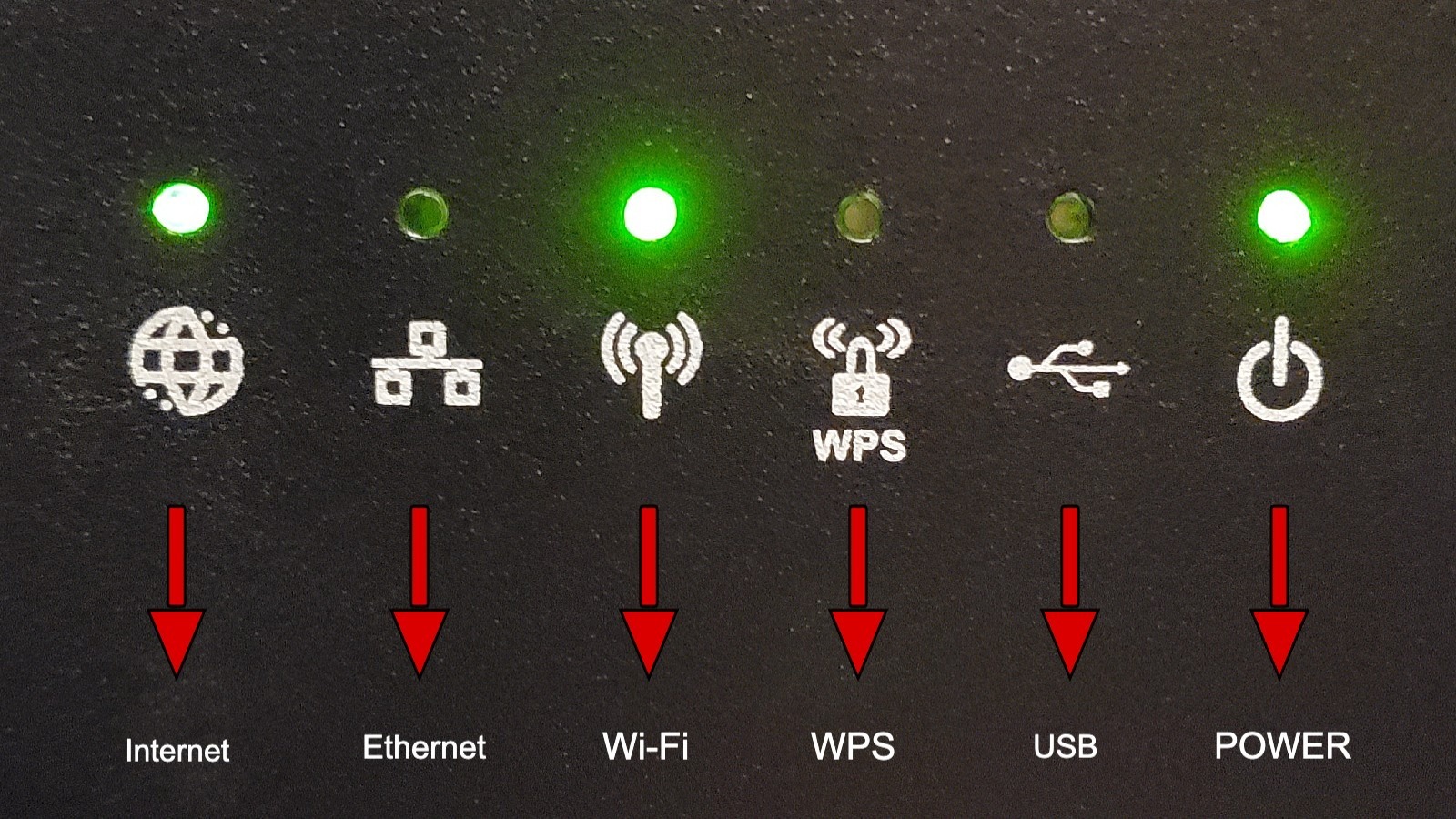Here's What The Lights On Your Modem And Router Mean
If you're not familiar with networking technology, then the two boxes that sit quietly in the corner of your room or basement likely seem more mysterious than they are. Each device — the internet modem and Wi-Fi router — is speckled with small LEDs; some of them blinking, and others solid. Sometimes when your internet is acting up, you'll notice one or more of the lights is blinking differently, has turned solid or a different color, or has maybe even disappeared entirely.
What do these lights mean? Does one light on the modem mean everything is working okay? Should you be on the lookout for a particular light that could mean there are issues with the connection? While there's no single answer, as the exact lights and blinking patterns will vary between products, every modem and Wi-Fi router have the same general types of lights that are used to visually communicate the same sort of information. Even better, they're not nearly as mysterious as they may seem.
Look for labels or icons on the router and modem
If you're lucky, the manufacturer behind your modem and router included labels with each LED that reveals what the light is about. In most cases, the label exists in the form of a small icon, which may be embossed so that it can be felt. The LED that represents an active Wi-Fi network may feature the Wi-Fi icon; in this case, a solid light may mean that everything is working just fine, while a blinking light may mean there's some sort of connection issue.
In other cases, the lights may simply exist in a row across the devices without anything to indicate what they mean. There's no way to know, in this case, without consulting the manual that came with the device. Many manufacturers offer downloadable manuals for their devices on their support websites, which you can typically find by searching for the device's model number alongside a keyword like "manual."
Internet service provider Spectrum provides a list of many of the words that are used to label lights on internet modems and gateways, including things like "Upstream," "Downstream," "PWR," "WLAN," "WPS," and more. For example, your modem may use the words "Up" and "Down," while a different model uses the words "Upstream" and "Downstream" to indicate when data is being downloaded and uploaded. As well, you may see the term WPS to show that wireless protected setup is turned on.
Common router and modem lights: What they mean
If you browse the manuals available for many modems and routers on the market, you'll notice a consistency: a solid light is typically used to indicate that something is turned on or active, a blinking light is typically used to indicate when data is being transmitted, and a light is turned off when a feature isn't activated or available to use. For example, if you plug an Ethernet cable into your modem, there's a good chance one or two small LEDs will turn on near the port to indicate that it is active. Those lights may blink when you're moving data, such as uploading images to Facebook or streaming a movie.
You may find some other icons on your device that are less common. For example, there are some routers that feature a built-in backup battery designed to keep the box running if the power flickers. In this case, the device likely has an LED light that turns on when it is running on battery power. This same light may blink when the battery is charging.
Though it has become less common in the average home, some service plans also feature a landline phone service that may be delivered through the same device used to deliver your internet service — these are often called gateways, which are essentially a modem and router built into one large box. In this case, you may see the label "Tel," "Telephone," or "Voice" next to the jack in which the phone line is plugged, as explained by Comcast. The label may be joined by a light that turns solid when the line is plugged in, indicating the voice service is active.
Some modem and router lights change color to show status
Some devices have multi-colored LEDs, using different colors to indicate various states of operation. For example, if something goes wrong on the ISP's end that cuts off access to the internet service, the related LED may switch from green to red. As well, different light colors can be used to indicate the internet speeds available. Spectrum explains that some modems, for example, will use yellow lights to indicate 10 Mbps speeds and green is used to indicate 100 Mbps speeds.
Orange is another color you may find on your router or modem, and it is typically used to indicate some type of standby state. For example, the light that shows when the internet is actively available may be green, while the light that indicates there has been a temporary change of state (such as waiting for the modem to reconnect after restarting it) may be yellow or orange. If that light turns green, you're good to go. If the light flips over to red, that means some sort of error has been encountered and you may need to call your ISP for help.
These aren't the only colors you may see, though, which is why it's important to consult with your device's manual to understand what you're looking at. Linksys, a company that makes networking hardware, notes that some of its routers show an amber light to indicate certain statuses, for example. Meanwhile, Century Link advises its customers that a blinking blue light may mean the router is waiting for a connection, while a solid blue light indicates that the router is connected to the internet.
How to find your router and modem manuals
If you're staring at an icon under an LED on your router or modem and still don't know what it means, then it's time to check the device's manual for help. You can typically download a PDF copy of the manual directly from the manufacturer's website, though they're often made available on the ISP's website, too. For example, Verizon allows users to click on the router they received from the company or purchased, which will take them to the page where they can find the manual and other related support materials.
The good news is that more often than not, you don't have to download the full manual. Instead, the ISP may provide a page on its website that explains what each light on its hardware means. That's the case with AT&T, for example, as it is with Spectrum. If you still can't find the answer after all of the reading, however, don't be afraid to call the ISP's customer service and simply ask them to explain the light to you.