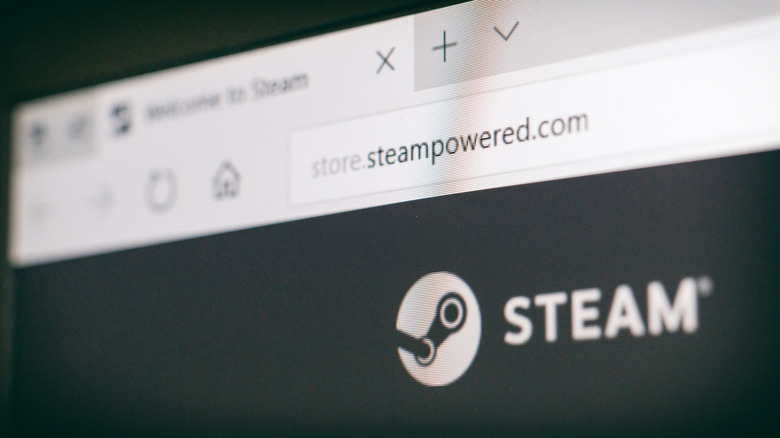How To Connect A Nintendo Switch Controller To Your PC
We may receive a commission on purchases made from links.
Are you a gamer looking to enhance your gaming experience on your PC? One way to do this is by connecting your Nintendo Switch controller to your PC. If you're already a big fan of the look and feel of the Switch controller, connecting to your PC gives you a more comfortable gaming option and allows you to play a broader range of games, including those not available on the Switch. Plus, a Switch controller is a good alternative if your usual PC gaming controller isn't working for any reason.
The process is very similar for all controller types, so it shouldn't be a heavy lift if you're used to gaming on different devices. Whether you're a PC gamer looking to try out some of the latest games or want to use your Switch controller as a more comfortable option for your PC, using a Switch controller is a good way to shake-up your gaming experience.
How to connect a Nintendo Switch controller to your PC without Steam
Connecting a Nintendo Switch controller to your PC without Steam is a simple process you can do in just a few steps. However, before you start, ensure your PC has Bluetooth capability. If it doesn't, you'll need to purchase a Bluetooth dongle (like this one from TP Link) and plug it into your PC.
- Hold the button on the top of the controller, near the left joystick, until the LEDs on the controller start flashing. Your controller will enter pairing mode.
- On your PC, go to the Bluetooth settings. Navigate to the Settings menu and search for "Bluetooth."
- In the Bluetooth settings, click Add Bluetooth device. Your PC will begin searching for nearby devices.
- Your Nintendo Switch controller should appear in the list of available devices. Select the profile to start pairing.
- Follow the on-screen instructions to complete the pair. Once you've paired the controller, it should appear connected in your Bluetooth settings.
You should also be aware that not all games may be compatible with the Switch controller, but many will be.
How to connect a Nintendo Switch controller to your PC with Steam
Steam is a great way to manage your entire library of games across multiple devices, so it's no wonder why it's many PC users' game software of choice. Fortunately, you can also connect your Nintendo Switch controller to your PC if you're a Steam user. While it's more involved than using your PC's internal settings, it should take you only a little bit of time.
- Hold the small button on the top of the controller, near the left joystick, until the LEDs on the controller start flashing.
- Open Steam on your PC, and go to the Settings menu.
- Click on the Controller tab. Under Controller Type, select the Nintendo Switch Pro Controller.
- Click Detect, and Steam will recognize your controller.
- If prompted, follow the on-screen instructions to install any necessary drivers.
- Once you've installed the drivers, you should be able to use your Switch controller to play games on Steam.
It's worth noting that some games may require additional configuration to work correctly with a Switch controller, but Steam will help you with that. And you can also use the Steam Big Picture mode to have a better gaming experience on your PC with your Switch controller. In addition, not all games on Steam may be compatible with the Switch controller.