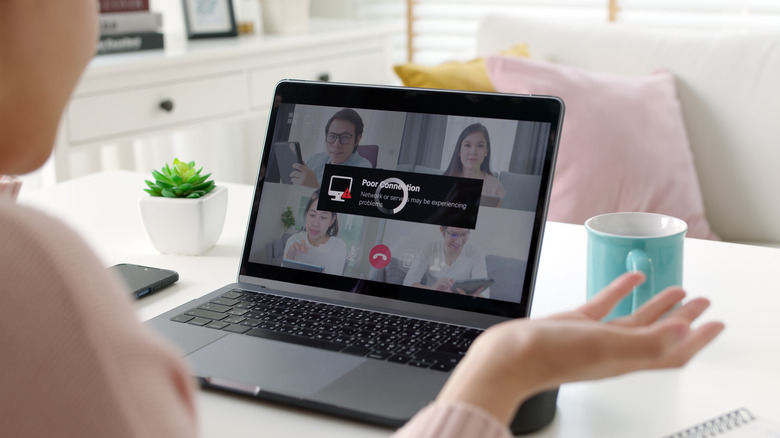Here's Why You Might Want To Replace Your Wi-Fi Router's Antennas
Your Wi-Fi router antennas provide a robust and reliable connection to your wireless devices. However, the antennas may wear out over time or become damaged, leading to poor signal strength and limited coverage area. If you notice any of these problems with your home network, you may want to consider replacing your router antennas.
One of the most popular reasons to replace your router antennas is to improve signal strength and download speeds. If you are experiencing poor Wi-Fi signal or connection drops, replacing the Wi-Fi antennas with higher gain options can help improve the signal strength and allow you and others on your network to connect more reliably. Replacing your router's antennas can be especially beneficial if you have a large home or office where the signal tends to weaken in certain areas.
Another reason to replace your router antennas is to increase your network's coverage area. If your Wi-Fi signal does not reach certain areas of your home or office, replacing the antennas with higher gain ones can help to extend the coverage area and eliminate dead spots as well. While it might seem like a difficult task, you should be able to replace the antennas for the most popular router models at home without the help of a professional, so everyone in your home or office can enjoy a solid and reliable Wi-Fi connection.
How to know if you should replace your Wi-Fi router's antennas
Before considering new antennas, you should ensure that the problem is related to your router's hardware. Many symptoms of failing Wi-Fi router antennas are often misattributed to other aspects of your network. However, if you consistently experience issues from all three categories, you should consider replacing your antennas:
- You're experiencing slow downloads and overall low Wi-Fi signal strength. Replacing your old antennas with new models from the manufacturer, or a third party, can improve your signal strength and allow you to connect to the internet more reliably. If you still have poor signal strength in close proximity to your router, you may need to replace your antennas.
- Your devices struggle to connect in all corners of your home. If you have a large home or office and find that your Wi-Fi signal does not reach certain areas, replacing your router's antennas with higher gain options can help increase your network's coverage area.
- You notice physical damage to your router's antennas. While it might go without saying, routers can pick up damage over time to all aspects of their hardware components — including their antennas. If your router's antennas are damaged, they may not be functioning correctly, and you will need to consider replacing them to improve your Wi-Fi signal.
If you don't consistently experience symptoms from those three categories, try other troubleshooting options like upgrading your router's firmware or contacting your internet service provider.
How to replace your Wi-Fi router's antennas
If you've determined that you need to replace your router's antennas, you should note that not all antennas are created equal. The antennas that come with your router may be the standard antennas the manufacturer uses, but there may be better options for your needs. To get the best performance, consider purchasing high-gain antennas designed to improve Wi-Fi signal strength and coverage area. Once you've decided on your new antennas, replacing them yourself is relatively easy, but it's important to note that the following steps will only apply to some routers:
- Before you begin, unplug your router to ensure that you do not accidentally damage any internal components.
- Look for the antennas on your router. They are usually located on the back or the side of the device.
- Depending on the model, your router's antennas may be removable or screwed into place. If they are removable, pull them out. If they are screwed in, use a small Phillips-head screwdriver and remove the screws.
- Once you've removed the antennas, ensure the new antennas are the same type and size as the old ones.
- Carefully reattach the new antennas to the router. Make sure that they are securely in place.
- Once you've replaced your antennas, plug your router back in and test your Wi-Fi signal.
If you run into any problems, it's always a good idea to consult the router's manual or check the manufacturer's website. You can also reach out to the manufacturer's support channels.