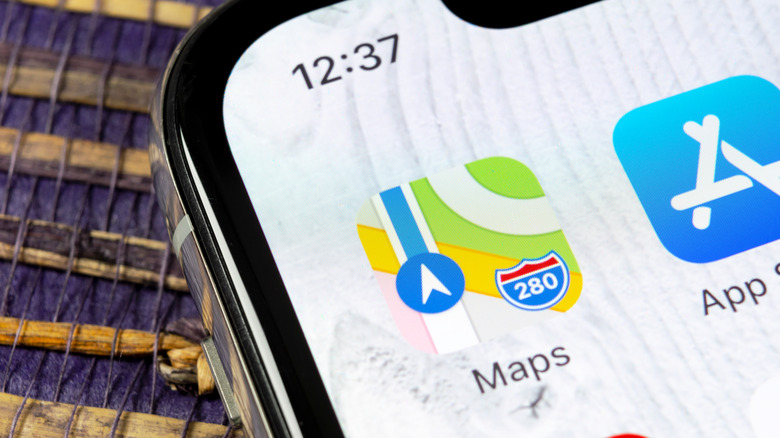How To Fix The Apple Maps Navigation Voice When There's No Sound
One of the best features of iOS is the built-in navigation app. For many iPhone users, Apple Maps has become their default tool for navigating highways, inner cities, and even public transit systems, and it's not difficult to see why. The Maps app comes standard on all iPhones, so there's no need to download a third-party app that will take up your storage space. Apple's proclivity for connectivity also means that its Maps app will work seamlessly from the jump with wearable devices like the Apple Watch and Airpods.
However, what happens when your Apple Maps app doesn't have any sound? Given most people's reliance on voice-guided navigation systems to help them keep their eyes on the road or the subway platform, a lack of audio can impact your ability to get around. Fortunately, it's not very difficult to adjust the volume and get your audio back in most circumstances. Plus, if you frequently use Apple CarPlay, you can easily change your volume to your liking.
How to change the audio settings within Apple Maps
When you find that your Apple Maps has no or low audio when navigating, you can use several methods to try and fix it. If your audio is working with other aspects of your iPhone, like music, video, and notifications, chances are the problem is related to your Apple Maps app. Luckily, you can easily toggle audio settings with Apple Maps to fix the problem, according to an Apple support post.
- Open the Apple Maps app from your iPhone's homepage.
- Swipe up from the bottom of the screen and tap the Audio icon from the list of options.
- Choose a louder audio level from the list on the next page. You can also toggle an option to pause music and podcasts from your iPhone.
If this doesn't fix the problem, you can also try double-checking that your audio is completely turned up within the settings for your iPhone — as well as ensuring that you have your ringer toggled in the on position.
How to adjust your audio for Apple CarPlay
Apple CarPlay is a great way to take advantage of apps while on the go safely. If your car has a compatible entertainment system, you can utilize much of the same functionality from your iPhone while staying primarily hands-free. This includes navigating with Apple Maps. It can be difficult, and even dangerous, to drive while holding your iPhone and paying attention to the Maps app. Fortunately, you can use CarPlay to navigate on the road — similar to how other built-in navigation systems work.
However, if your audio isn't working for your Apple Maps app within CarPlay, you can adjust the volume to try and achieve the desired result. However, according to car manufacturers, CarPlay's volume is controlled by your car's sound system — not the volume buttons on your iPhone. This means you will need to turn up your car's volume to achieve louder navigation audio. However, if that doesn't work and you find no audio, you can double-check that you don't mistakenly have "No Audio" selected within the Apple Maps app.