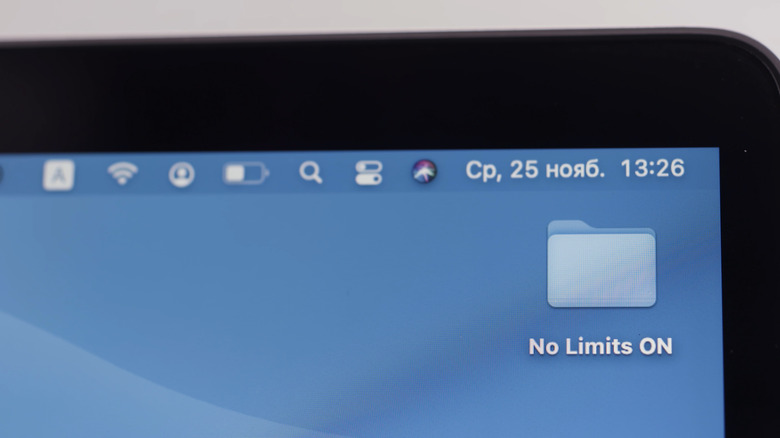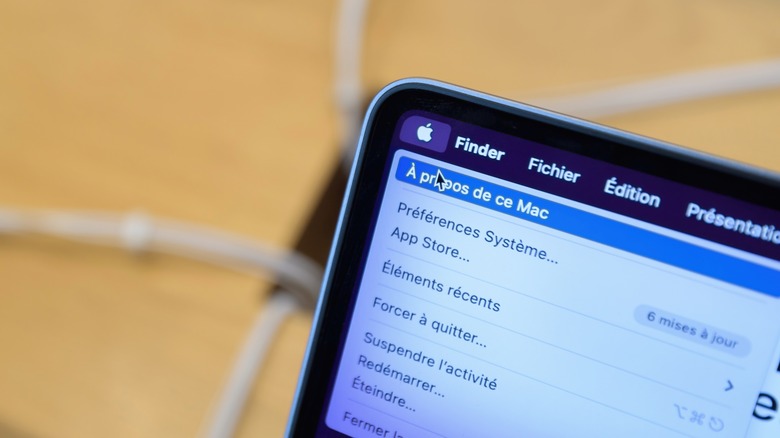How To Add Or Remove Icons From The MacOS Menu Bar
Unlike Windows, which has a menu bar on top of individual apps, macOS has a single universal menu bar at the top of the screen that all apps use. The right-hand side of this typically houses icons for various functions on your Mac, like Wi-Fi settings or a button to activate Siri. Third-party apps can place their own icons there, too. You might find this area getting cluttered pretty quickly. Thankfully, Apple lets you clean it up.
For native apps, it's easy. Hold down the Apple/Cmd key, then click and hold the icon you'd like to remove, and drag it off the menu bar. A little "X" will appear when you've dragged it far enough away, and releasing the mouse button will remove it. You can also use this same trick to re-arrange the icons if you don't want to remove them completely. This doesn't work for a few icons like Siri, but fret not. Head to Settings > Control Center or Dock and Menu Bar and turn off the icons you don't want there instead, including Siri, and even the clock (per Apple). Got a wired connection and don't need a Wi-Fi icon? Turn it off. You can re-add icons from this screen, too.
You may have already noticed that this doesn't work for icons placed by third-party apps. For those, a little more work is needed.
Hiding or removing third-party icons
Third-party apps will have their own methods for controlling their menu bar icons. For many apps, it's easy. You can right-click the icon and there will be an option to hide it right there. For others, you might need to dive into the app's own settings to see if there's an option to disable or hide the menu bar icon. Typically, app developers will make this option easy to find.
Some apps have icons that can't be hidden as long as they're running. In these cases, your only option is to quit the app entirely. Often, right-clicking the icon will show this option, too. You may need to hold down the option/ALT or CTRL key while right-clicking if it doesn't show up. If you can't find a way to quit the app, you can always go nuclear and open Activity Monitor, find the app in the list, and use the "quit" or "force quit" options to close it.
If none of the above options work, there are apps on the App Store that will allow you to hide annoying menu bar icons, like Hidden Bar, which is free.