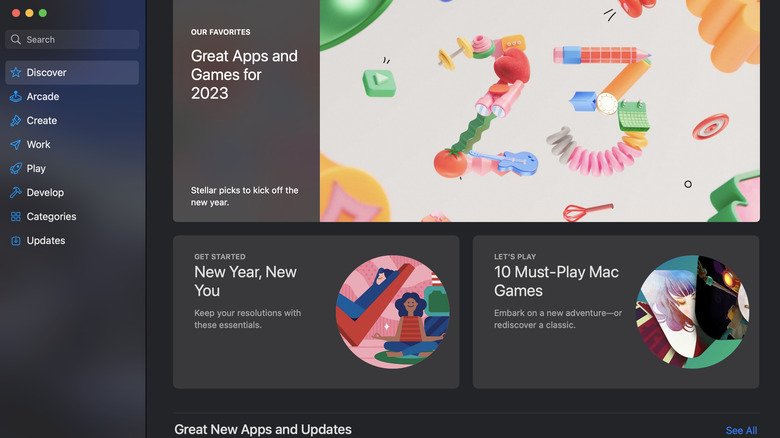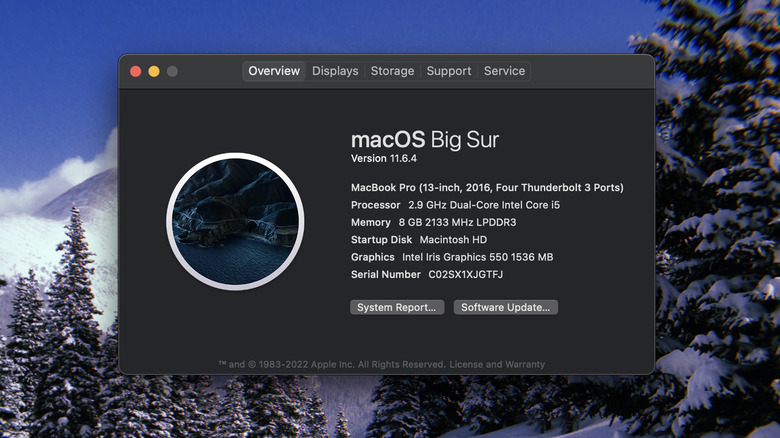Here's How To Check If Your Mac Can Run A Game Or Program
If you have a Mac, odds are you purchased it for work or school purposes. It's no secret that Apple builds its personal computers to shine on the professional and educational stage — due to features like productivity tools and student pricing (via Apple). However, that doesn't mean you can't use your Mac for gaming between Zoom calls or study sessions.
While some of the PC's most popular titles aren't compatible with macOS, you can still download games to your Apple machine. The App Store offers many games made exclusively for macOS, so you don't have to scour the web to find compatible games. Once you've identified the game you want to play, Apple makes it relatively easy to determine if your model meets the performance requirements.
Plus, the process of determining whether your Mac can run a game applies to all downloadable programs, so you'll be able to quickly discern if your Apple machine can successfully run whatever you're trying to install.
How to check if a game or program is compatible with macOS
The first step to determining if your Mac can run a game or a program is to see if it's compatible with macOS — Apple's desktop and laptop operating system. Since most personal computer owners still use Windows, according to CNBC, some developers have opted only to release their games or programs for Microsoft's operating systems.
Luckily, Apple makes it as easy as possible to know which games or programs are compatible with macOS. Using the built-in App Store on your Mac, you can browse through curated lists of games or programs developers have explicitly built to run smoothly on macOS.
- Navigate to the App Store by finding the Dock, usually at the bottom of your screen. If you don't see the App Store icon, you can also find it by navigating to the Menu Bar, according to Apple.
- Using the menu on the left, you can browse by categories such as Create, Work, and Play.
- Click on the game or program you want to download and select Get It.
However, just because Apple hasn't listed a game or program in the App Store doesn't mean it's incompatible with your Mac. If you're looking to download or install an app that's not in the App Store and are unsure if it's compatible with macOS, you can usually find the answer on the website's hardware and software requirements page.
How to check if your Mac meets the technical requirements
Once you've established if a game or program is compatible with macOS, the next step is determining if your Apple machine has the technical requirements to run it. Just like with a PC running Windows, not every Mac desktop or laptop is created equal. This means that more expensive Macs with better technical specs, like more RAM or an improved processor, can run more advanced games at better quality.
Even some games or programs you can download from the App Store might not be able to run on your specific Mac, so checking your technical specs before moving forward with any purchases is essential.
- Navigate to the Menu Bar on your Mac's home screen.
- Click the Apple icon. Then, select About This Mac.
Here, you will find vital details regarding your RAM, processor, and graphics card, according to Apple. These are usually the most important determining factors regarding whether or not your Mac can run a specific game or program. You can then compare the requirements of a particular app by scrolling to the bottom of the app's page in the App Store or by visiting the game or program's requirements page.
How to use Can You RUN It
If you need help finding whether your Mac has the technical requirements to run a game, you can also use a website called Can You RUN It. This handy software allows you to search through the most published game titles to see if your specific model laptop or desktop can run it. The best part is you don't even need to know the technical specs of your machine.
- Navigate to the Can You RUN It website.
- Download the .dmg file to your Mac. Once you have downloaded the app, install the package, and run it.
- Critical information regarding your Mac hardware, like its RAM, processor, and graphics card, will be automatically uploaded to the website.
- Search for any game you're considering installing on the website to see if it's compatible with your device's technical specs.
You can determine if your Mac meets the technical criteria on the game's profile within Can You RUN It. You must meet all the available standards to run a game without significant interruptions. Failing to meet even one requirement, such as RAM or processing power, can cause a game to lag beyond your ability to play it. It might be tempting to try and purchase a game to see if you can play it anyway, but you should be aware that this is a potential waste of money.