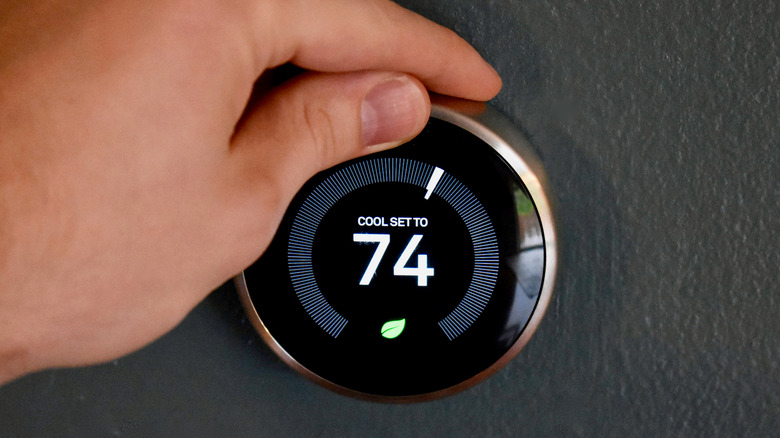You Can Turn Your Android Phone Into A Universal Remote. Here's How
You can do countless things with an old Android device, like turning it into a digital photo frame. How about turning one into a really cool universal remote? Instead of plain rubber or plastic buttons, why not control your setup using a custom touch-screen interface? Turn down the lights, flip on a favorite movie, and adjust the thermostat from the Android device you were rocking in 2018. You don't even need AAA batteries.
It doesn't have to be an old device, either. Maybe you're just sick of losing your actual remote. You can load up your everyday Android device with all the apps you need to control everything in your house without getting off your nice, comfy couch.
Note that depending on your setup, you may or may not be able to control every aspect of your digital life from an Android device, but with the right apps you can get pretty darn close.
Controlling your home theater
If you're using a smart TV or streaming media player, you're in luck. Roku, Fire TV, and Google/Android TV all have official, ready-to-use apps for controlling playback and more. Even brand-specific TV OSes like LG's webOS and Samsung's Tizen have apps on the Google Play Store.
If you don't own a smart TV or streaming box, all hope is not lost. While IR blasters (infrared lights that control TVs just like a standard remote) were built into some Android devices in the past, nowadays it's very uncommon. The good news is there are aftermarket IR blasters you can buy to replicate this functionality.
The smallest ones connect via a 3.5mm headphone jack (if you still have one of those) or USB-C, but there are external ones made by companies like BroadLink and SwitchBot that are controllable via Wi-Fi, too. These are placed somewhere with a clear view of your TV's IR sensor and flash IR patterns based on your input in the device's app. They have a built-in library of thousands of devices, meaning you only need to tell it what kind of TV, Blu-Ray player, or soundbar you have and it will do the rest. Best of all, they're typically under $50 on Amazon and support Alexa and Google Assistant.
Setting up your smart devices
Setting up your smart home devices to work with Android is kind of the whole point of having a smart home in the first place. Obviously, the instructions will vary based on what kind of device you're setting up, but the typical process is something like this:
1. Install your smart device(s).
2. Download the appropriate app from the Google Play Store to control them.
3. Connect the app to the device.
You can load up your repurposed Android device with whatever apps you need to control all of your devices. Chances are, you've done all of this already with another device, so setting it up on your dedicated universal remote will just involve downloading the right apps and signing in.
Some products, if connected to Alexa or Google Assistant, will have their controls right in the smart assistant app, with no additional app required. For example, if you just want to power on your kitchen light, you can likely open the Alexa or Google Home apps, find the kitchen light in your list of devices, tap it, and then tap the power button. No voice control, no searching for the right app. You typically can't do things that require fine adjustments or making routines, but it can be a quicker approach to controlling individual products.