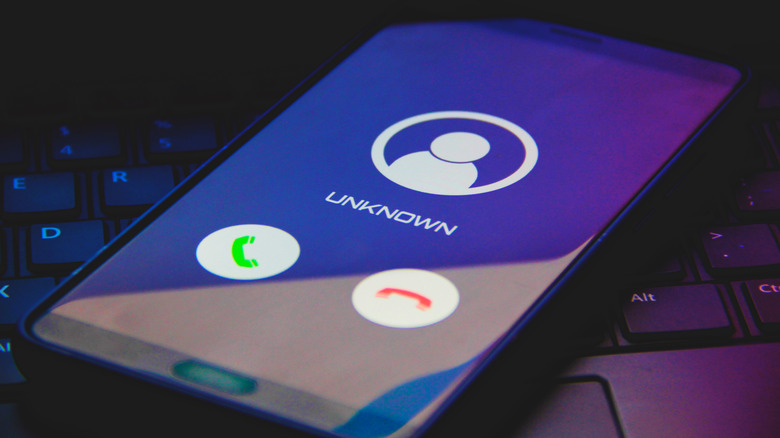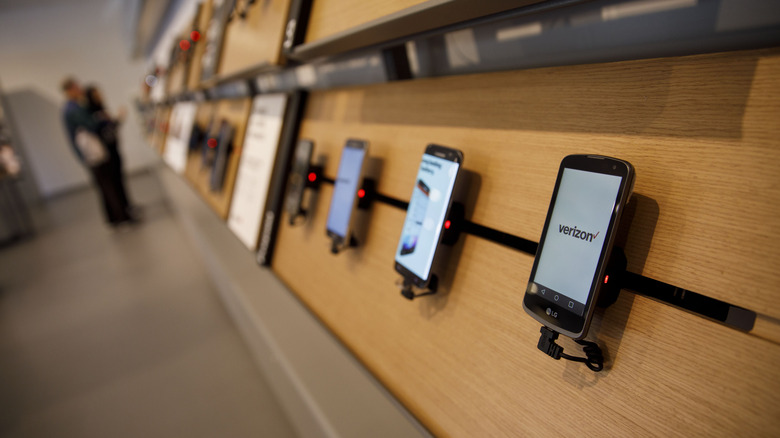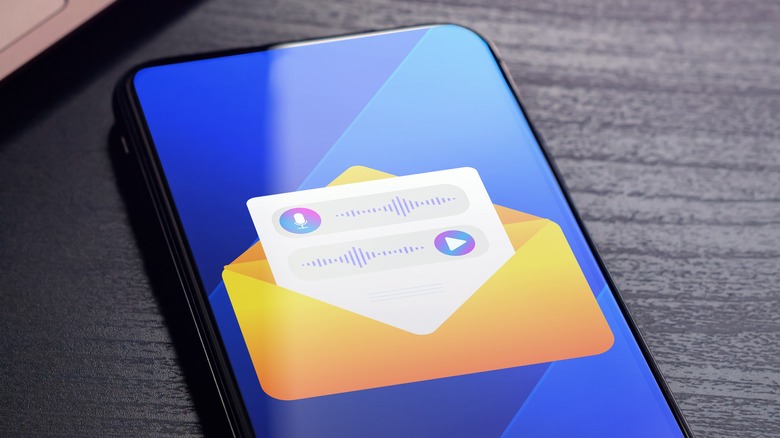How To Extend Your Android Phone's Ring Time
An Android smartphone is essentially a small computer that can fit in your pocket, and as with any computer, you can adjust quite a few of its settings to tailor its functionality to your needs. One potentially adjustable feature is the ring duration, which refers to how many times the phone rings before it sends the caller to voicemail. In some cases, the ring time may be very short, resulting in a mad dash for the handset to pick up before the voicemail kicks in. On the flip side, some Android phones may be configured to ring the max number of times, forcing the caller to sit through an uncomfortably long ring duration before they can leave a voicemail.
You can change the ring time on an Android phone yourself if the carrier has enabled the feature, but the process may require some trial and error. If you're lucky, your wireless carrier will change the ring duration for you upon request, so all you have to do is call customer support.
For everyone else, the process will involve punching in a series of stars, pound symbols, and numbers in the dialer based on the phone model and carrier network, and hoping one of them works. Unfortunately, in some cases it may not be possible to adjust the ring time due to restrictions from the wireless carrier.
Contact your wireless carrier for instructions
If you want to adjust your phone's ring time, you should consult your wireless carrier's support website or contact its customer service department to see whether there's a less-than-obvious way to adjust the duration. In some cases, the carrier may not allow users to adjust the ring time.
In a post on the company's forums, for example, a Verizon Wireless customer support employee said that the carrier's phones are "preset to answer after 30 seconds" and, unfortunately, there doesn't seem to be an option to change this. When questioned about the matter, a different employee said that while Verizon customer support agents used to be able to change the ring duration, they're no longer able to do so.
As the Verizon support agent points out, users can manually send callers to voicemail if they don't want their phone to ring for the full 30 or so seconds. That, however, is not very helpful in cases where the user is unable to grab their phone. The good news is that some major carriers do allow users to adjust this setting, and so if Verizon's restriction is a deal-breaker for you, consider whether access to the feature is important enough to take your number to a different company.
Check the voicemail settings in your wireless account
The ring duration marks the span of time that the caller is able to ping your phone before they're diverted to voicemail. As such, some wireless carriers make it possible to change the duration within the voicemail settings. This typically involves signing into your wireless account using the desktop website, but some carriers offer access to full account settings within a mobile app. Other carriers offer a dedicated voicemail app with things like message transcription and access to certain features like ring duration.
The process is very similar to the way users adjust ring duration before voicemail kicks in on a digital phone service (not to be confused with a wireless service). For example, AT&T is one of the major service providers that enable users to change their digital phone service's ring duration on their own by adjusting the voicemail settings, as explained in a document on the company's support website. The carrier, oddly enough, doesn't offer this same sort of simplified access for its cellular phone customers, but that doesn't mean they're out of luck.
Change your phone's settings using the dialer app
The final option for changing your phone's ring time involves entering a series of numbers and symbols — collectively referred to as a hash code, or GSM code — in the dialer app, and waiting for the settings to update. This is the same method used to access the secret menu on Samsung devices, for example. In a post on the carrier's forums, an AT&T support agent published the step-by-step process the company's customers need to use to change their ring time. You can try following those steps even if you're not an AT&T customer, however, as there's a good chance they'll work for you:
- Open the Phone app on your Android phone.
- Tap the keypad tab to pull up the dialer.
- Enter the code *#61# and then tap the call button.
After a few seconds, a prompt should appear on the screen that lists your phone's forwarding settings, including forwarding to voicemail. Look for an 11-digit number after the voicemail forwarding line and write it down, then close the prompt and follow these steps:
- In the dialer, type **61*
- Without spaces, enter the 11-digit number you retrieved from the prompt.
- Without spaces, enter *11*XYZ#, replacing "XYZ" with a number between 5 and 30 for the number of seconds you want your phone to ring.
- Tap the call button.
- Restart your phone to apply the change.
If your voicemail prompt shows "Not forwarded" instead of a number, yet you have voicemail activated, you should attempt to use an 11-digit code shared by other Android users online who report success with the same carrier and phone model that you're using. For example, many Android users report success using the code **61*13065206245**30# that was shared by YouTuber Amzeeel.