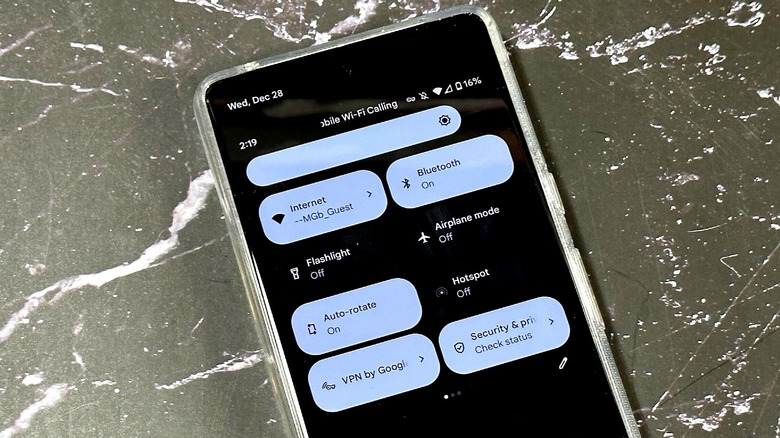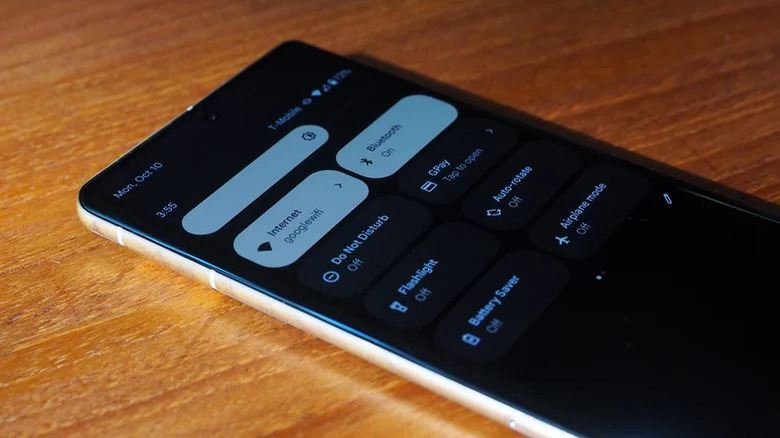How To Set Up Your Google Pixel 7's Free VPN
Google's Pixel smartphone lineup doesn't hold much Android market share, and while that doesn't seem to be a big deal to the internet giant, Google does toss in some perks to make its mobile phones a tad more appealing. One of those perks is free access to the company's virtual private network that everyone else has to pay for — it's the same VPN you get when subscribed to Google One, which Pixel owners must pay for as well if they want to use the cloud storage and other bundled features.
The VPN offers some of the same benefits you'd get with any other paid alternative: enhanced privacy and security while on open Wi-Fi networks, the ability to torrent without risking a copyright strike from your ISP, and similar. The big exception is that Google One's VPN doesn't allow you to change the IP address region used when connected with the virtual private network, which makes the service less than useful if your goal is to get around geo-based content blocks.
As Google had promised, the Pixel 7 smartphone lineup comes with the free VPN perk, though the feature was delayed at launch. Google finally rolled out the free access with the December 2022 feature drop, and upon installing the update, users in eligible countries can enable the service whenever they'd like.
How to set up the free VPN on a Pixel 7
Google's VPN is part of the Google One subscription, and though it is made available for free to Pixel 7 owners, you'll still need to download and install the companion app to set up and access the virtual private network (via Google). The Google One app is available for free from the Google Play Store, and is designed to automatically detect when it's installed on a Pixel 7 — meaning you won't have to do anything cumbersome to enable the free access.
- Download the Google One app from the Play Store.
- Install the Google One app on your Pixel 7.
- Open the Google One app, scroll down, and tap "Benefits."
- Tap "View Details" next to the VPN feature.
- Toggle on the "Enable VPN" switch.
- Tap "Allow" on the VPN connection and notification prompts when they appear.
Your phone's internet traffic will go through the Google One VPN as long as the toggle switch is set to "On." Generally speaking, you'll need to open the app to turn the VPN on and off, but there's also the option of adding the function to Quick Settings on the Pixel 7 so that it's easier to access. To do that, open Quick Settings by swiping down two times, tap "Edit," and then tap, hold, and drag the Google One VPN tile to the spot you find most convenient.
How to configure the free VPN on a Pixel 7
Many VPN apps include special features beyond simply "on" and "off" that give users more control over when and how the service connects to the provider's servers. Arguably the most popular (and important) of these features is called a "kill switch." As the name implies, a kill switch will block internet traffic if the VPN disconnects from the provider's server, which is vital for users in situations where losing anonymity puts their safety at risk. The Google One app has a VPN kill switch feature, and though it doesn't use that term, it is very simple to enable the setting.
- Open the Google One app, scroll down, and tap "Benefits."
- Tap "View Details" next to the VPN feature.
- Tap "Manage VPN Settings" to open the configuration menu.
- Toggle on the setting called "Block internet if VPN disconnects."
If you enable this feature, your Pixel 7 will only allow you to access the internet when the VPN is connected. If Google's VPN servers experience a hiccup that causes your device to disconnect, the Google One app will flip the kill switch, in a manner of speaking, to keep your personal IP address from being revealed. For the average user, this is most commonly enabled to prevent the IP address from being revealed while torrenting copyrighted content. If you're not concerned about your IP address reaching the destination, however, leaving this feature disabled will prevent connectivity disruptions.
How Google's free Pixel 7 VPN works
Ordinarily when you use an app, access a website, or send someone messages, you're doing so with an IP address that can reveal certain information about you, such as your location. Information sent over the network can be viewed by other people connected to the same Wi-Fi if the data isn't encrypted, as well. This isn't a big deal if you are, for example, updating your blog from the comfort of your own password-protected home Wi-Fi network.
However, if you're connected to a public Wi-Fi network such as the ones offered at libraries and coffee shops, browsing the internet without a VPN could be a security and privacy risk. As with other VPN services, the Google One VPN helps mitigate this risk by encrypting the data and shuttling it through its own servers, as the company explains in a support document.
As a result, the websites you visit while connected to the VPN will see the IP address related to Google's server rather than the IP address from, for example, the coffee shop. Because the information is encrypted, other people connected to the coffee shop's Wi-Fi won't be able to snoop on your activity, either.
Alternative VPNs for Google Pixel 7 smartphones
While Google says that it doesn't collect the information that you access while connected with its VPN, the company is known for gobbling up user data in general, so it's no surprise that some consumers simply do not feel comfortable using its virtual private network. If you're included among those individuals, there are alternative VPN services you can use with the Pixel 7, though you'll likely need to pay for them, as many free VPN apps come with privacy risks.
The good news is that paid VPN services are often very inexpensive at only a few dollars per month, and there are many options to choose from, including Private Internet Access, Nord VPN, Proton VPN, TorGuard, and ExpressVPN. When selecting a VPN service, you should verify that it supports the platforms you want to use it on, and that its data collection policy matches your needs and comfort level.
Some VPN providers require you to manually enter the connection details, for example, while others offer a downloadable Android app that greatly simplifies the connection process — such as the PIA app. Some providers have a policy that allows them to collect and store user data for a certain period of time, while other providers may not keep user logs at all.